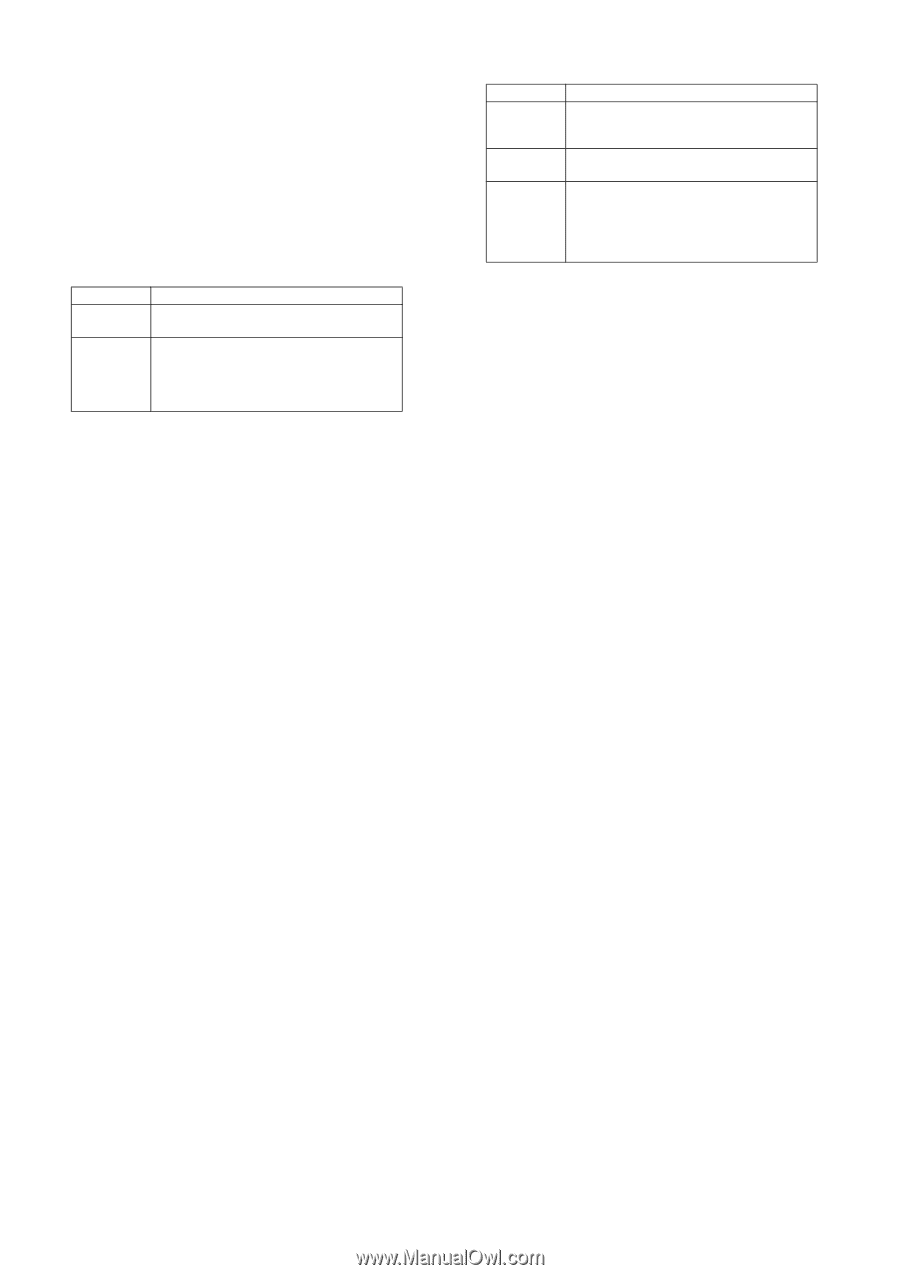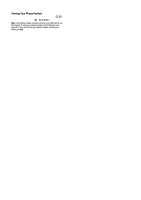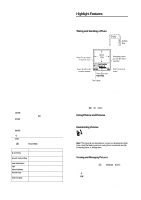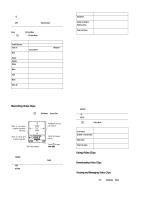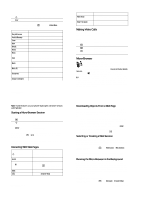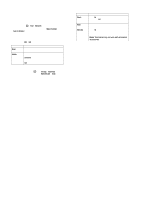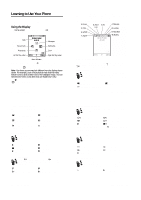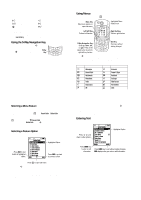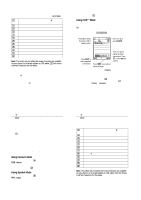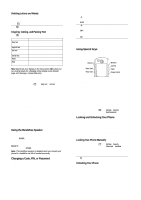Motorola E1000 User Guide - Page 12
Sending Objects to Another Device, Editing Device Properties, Setting Your Phone's Bluetooth Options - accessories
 |
View all Motorola E1000 manuals
Add to My Manuals
Save this manual to your list of manuals |
Page 12 highlights
Sending Objects to Another Device You can use a Bluetooth® wireless connection to copy a picture, sound, phonebook entry, datebook event, or bookmark from your phone to another phone, computer, or hand-held device. Highlight the item on your phone that you want to copy to the other device, then press M > 6HQG > %OXHWRRWK. Select a recognised device name listed in the 2EMHFW ([FKDQJH menu, or >/RRN )RU 'HYLFHV@ to search for the device to which you want to copy the item. Editing Device Properties To edit the properties of a recognised device, highlight the device name and press M > (GLW. You can edit the following options: Option 1DPH $FFHVV Description The name of the device as it displays in the device list. Determines how a device connects to the phone: $XWRPDWLF: Device is automatically connected to the phone without user interaction. $VN: Device must request permission to connect. Setting Your Phone's Bluetooth Options Find the Feature M > 6HWWLQJV > &RQQHFWLRQ > %OXHWRRWK /LQN > 6HWXS You can set the following options. Some options may not be available for all phone models. 36 - Highlight Features Option 3RZHU 1DPH 9RLFH 'LDO Description Set to 2Q to enable Bluetooth functionality on your phone. Set 2II to disable Bluetooth when you want privacy or when Bluetooth use is prohibited. Your phone's device name that is sent to other Bluetooth devices. Set to 2Q to transfer voice key functionality to the Bluetooth button on a headset accessory when connected. Note: This feature may not work with all headset accessories. Highlight Features - 37