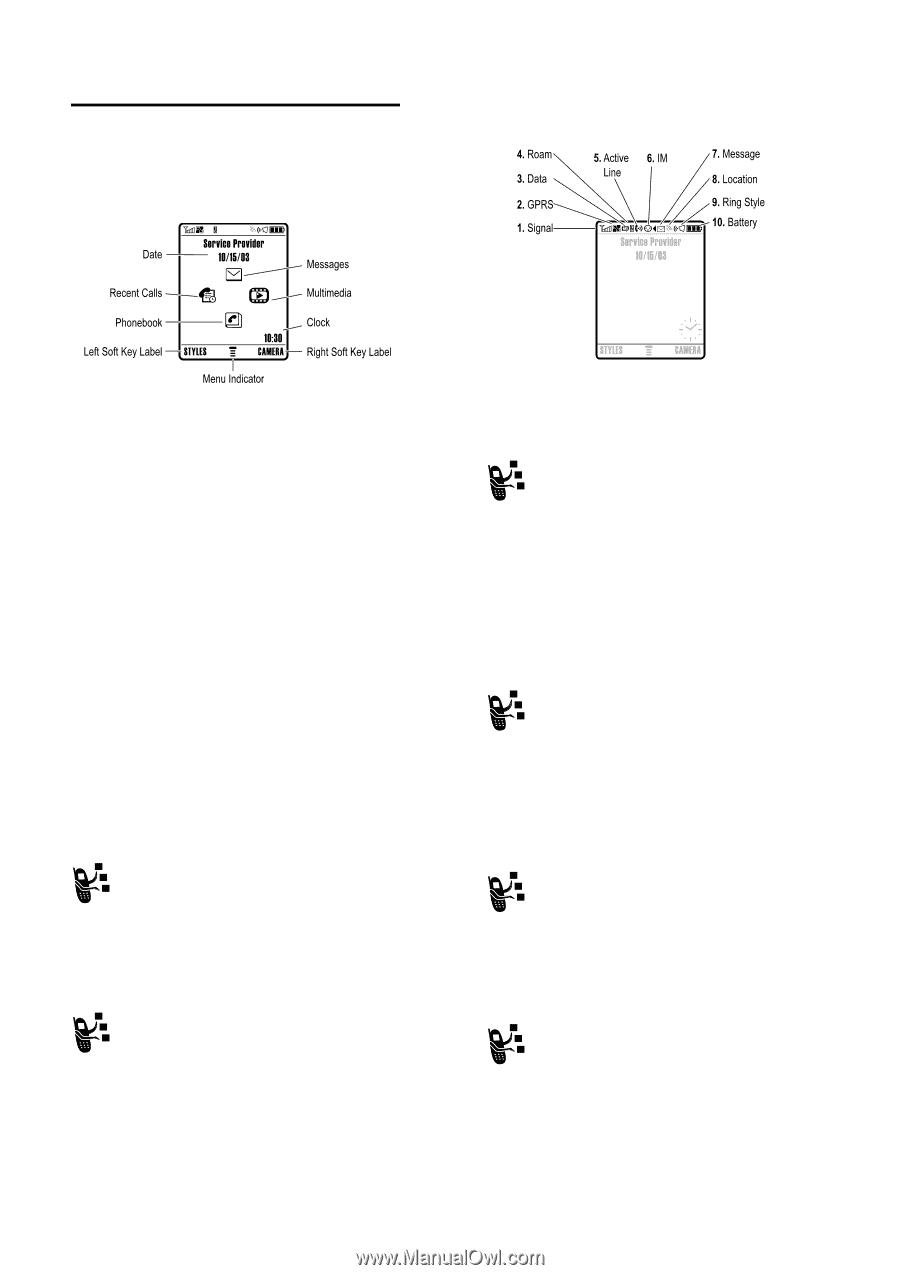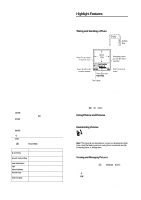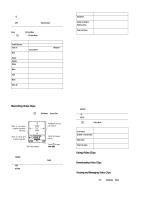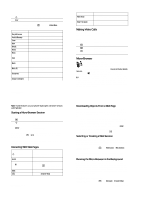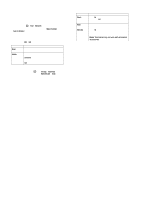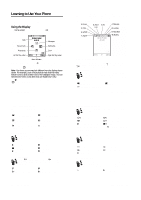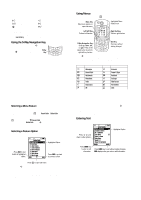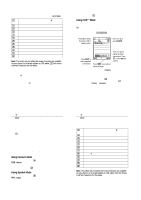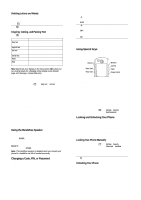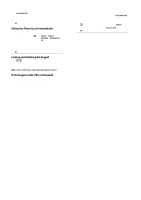Motorola E1000 User Guide - Page 13
Learning to Use Your Phone - 3g
 |
View all Motorola E1000 manuals
Add to My Manuals
Save this manual to your list of manuals |
Page 13 highlights
Learning to Use Your Phone See page1 for a basic phone diagram. Using the Display The home screen is displayed when you are not on a call or using the menu. You must be in the home screen to dial a phone number. Labels at the bottom corners of the display show the current soft key functions. Press the left soft key or right soft key to perform the function indicated by the left or right soft key label. The following status indicators can display: Press the 5-way navigation key (S) left, right, up, or down to select one of the menu feature icons. If you select a menu icon by mistake, press o to return to the home screen. Note: Your home screen may look different from the display shown above. For example, your service provider may hide the menu feature icons to allow a better view of the wallpaper image. You can still select the menu icons when they are hidden from view. The å (menu) indicator indicates that you can press the menu key (M) to enter the main menu. 38 - Learning to Use Your Phone 3. Data Transmission Indicator Shows connection and data transmission status. Indicators can include: L = secure packet data transfer N = secure application connection S = secure Circuit Switch Data (CSD) call K= unsecure packet data transfer M= unsecure application connection T = unsecure CSD call 4. Roam Indicator Shows when your phone is seeking or using another network outside your home network. Indicators can include: Y = 3G home a = 2.5G home b = 2G home X = 3G roam Z = 2.5G roam c = 2G roam 5. Active Line Indicator Shows h to indicate an active call, or g to indicate when call diverting is on. Icons for dual-line SIM cards can include: f = line 1 active i = line 1 active, call divert on e = line 2 active j = line 2 active, call divert on 40 - Learning to Use Your Phone 1. Signal Strength Indicator Vertical bars show the strength of the network connection.You cannot make or receive calls when the 1 (no signal) indicator or 0 (no transmit) indicator is displayed. 2. GPRS Indicator Shows that your phone is using a high-speed General Packet Radio Service (GPRS) network connection. GPRS allows faster data transfer speeds. Indicators can include: H = GPRS PDP context activate B = GPRS attach 8 = GPRS packet data available Learning to Use Your Phone - 39 6. Instant Messaging Indicator Shows when Instant Messaging (IM) is active. Indicators can include: q = IM active p = available for IM l = busy s = invisible to IM k = available for phone calls t = offline When a Java™ application is active, a z (Java midlet) indicator can display in this location. 7. Message Indicator Displays when you receive a new message. Indicators can include: É = text message è = voice and text message Ñ = IM message Ë = voicemail message Ò = answering machine 8. Location Indicator Your phone may be able to send location information to the network during an emergency call. Indicators show when your phone is sending location information: ë = location on â = location off Learning to Use Your Phone - 41