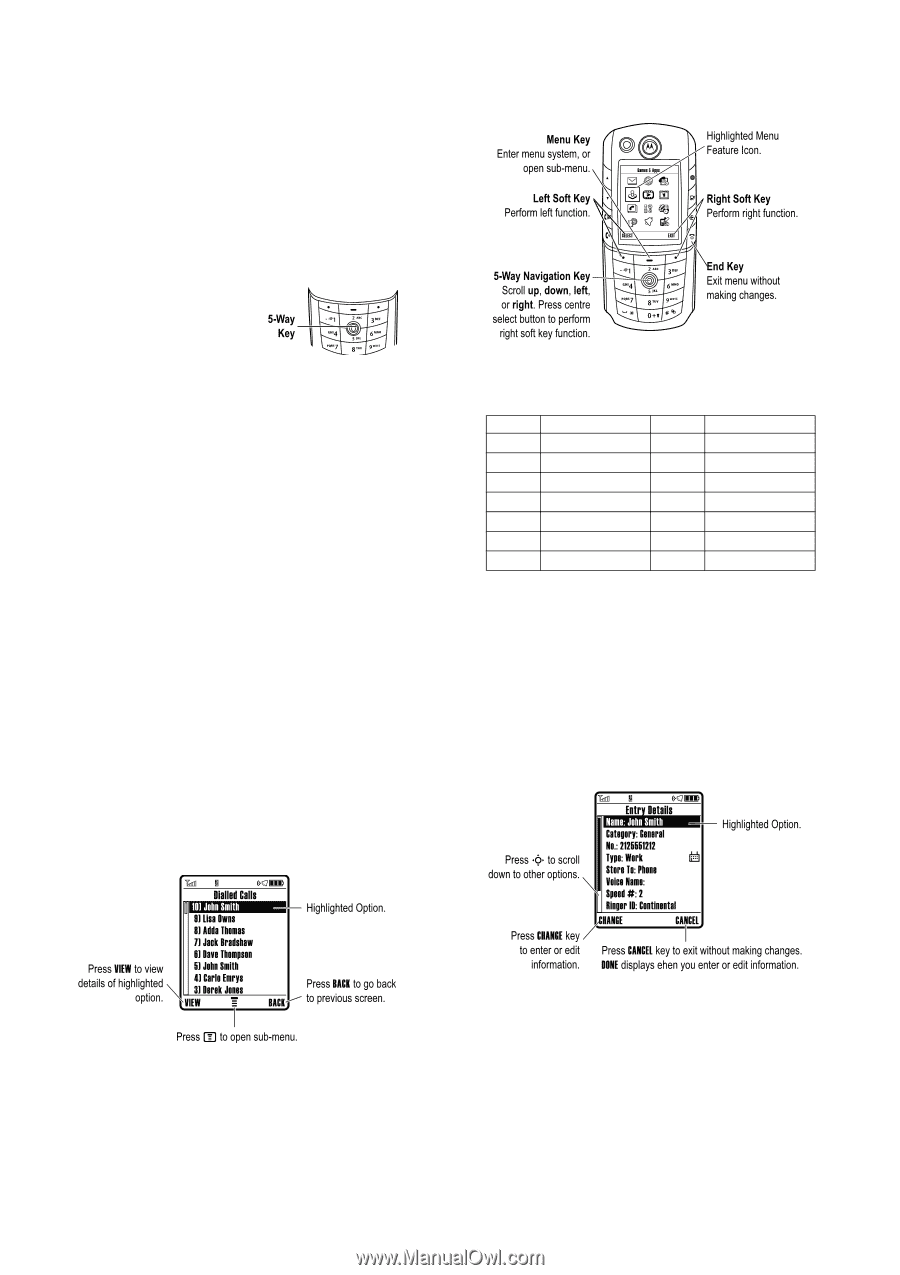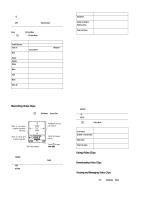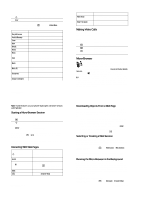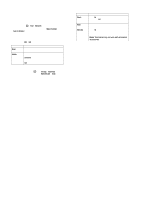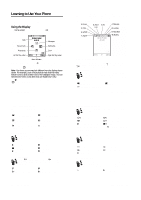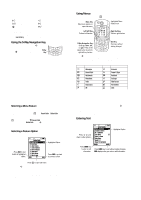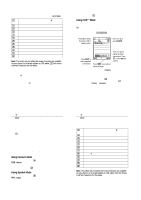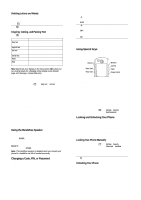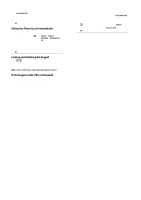Motorola E1000 User Guide - Page 14
Using the 5-Way Navigation Key, Using Menus, Entering Text - battery
 |
View all Motorola E1000 manuals
Add to My Manuals
Save this manual to your list of manuals |
Page 14 highlights
9. Ring Style Indicator Shows the ring style setting. õ = loud ring Ì = vibrate and ring Î = vibrate ô = soft ring ö = vibrate then ring Í = silent 10. Battery Level Indicator Vertical bars show the battery charge level. Recharge the battery when /RZ %DWWHU\ displays and the battery alert sounds. Using the 5-Way Navigation Key Use the 5-way navigation key (S) to scroll up, down, left, or right in the menu system. Press the centre of the key (s) to select a highlighted menu item. 42 - Learning to Use Your Phone Selecting a Menu Feature To select a menu feature, starting from the home screen: Find the Feature M > 5HFHQW &DOOV > 'LDOOHG &DOOV This example shows that from the home screen, you must press M, scroll to and select s 5HFHQW &DOOV from the main menu, then scroll to and select 'LDOOHG &DOOV. Press S to scroll to and select items. Press the left/right soft keys to select the functions listed in the bottom left and right corners of the display. Selecting a Feature Option Some features require you to select an option from a list: Using Menus From the home screen, press M to enter the main menu. Press S to scroll to and highlight a menu feature icon in the main menu. The following icons may display in the main menu, depending on your service provider and service subscription options. Icon e s h n É t ã Feature 0HVVDJHV 5HFHQW &DOOV 0XOWLPHGLD 3KRQHERRN 7RROV 5LQJ 6W\OHV ,0 Icon V Q M w á l K Feature %URZVHU *DPHV $SSV 'DWHERRN 6HWWLQJV :HE $FFHVV 3HUVRQDOLVH &KDW Learning to Use Your Phone - 43 • When an option has a list of possible values, press S left or right to scroll through and select a value. • When an option has a list of possible numeric values, press a number key to set the value. Entering Text Some features require you to enter information. • Press S to scroll up or down to highlight the option you want. • In a numbered list, press a number key to highlight the option. • In an alphabetised list, press a key repeatedly to cycle through the letters on the key and highlight the closest matching list option. 44 - Learning to Use Your Phone Learning to Use Your Phone - 45