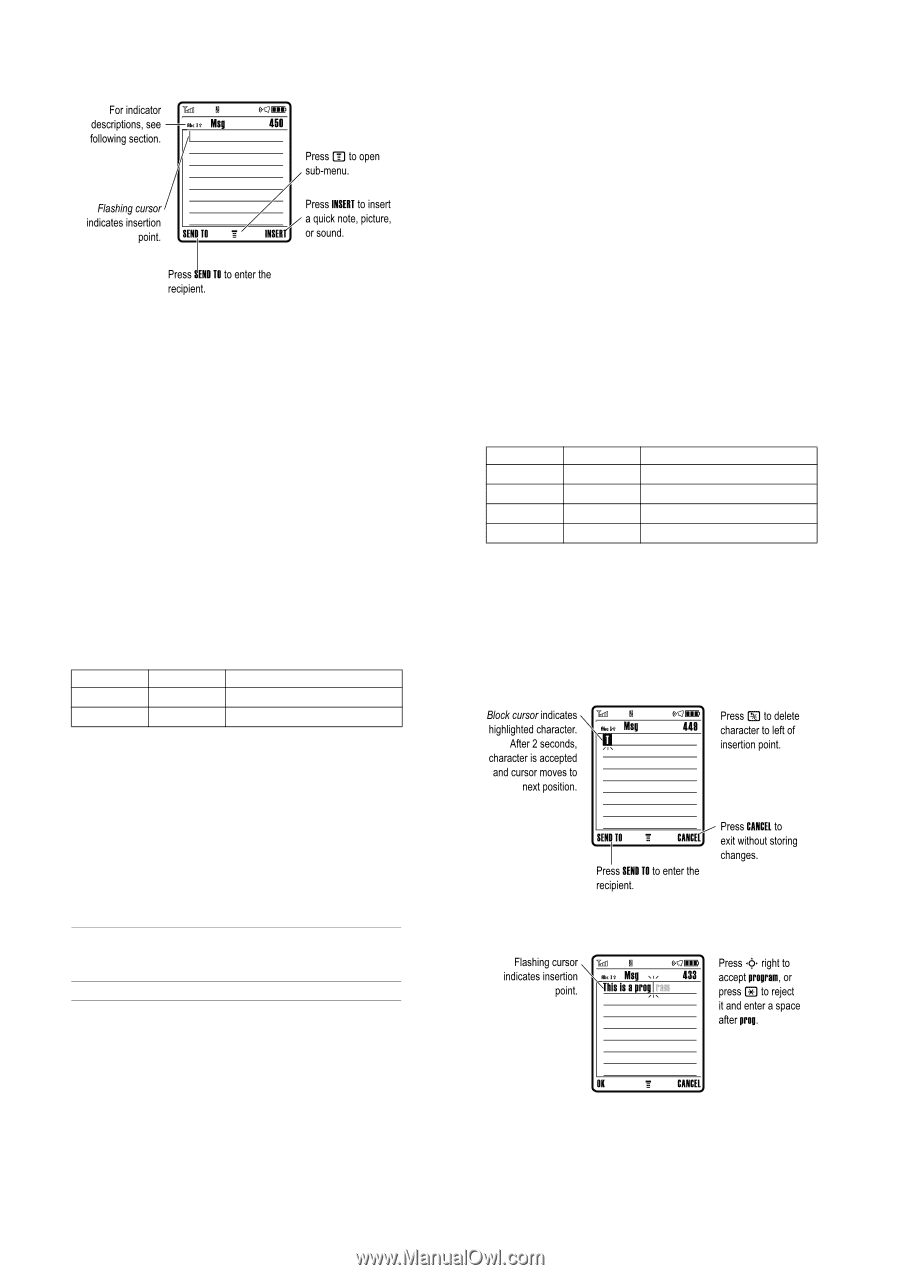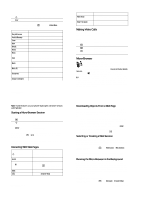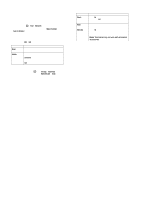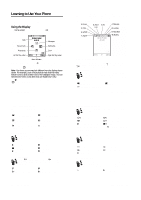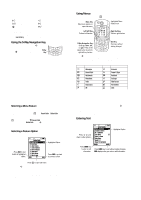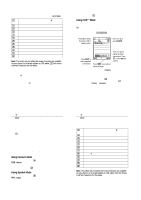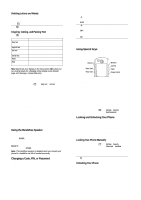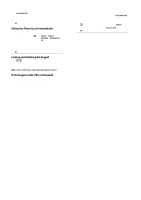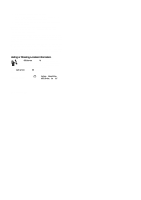Motorola E1000 User Guide - Page 15
Choosing a Text Entry Mode, Using Tap Mode
 |
View all Motorola E1000 manuals
Add to My Manuals
Save this manual to your list of manuals |
Page 15 highlights
The message centre lets you compose and send text messages. Choosing a Text Entry Mode Multiple text entry modes make it easy for you to enter names, numbers, and messages. The mode you select remains active until you select another mode. Press # in any text entry screen to select one of the following entry modes: 3ULPDU\ 1XPHULF 6\PERO 6HFRQGDU\ The primary text entry mode (see the following section). Enter numbers only (see page 52). Enter symbols only (see page 52). The secondary text entry mode (see below to set). Alternatively, you can select a text entry mode in any text entry screen by pressing M > (QWU\ 0RGH. 46 - Learning to Use Your Phone Primary Ü ü Second. Ø û iTAP, capitalise next letter only iTAP, all capital letters Two other indicators identify 1XPHULF (Ã) or 6\PERO (Ä) entry modes. Using Tap Mode This is the standard mode for entering text on your phone. Regular 7DS mode cycles through the letters and number of the key you press. 7DS ([WHQGHG also cycles through additional symbols as shown in the chart on page50. Press 1 A keypad key one or more times 2 keypad keys 3 2. key To select a letter, number, or symbol enter remaining characters Tip: Press S right to accept a word completion, or * to insert a space. store the text In a text entry screen, you can press # to switch entry modes. If 7DS or 7DS ([WHQGHG is not available as the 3ULPDU\ or 6HFRQGDU\ entry mode, see page47. 48 - Learning to Use Your Phone Setting Up a Text Entry Mode Press M > (QWU\ 6HWXS from any text entry screen. Select 3ULPDU\ 6HWXS or 6HFRQGDU\ 6HWXS, and choose: L7$3 7DS 7DS ([WHQGHG 1RQH Let the phone predict each word as you press keys (see page 51). Enter letters and numbers by pressing a key one or more times. Enter letters, numbers, and symbols by pressing a key one or more times. Hide the Secondary setting (only available for Secondary Setup). Using Capitalisation Press 0 in any text entry screen to change text case. The following indicators show capitalisation status: Á = no capital letters á = all capital letters  = capitalise next letter only Text Entry Mode Indicators When you select the 3ULPDU\ or 6HFRQGDU\ text entry mode, the following indicators identify the text entry setting: Primary Ô Æ ù Û Second Tap, no capital letters Tap, capitalise next letter only Tap, all capital letters iTAP, no capital letters Learning to Use Your Phone - 47 When you enter text with 7DS or 7DS ([WHQGHG, the soft key functions change. When you enter 3 or more characters in a row, your phone may guess the rest of the word. For example, if you enter SURJ you might see: If you want a different word (such as SURJUHVV), continue pressing keypad keys to enter the remaining characters. Learning to Use Your Phone - 49