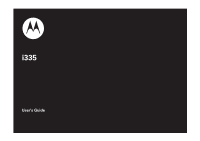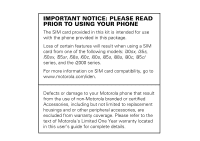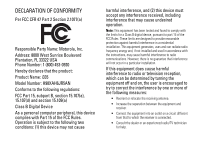Motorola I335 User Manual
Motorola I335 - Nextel Cell Phone Manual
 |
UPC - 723755832244
View all Motorola I335 manuals
Add to My Manuals
Save this manual to your list of manuals |
Motorola I335 manual content summary:
- Motorola I335 | User Manual - Page 1
i335 User's Guide - Motorola I335 | User Manual - Page 2
- Motorola I335 | User Manual - Page 3
phone that result from the use of non-Motorola branded or certified Accessories, including but not limited to replacement housings and or other peripheral accessories, are excluded from warranty coverage. Please refer to the text of Motorola's Limited One Year warranty located in this user's guide - Motorola I335 | User Manual - Page 4
- Motorola I335 | User Manual - Page 5
Motorola, Inc. Address: 8000 West Sunrise Boulevard Plantation, FL 33322 USA Phone Number: 1 (800) 453-0920 Hereby declares that the product: Product Name: i335 B digital device, pursuant instructions, turning the equipment off and on, the user is encouraged to try to correct the interference by one - Motorola I335 | User Manual - Page 6
- Motorola I335 | User Manual - Page 7
your new Motorola i335 phone. Here's a quick anatomy lesson. Left Soft Key Perform function in lower left display. Menu Key From home screen, open main menu. Talk Key Make & answer calls. 4-Way Navigation Key Volume Keys Right Soft Key Perform function in lower right display. PTT Button - Motorola I335 | User Manual - Page 8
used to open the Settings screen Main Menu qTu 0 Lg PDl More Exit 3 Press the Navigation Key up, down, left or right ( ) to highlight a menu feature. 4 Press the O key to select. 1 Press and hold the Power Key for a few seconds, or until the screen lights up, to - Motorola I335 | User Manual - Page 9
order for Bluetooth devices to communicate with one another, they must utilize the same Bluetooth profile. To determine the profiles supported by other Motorola devices, visit www.hellomoto.com/bluetooth. For other devices, contact their respective manufacturer. Certain Bluetooth features including - Motorola I335 | User Manual - Page 10
handset as a modem 23 main attractions 24 PTV features 24 one touch PTT 30 PT manager 31 MMS 32 bluetooth 46 basics 51 display 51 text entry 52 volume 54 navigation key 55 handsfree speaker . . 55 transmitters 55 use GPS with map software 56 calls 58 recent calls 58 redial 59 voice - Motorola I335 | User Manual - Page 11
76 pc applications . . . . . 76 TTY 76 security 77 Safety and General Information 80 Service & Repairs . . . . . 85 Specific Absorption Rate Data 86 Limited Warranty Motorola Communications Products (International 88 Hearing Aid Compatibility 92 Information From the World Health Organization - Motorola I335 | User Manual - Page 12
Net • 9)Call Forward A Contacts • [New Contact] L • [New SDG List] Quick PTT • PTT: Contacts o Profiles M Call Timers • Last Call • Phone Reset • Phone Lifetime • Prvt/Grp Reset • Prvt/Grp Life • Circuit Reset • Circuit Lifetime • Kbytes Reset N PT Manager • Quick PTT • Send Message • Send Picture - Motorola I335 | User Manual - Page 13
• Line 2 • Messages • Earpiece • Speaker • Keypad • Java Earpiece • Java Spkr • Data Security • Phone Lock • Keypad Lock • SIM PIN • GPS PIN • Change Passwds Advanced • Alert Timeout • Headset/Spkr • Connectivity • Reset Defaults • Return to Home • Transmitters • Phone Only • Baud Rate menu map 7 - Motorola I335 | User Manual - Page 14
Use and Care Use and Care To care for your Motorola phone, please keep it away from: liquids of any kind Don't expose your phone to water, rain, extreme humidity, sweat, or other moisture. dust and dirt Don't expose your phone to dust, dirt, sand, food, or other inappropriate materials. extreme - Motorola I335 | User Manual - Page 15
navigation key to scroll to Settings. 3 Press the center key O to select it. symbols This means a feature is network/ subscription dependent and may not be available in all areas. Contact your service provider for more information. This means a feature requires an optional accessory. essentials 9 - Motorola I335 | User Manual - Page 16
lies flat in the SIM chip holder. 10 essentials Warning: To avoid loss or damage, do not remove your SIM chip from your phone unless absolutely necessary. battery Battery Use & Battery Safety • Motorola recommends you always use Motorola-branded batteries and chargers. The warranty does not cover - Motorola I335 | User Manual - Page 17
there is a hologram, replace the battery and retry charging it; • If the message remains, contact a Motorola Authorized Service Center. • New batteries or batteries stored for a long time may take more time to charge. • Charging precautions: When charging your battery, keep it near room temperature - Motorola I335 | User Manual - Page 18
a Motorola Authorized Service Center before using. Do not attempt to dry it with an appliance or heat source, such as a hair dryer or microwave oven. • Use care when handling a charged battery: Particularly when placing it inside a pocket, purse, or other container with metal objects. Contact with - Motorola I335 | User Manual - Page 19
the battery door. battery charging New batteries are not fully charged. charge using the charger 1 Pull out the connector cover, and insert the charger into the accessory connector on your phone as shown. 2 Plug the other end of the charger into the appropriate electrical outlet. When you charge - Motorola I335 | User Manual - Page 20
charger supplied with the handset. If the phone is turned on while charging from a computer, it will not fully charge the battery. In this case, the battery charge will be maintained approximately between 80% and 95% of the battery's capacity. Cables and software drivers are available in Motorola - Motorola I335 | User Manual - Page 21
. 3 Press O to return to the home screen. make phone a call Enter a phone number and press S to make a call or use a phone, press the speaker key s. 2 If you want to hear the audio through the ear speaker, press S. To hang up press E. make a private call With Private calls service, you use your phone - Motorola I335 | User Manual - Page 22
calls. Talkgroup numbers are numbers through which you receive one-to-many group calls. 1 To make a private call enter the Private ID you want to call. 2 Press and hold the PTT button. Begin talking after your phone emits a chirping sound. 3 Release the PTT button to listen. To end the call press - Motorola I335 | User Manual - Page 23
2 Enter a name for the new entry. Each entry's name can contain up to 20 characters. 3 Select Ring Tones if you wish to assign a specific ring tone to that phone number. 4 Select a type for the entry (Mobile, Work1, Work2, Home, Fax, Pager, or Other). To store a Private ID, choose Private. 5 Enter - Motorola I335 | User Manual - Page 24
while you're on a call? Press M > My Info. text messages If your service provider offers text messaging, your phone sends text messages using Mobile Originated Short Messaging Services (MOSMS) and receives text messages from other phones that are using MOSMS. set it up Before you begin using text - Motorola I335 | User Manual - Page 25
phone to show you when the message has been delivered. Srvc Cntr No: Enter the phone number of your service center. If you do not know this number, contact your service up to 30 characters long. You can create a [New Note] or press a under Edit to change the pre-written quick notes. Press a - Motorola I335 | User Manual - Page 26
sender's number in Contacts, press M. create and send text messages 1 From the home screen press a under Msgs > [Create Message] > [Create Txt Msg]. or Select Inbox > Text Inbox, or Outbox > Text Outbox, or Drafts > Text Draft. 2 To address the message use the keypad to enter the phone number of the - Motorola I335 | User Manual - Page 27
Browse, and select Recent Calls, Contacts or Memo to find the number you want. 3 Select Msg: and enter the text of the message or to Draft. 1 Select the draft you want to edit. You also have the choice to create new text messages from this menu. 2 To edit the fields you want to change, follow step - Motorola I335 | User Manual - Page 28
Msgs > Outbox > Text Outbox. 1 Scroll to the message you want to delete. 2 Press a under Delete. 3 Press a under Yes to confirm. delete all unlocked sent messages Shortcut: From the home screen press a under Msgs > Outbox > Text Outbox. 1 Press M > Delete All. 2 Press a under Yes to confirm. manage - Motorola I335 | User Manual - Page 29
insert the charger into mini USB connector on your phone as shown. 2 Insert the data plug into the data port of the other device. When used as a modem, your handset is enabled for Packet Data transfer mode, which is used for small file transfers such as email. Note: To use these services, you must - Motorola I335 | User Manual - Page 30
information for as long as the Private ID is on your Recent Calls list or is saved in your Contacts. Your phone updates the saved information each time you make or receive a call to or from that Private ID. You can turn your phone's ability to send and receive messages, pictures, events on and off. - Motorola I335 | User Manual - Page 31
, or from the PT Manager. begin a message during a Private call: While in a Private call, press M > Use PTT Feature > Send Message. begin a message from the Contact or the Recent Calls list 1 From the Contacts or the Recent Calls list, select the entry containing the Private ID you want to send the - Motorola I335 | User Manual - Page 32
message. 2 Press a under Reply. 3 Create the message and press the PTT button to send it. send pictures You can send pictures stored in My Pictures accepts the picture, their phone saves the picture. The first time you send a stored picture after turning the phone on, Picture Fees May Apply - Motorola I335 | User Manual - Page 33
. start a call by sending a picture from My Pictures Find it: M > My Pictures 1 Select the picture you want to send. 2 Press M > Use PTT Feature > Send Picture. A list of contacts that have Private IDs and are able to receive pictures appears. 3 Select the name of the person you want to send the - Motorola I335 | User Manual - Page 34
is finished, press E. Note: The first time you accept a stored picture after turning the phone on, Picture Fees May Apply. Continue? appears and you are 28 main attractions in a Private Call press M > Send via PTT, and push the PTT button to send. or 2 From the home screen press M > My Info > M > - Motorola I335 | User Manual - Page 35
, the name you entered in the My Name field of My Info appears on the display of the recipient's phone, even if your name and Private ID are not stored in the recipient's Contacts. send contact information 1 While in a Private Call press M > Use PTT Feature. 2 Select Send Contact and select the - Motorola I335 | User Manual - Page 36
2 Enter the Private ID number of the person you want to send the Contact information to or press a under Browse. 3 Select from Recent Calls, Contacts, or Memo. 4 Select the contact information you want to send and push the PTT button. turn PTT features on and off You can turn your phone's ability to - Motorola I335 | User Manual - Page 37
an SDG list or make a SDG call when access any Private IDs on your phone. To view a list of Contacts and SDG lists with Private IDs in Contacts: Find it: M > PT Manager > Quick PTT or Find it: M > Quick PTT To move between Contacts, Recent Calls, or Memo, use the left or right, or press * or #. To - Motorola I335 | User Manual - Page 38
can also access the Quick PTT feature and set the One Touch PTT feature. Find it: M > PT Manager 1 Select Quick PTT to quickly find a contact that has a Private ID. or 2 Select Send Message, Send Picture, Send Event, Send My Info, or Send Contact. After choosing what PTT item you are sending, select - Motorola I335 | User Manual - Page 39
3 Press a under Back and a under Send. more message options To view more message fields in a message you are creating, select .....MORE..... or press a under More. option Subject: Create or edit the subject line. Attach: Attach a picture, audio file, video or voice record. Cc: Send a copy of this - Motorola I335 | User Manual - Page 40
or a ring tone You can attach one or more pictures audio recordings or ring tones from your phone into the body of the message. You can include text in the body of your message in addition to these items. While you are filling in the Attach field, press [New - Motorola I335 | User Manual - Page 41
with anyone, such as in Private calls or by uploading them from your phone. create a new voice record You can create a new voice record to send with a message: 1 Press M or press a under Attach > [New]. 2 Select VoiceRecord > [New VoiceRec]. 3 Say the message you want to record into the microphone - Motorola I335 | User Manual - Page 42
You can continue to create the message. The version you saved in the MMS drafts folder will not change. send a draft Shortcut: From the home screen press a under Msgs > Drafts > MMS Drafts. 1 Select the draft you want to send. 2 Press a under Send. edit a draft Shortcut: From the home screen press a - Motorola I335 | User Manual - Page 43
. receive a message When you receive an MMS message, a message notification appears on the display. 1 To view the message press O. 2 If the message fills more than one screen, use the navigation key to scroll down and read the remaining text. main attractions 37 - Motorola I335 | User Manual - Page 44
you dismiss the notification, the message is not deleted. It can be accessed through the message center. If you are not on a phone call when you receive a message, your phone sounds a notification tone every 30 seconds until you access the message or dismiss the alert. If you are on a call when you - Motorola I335 | User Manual - Page 45
embedded objects and attachments Messages may contain pictures or audio recordings as part of the body of the message or as attachments. If a message contains pictures or audio recordings in the body of the message, highlight each picture or audio recording to view or play it. If a message contains - Motorola I335 | User Manual - Page 46
unlock them. 1 View the message you want to lock or unlock. 2 Press M > Lock Message or M > Unlock Message. call a number in a message If a message you receive contains a phone ID you want to alert. 3 Press M > Alert. 4 Push the PTT button. make a group call 1 View the message. 2 Press M. 3 Highlight - Motorola I335 | User Manual - Page 47
select [New Contact]. To store the number or email address to an existing entry, select the entry. 5 With the Contacts type field highlighted, scroll left or right to display the Contacts type you want to assign the number or email address. 6 Press Save. go to a website If a message contains one or - Motorola I335 | User Manual - Page 48
1 View the message. 2 Highlight the picture or audio recording you want to save. 3 Press M > Save Picture or M > Save Audio. The item will save in the default storage location. Note: Some types of pictures and audio recordings can be viewed or played, but not saved. delete an embedded picture or - Motorola I335 | User Manual - Page 49
one audio recording, a list of the audio recordings appears. Select the audio recording you want to save. message transmission After you start to send a message you have created or start to download Enter new Quick Notes and edit or delete Quick Notes you have created. Replies: Lets you create new - Motorola I335 | User Manual - Page 50
you before downloading new messages. Memory Size: Shows the total amount of Used, Free:, and total Capacity of the phone's memory. new quick notes and reply phrases create quick notes 1 From the MMS Setup menu, select Quick Notes or Replies. 2 Select [New Quicknote] or [New Reply]. 3 Enter text - Motorola I335 | User Manual - Page 51
MMS Outbox before they are deleted. You set the cleanup option for the Inbox and Outbox separately. The cleanup option deletes only read, unlocked messages. Find it: M > Messages > M > MMS Setup > Cleanup. 1 Select Inbox or Sent Items. 2 Choose a cleanup option from the following list: option Off - Motorola I335 | User Manual - Page 52
messages now or press a under No to delete messages later. delete multiple or all messages To delete multiple or all read, unlocked messages under Yes to confirm. bluetooth® Your phone supports the use of wireless Bluetooth headsets. Find it: M > Bluetooth. The Bluetooth connection menu contains an - Motorola I335 | User Manual - Page 53
You can turn off Bluetooth if you want to prolong battery life or if you enter an area where Bluetooth is prohibited. make a Bluetooth connection connect your phone with a Bluetooth headset Find it: M > Bluetooth > Hands Free > [Find Devices]. 1 Follow the instructions on your Bluetooth headset to - Motorola I335 | User Manual - Page 54
device, enter the same PIN for both your phone and the device. For example, if you enter 1234 as the device's PIN, then enter 1234 as your phone's PIN. 5 Press - under Ok. Note: This handset offers a bluetooth auto pair feature with auto pair compatible Motorola devices. When bonded via bluetooth - Motorola I335 | User Manual - Page 55
. 3 Press - under Yes to power On Bluetooth. 4 Select the device you want to transfer the contact information to. or Search for the device by selecting [Find Devices]. 5 If prompted, bond with the device. Your phone connects with the device and transfers the contact. send a Datebook event Find it - Motorola I335 | User Manual - Page 56
Events. 3 Press - under Yes to power On Bluetooth. 4 Select the device you want to transfer the contact information to. or Search for the device by selecting [Find Devices]. 5 If prompted, bond with the device. Your phone connects with the device and sends the datebook event. send pictures via - Motorola I335 | User Manual - Page 57
. display The home screen shows when you turn on the phone. To dial a number from the home screen, press number keys and S. Note: Your home screen may look different. Soft key labels show the current soft - Motorola I335 | User Manual - Page 58
battery indicates a greater charge. Recharge the battery when your phone shows Low Battery. text entry Some features let you enter text. Your phone provides convenient ways to enter words, letters, punctuation, and numbers whenever you are prompted to enter text (for example, when adding a Contacts - Motorola I335 | User Manual - Page 59
change letter capitalization (Abc > ABC > abc). word mode Word English Text Input lets you enter text into your phone by pressing keys just once per letter. Word English Text Input analyzes the letters you enter using an intuitive word database and creates a suitable word. (The word may change as - Motorola I335 | User Manual - Page 60
seconds or when you enter a character on a different key. Characters scroll in the following order: characters 1 2 ABC2ÁÃÂÀÇ 3 DEF3ÉÊÈ 4 GHI4ÍÌ 5 JKL5 6 MNO6ÓÕÔÒ 7 PQRS7ß 8 TUV8ÚÜÛÙ 54 basics characters 9 WXYZ9 0 +-0 Space * Back volume Press the volume keys up or down to: • turn off an incoming - Motorola I335 | User Manual - Page 61
of the Transmitters feature during flight. Turn off your phone whenever instructed to do so by airline staff. Transmitters turns off your phone's calling features in situations where wireless phone use is prohibited, but you can use the phone's other non-calling features when Transmitters turned Off - Motorola I335 | User Manual - Page 62
equipment use. Its intended use is for normal "terrestrial" mobile users who want to enable their USB hosting computing devices such as a PC, laptop or PDA with the phone's highly-capable GPS functionality. get connected 1 Slide open the phone's bottom connector and insert a miniUSB cable into the - Motorola I335 | User Manual - Page 63
NMEA OUT is automatically set to Off and you need to manually restart it using the menu selections above. Your USB host device will generally provide charging power (5V, up to 500mA) to your phone via the mini-USB cable therefore no other charging power to it will normally be required. However some - Motorola I335 | User Manual - Page 64
list contains the following PTT items with those calls: • Messages • Pictures • Events • My Info • Contacts 58 calls The recent contacts from recent calls Phone calls, Private calls, My Info received from other phones, or Contacts entries received from other phones can be stored to the Contacts - Motorola I335 | User Manual - Page 65
the information as a new entry in the Contacts list. or 3 If Save is not one or you options, press M > Update Contacts. And select the contact you want to update. 4 Press a under Done to save your changes. redial To redial your last outgoing phone call, press and hold N or push the PTT button if it - Motorola I335 | User Manual - Page 66
a call, just follow these easy steps. To block your phone number from being displayed for a specific outgoing call: 1 Press * 6 7. 2 Enter the number you want to call. 3 Press S. To permanently block your number, call your service provider's Customer Care. call forward Call forwarding sends calls to - Motorola I335 | User Manual - Page 67
. Your phone supports emergency calling. Emergency phone calls can be made even when your SIM card is blocked or not in your phone. Dial an emergency call, your phone's GPS Enabled feature can help emergency service personnel find you, if you are in a location where your phone's GPS antenna has - Motorola I335 | User Manual - Page 68
code and phone number. You can aditionally enable a predefined prefix to the dialing number by using Prepend dialing. Find it: M > Settings > Phone Calls Note: You can also use Prepend temporarily when the feature is set to Off. For example, enter the phone number from the home screen and press M > - Motorola I335 | User Manual - Page 69
. You can create a SDG list for one call only or store it to Contacts so you can call it any time. You can use Send via PTT to send SDG lists to other phones that have this capability. create SDG lists in contacts Shortcut: From the home screen press a under Contcts. 1 Select [New SDG]. calls 63 - Motorola I335 | User Manual - Page 70
New Contact] and assigning the SDG contact type. If you want to assign a name to the SDG list, enter the SDG list, select [Options] > Voice Name. As directed by the screen prompts, say and repeat the voice name list. You can select more than one member from Contacts and the recent calls list. A - Motorola I335 | User Manual - Page 71
highlight it and press O. 3 Press a under Done. add members manually from the keypad 1 While creating a SDG list, select [Add Number]. 2 Enter the Private number using the keypad. remove members or SDG lists remove a member from a SDG list 1 From Contacts, scroll to the SDG list you want to delete - Motorola I335 | User Manual - Page 72
a private" below. 2 Push the PTT button. start a SDG call with a private You can start a SDG call with any Private ID you want to call. Note: Choose the first Private ID that you want in the SDG call: 1 From the home screen, enter the Private ID. or From the Contacts list, scroll to an - Motorola I335 | User Manual - Page 73
the SDG list you have created press M > Store SDG. or If you do not want to save the SDG list, press a under Done. 4 Push the PTT button to make the call. SDG call Information While you are in a SDG call, the following appears on the screen: • The name of the SDG - Motorola I335 | User Manual - Page 74
the list of ring tones and select the one you want to assign. Vibrate sets your phone to vibrate instead of 68 customize making a sound; Silent sets your phone to neither vibrate nor make a sound. Tip: Highlighting a ring tone lets you hear it. 3 Select the features you want to assign the ring tone - Motorola I335 | User Manual - Page 75
volume controls: Press the volume controls to turn down the volume as far as possible to set Vibrate All to On. Continue to hold the down volume control to set Vibrate All to Locked. To set your phone to vibrate instead of making a sound for some features but not others: Find it: M > Ring - Motorola I335 | User Manual - Page 76
time that the display and java apps. backlights remain on, or turn off the backlight feature to extend battery life. Find it: M > Settings > Display/Info > Backlight sound when you receive a Datebook reminder. Clock: Controls whether the time and date appear on the home screen; sets time and - Motorola I335 | User Manual - Page 77
hide or show location information Your phone is equipped with a Location feature for use in connection with locationbased services that may be available in the future. The Location feature allows the network to detect your position. Turning Location off will hide your location from everyone except - Motorola I335 | User Manual - Page 78
to answer. feature 3-way call Make or receive a phone call and press M > 3 Way. Enter the second phone number, press N and a under Join. Tip: For quick ways to enter the number, press M to see the dialing menu. You cannot make any other calls after you have joined a 3-way call, even if one party - Motorola I335 | User Manual - Page 79
a under Done. Press a under Contacts. Select a contact and press M > Edit > Ringer. Select desired ringer, press a under Back, and a under Done. datebook feature create datebook events see datebook event event reminder To create a new Datebook event press M > D > [New Event]. To see a calendar - Motorola I335 | User Manual - Page 80
feature receive datebook events via PTT To view the information while still in the Private the open, • Move away from other electrical or electronic devices • Remain stationary. • Avoid covering the antenna with your hands. feature view approximate location To see where you currently are press M - Motorola I335 | User Manual - Page 81
PIN and enter the new 4- to 8-digit GPS PIN. Re-enter the new 4to 8-digit GPS PIN to confirm. handsfree Note: The use of wireless phones while driving may cause distraction. Discontinue a call if you can't concentrate on driving. Additionally, the use of wireless devices and their accessories may - Motorola I335 | User Manual - Page 82
press M > Settings > Display/Info > Clock > Display > On. pc applications feature other PC For a list of complete PC applications applications visit www.motorola.com/iden TTY feature turn On TTY feature choose TTY mode From the home screen press M > Settings > Phone Calls > TTY > Use TTY > On - Motorola I335 | User Manual - Page 83
or HCO. security feature phone lock To lock the phone press M > Settings > Security > Phone Lock > Lock Now or Auto Lock. feature keypad lock To lock phone (see page 61). A locked phone still rings or vibrates for incoming calls or messages, but you need to unlock it to answer. other features - Motorola I335 | User Manual - Page 84
78 other features - security - Motorola I335 | User Manual - Page 85
Important Safety and Legal Information 79 - Motorola I335 | User Manual - Page 86
phone contains a transmitter and receiver. When it is ON, it receives and transmits RF energy. When you communicate with your phone, the system handling your call controls the power level at which your phone transmits. Your Motorola phone of Health (Canada). Safety Code 6. Limits of Human Exposure - Motorola I335 | User Manual - Page 87
clip, holder, holster, case or body harness. If you do not use a body-worn accessory supplied or approved by Motorola and are not using the radio product in the intended use positions along side the head in the phone mode or in front of the face in the two-way radio mode, or if you hang your device - Motorola I335 | User Manual - Page 88
to Avoid Interference Problems Turn OFF your radio product where posted notices instruct you to do so. In an aircraft, turn off your radio product whenever instructed to do so by airline staff. If your radio product offers an airplane mode or similar feature, consult airline staff about using - Motorola I335 | User Manual - Page 89
at the end of this guide and/or at the Motorola Web site: www.motorola.com/callsmart. Note: The use of wireless phones while driving may cause distraction. Discontinue a call if you can't concentrate on driving. Additionally, the use of wireless devices and their accessories may be prohibited or - Motorola I335 | User Manual - Page 90
battery, charger, or phone get wet. Listening at full volume to music or voice through a headset may damage your hearing. Choking Hazards Your portable radio or its accessories may include detachable parts, which may present a choking hazard to small children. Keep your device and its accessories - Motorola I335 | User Manual - Page 91
Service & Repairs If you have questions or need assistance, we're here to help. Go to www.motorola.com/iden, where you can select from a number of customer care options. You can also contact the Export Law Assurances Motorola Customer Support Center at 1-800-453-0920 (United States), 1-877-483- - Motorola I335 | User Manual - Page 92
is 1.53 W/kg and when tested on the body, as described in this user guide, is 1.55 W/kg during packet data transmission. (Body-worn measurements differ among phone models, depending upon available accessories and FCC requirements.)2 While there may be differences between the SAR levels of various - Motorola I335 | User Manual - Page 93
for mobile phones used by the public is 1.6 watts/kg (W/kg) averaged over one gram of tissue. The standard incorporates a substantial margin of safety to give additional protection for the public and to account for any variations in measurements. 2. The SAR information includes the Motorola testing - Motorola I335 | User Manual - Page 94
below 80% of rated capacity, or • the battery develops leakage. MOTOROLA, at its option, will at no charge either repair the Product (with new or reconditioned parts), replace it (with a new or reconditioned Product), or refund the purchase price of the Product during the warranty period provided it - Motorola I335 | User Manual - Page 95
PURCHASE PRICE OF THE PRODUCT, FOR ANY LOSS OF USE, LOSS OF TIME, INCONVENIENCE, COMMERCIAL LOSS, LOST PROFITS OR SAVINGS OR OTHER INCIDENTAL, SPECIAL OR service location. Warranty service will be provided by MOTOROLA through one of its authorized warranty service locations. If you first contact - Motorola I335 | User Manual - Page 96
caused by charging or using the battery in equipment or service other than the Product for which it is specified. • Freight costs to the repair depot. • A Product which, due to illegal or unauthorized alteration of the software/firmware in the Product, does not function in accordance with MOTOROLA - Motorola I335 | User Manual - Page 97
or devices not furnished by MOTOROLA, nor will MOTOROLA have any liability for the use of ancillary equipment or software not furnished by MOTOROLA which is attached to or sued in connection with the Product or any parts thereof. In no event shall MOTOROLA be liable for any incidental, special or - Motorola I335 | User Manual - Page 98
On those models with a telecoil mode setting, this rating is determined only with the phone so set. For setting instructions, see "Features for the Hearing Impaired" in the section entitled "Advanced Calling Features". Note that not all hearing aids have telecoils in them. Hearing aids may also be - Motorola I335 | User Manual - Page 99
considered usable. Thus, if you use an M3 phone with a M3 hearing aid you will have a combined rating of six for "excellent use." This methodology applies equally for T ratings. More information about hearing aid compatibility may be found at: www.motorola.com/accessibility, www.fcc.gov, www.fda.gov - Motorola I335 | User Manual - Page 100
your new Motorola product. Registering helps us facilitate warranty service, and permits us to contact you should your product require an update or other service. Registration is for U.S. residents only and is not required for warranty coverage. Please retain your original dated sales receipt - Motorola I335 | User Manual - Page 101
a new one, please remember that the phone, the charger, and many of its accessories can be recycled. It's easy. To learn more about CTIA's Recycling Program for Used Wireless Devices, please visit us at: http://recycling.motorola.young-america.com/ index.html Some PerchlorateLabel mobile phones use - Motorola I335 | User Manual - Page 102
countries. All other product names or services mentioned in this manual are the property of their respective trademark owners. Software Copyright Notice The Motorola products described in this manual may include copyrighted Motorola and third party software stored in semiconductor memories or other - Motorola I335 | User Manual - Page 103
or turning it in for recycling. For step-by-step instructions on how to delete all personal information from your device, please contact your local service provider. • Understanding AGPS: In order to comply with emergency caller location requirements of the FCC, certain Motorola phones incorporate - Motorola I335 | User Manual - Page 104
available, these features help you to place your call without taking your attention off the road. • When available, use a hands-free device. If possible, add an additional layer of convenience to your phone with one of the many Motorola Original hands-free accessories available today. • Position - Motorola I335 | User Manual - Page 105
-down vehicle posing no serious hazard, a broken traffic signal, a minor traffic accident where no one appears injured, or a vehicle you know to be stolen, call roadside assistance or other special non-emergency wireless number.* * Wherever wireless phone service is available. Driving Safety 99 - Motorola I335 | User Manual - Page 106
A accessories 9, 75 active phone line 52 advanced calling 72 3-way calls 72 alert set 54, 68 turn off 54 answer a call 15 auto replies 39 B backlight 70, 76 battery 10, 12, 13 life, extend 10 battery indicator 52 Bluetooth 100 Index connect 47 send information 49 setting your phone 47 turning on - Motorola I335 | User Manual - Page 107
export regulations 85 F frequently asked questions service and repairs 85 G GPS 74 GPS enabled emergency a 23 N navigation key 9, 55 O one touch PTT 30, 31 optional accessory 9, 75 optional feature 9 P packet data 52 PC applications 76 personalize 76 phone number 18 private calls answer 16 make 15 - Motorola I335 | User Manual - Page 108
, 23 creating 20 deleting 22 drafts 21 memory 22 message center 20 receiving 20 resend messages 21 sending 20 sent messages 22 setting up 18 transmitters 55 TTY calls 76 turn on/off 14 - Motorola I335 | User Manual - Page 109
V voice mail receiving 63 setting up 63 voice names 59 voicemail 63 volume 54 W wallpaper 69 WHO information 94 Y your phone number 18 Index 103 - Motorola I335 | User Manual - Page 110
104 Index - Motorola I335 | User Manual - Page 111
- Motorola I335 | User Manual - Page 112
www.motorola.com NNTN7346A
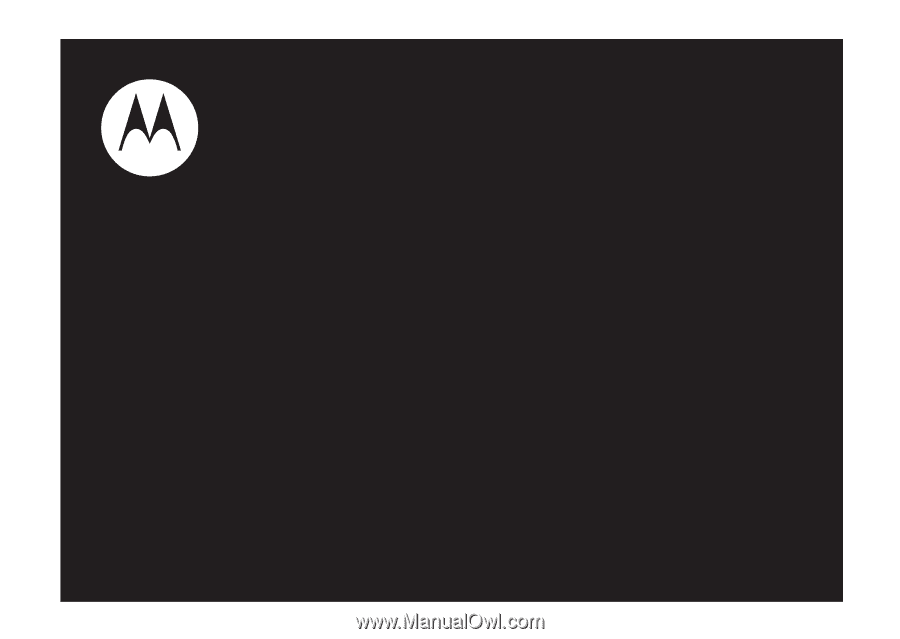
User’s Guide
i335