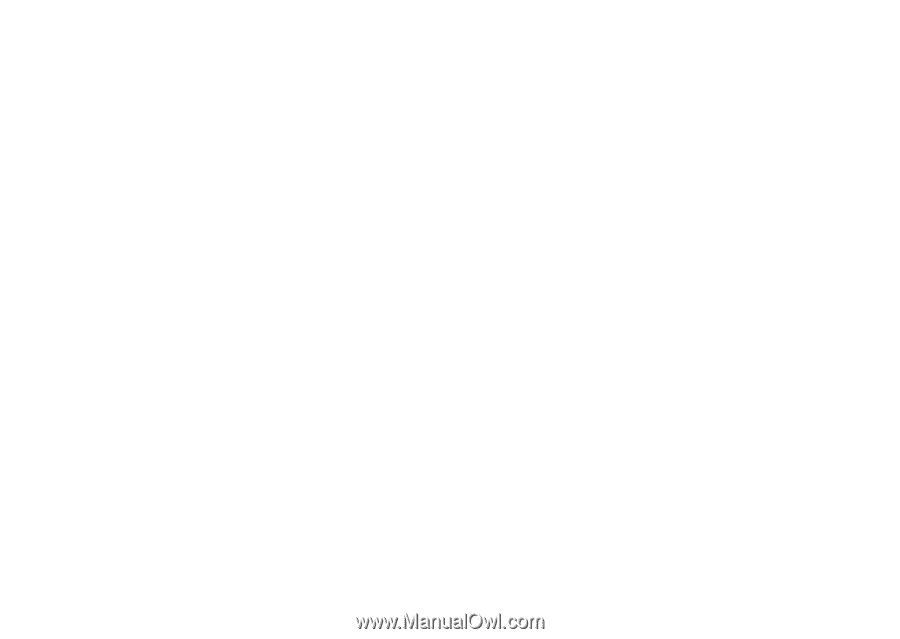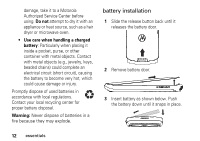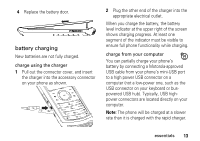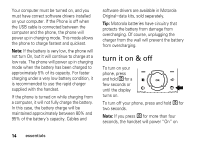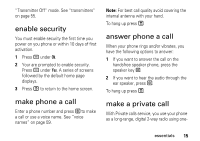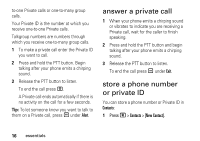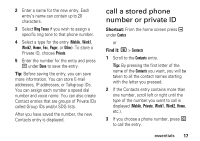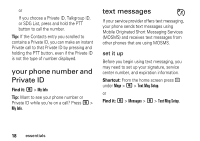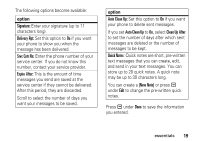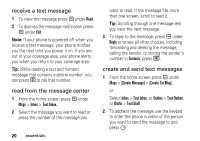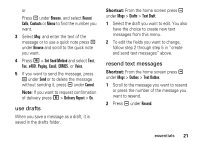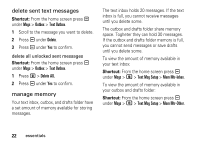Motorola I335 User Manual - Page 23
call a stored phone number or private ID, Shortcut, Find
 |
UPC - 723755832244
View all Motorola I335 manuals
Add to My Manuals
Save this manual to your list of manuals |
Page 23 highlights
2 Enter a name for the new entry. Each entry's name can contain up to 20 characters. 3 Select Ring Tones if you wish to assign a specific ring tone to that phone number. 4 Select a type for the entry (Mobile, Work1, Work2, Home, Fax, Pager, or Other). To store a Private ID, choose Private. 5 Enter the number for the entry and press a under Done to save the entry. Tip: Before saving the entry, you can save more information. You can store E-mail addresses, IP addresses, or Talkgroup IDs. You can assign each number a speed dial number and voice name. You can also create Contact entries that are groups of Private IDs called Group IDs and/or SDG lists. After you have saved the number, the new Contacts entry is displayed. call a stored phone number or private ID Shortcut: From the home screen press a under Contcs or Find it: M > Contacts 1 Scroll to the Contacts entry. Tip: By pressing the first letter of the name of the Contacts you want, you will be taken to all the contact names starting with the letter you pressed. 2 If the Contacts entry contains more than one number, scroll left or right until the type of the number you want to call is displayed (Mobile, Private, Work1, Work2, Home, etc.). 3 If you choose a phone number, press S to call the entry. essentials 17