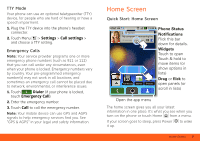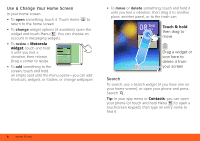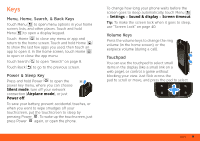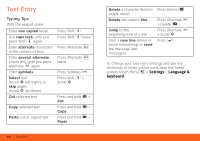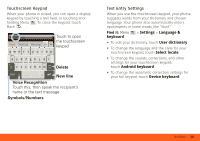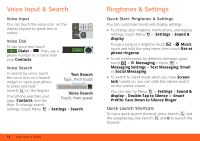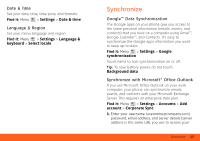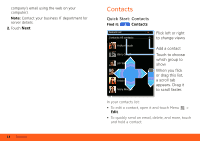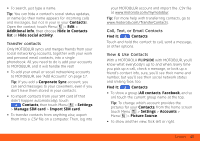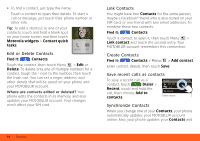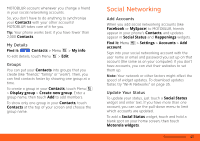Motorola MOTOROLA FLIPSIDE with MOTOBLUR User Guide - AT&T - Page 14
Voice Input & Search, Voice Input, Voice Dial, Voice Search, Ringtones & Settings
 |
View all Motorola MOTOROLA FLIPSIDE with MOTOBLUR manuals
Add to My Manuals
Save this manual to your list of manuals |
Page 14 highlights
Voice Input & Search Voice Input You can touch the voice icon on the display keypad to speak text or names. Voice Dial To use voice dial, touch Dialer > . Then, say a phone number or a name from your Contacts. zxc ?123 Call Voice Search To search by voice, touch the voice icon on a Search widget or open your phone Text Search Type, then touch to press and hold Search on the keypad. Your phone searches your apps, Contacts, and the Voice Search Touch, then speak Web. To change search settings, touch Menu > Settings > Search. 12 Voice Input & Search Ringtones & Settings Quick Start: Ringtones & Settings You can customize sound and display settings: • To change your ringtone, notifications, and display settings, touch Menu > Settings > Sound & display. To use a song as a ringtone, touch > Music, touch and hold the song name, then touch Use as phone ringtone. • To set notifications for different message types, touch > Messaging > Menu > Messaging Settings > Text Messaging, Email, or Social Messaging. • To switch to silent mode when you have Screen lock turned on, you can slide the silence switch on the unlock screen., You can also try Menu > Settings > Sound & display > Double-Tap to Silence or Smart Profile: Face Down to Silence Ringer. Quick Launch Shortcuts To use a quick launch shortcut, press Search and the assigned key, like Search and B to launch the browser.