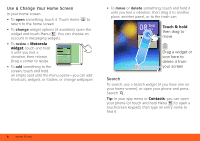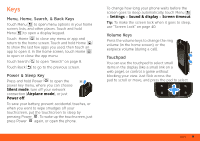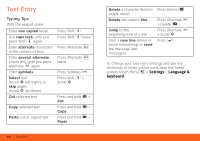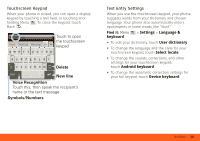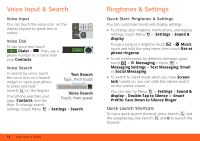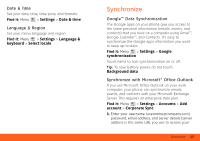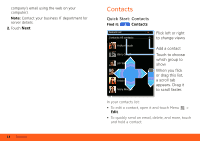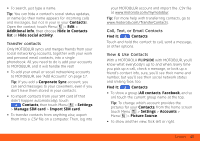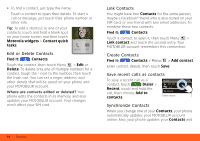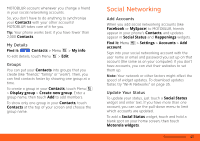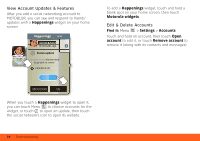Motorola MOTOROLA FLIPSIDE with MOTOBLUR User Guide - AT&T - Page 15
Date & Time, Language & Region, Synchronize, Google™ Data Synchronization - account
 |
View all Motorola MOTOROLA FLIPSIDE with MOTOBLUR manuals
Add to My Manuals
Save this manual to your list of manuals |
Page 15 highlights
Date & Time Set your date, time, time zone, and formats: Find it: Menu > Settings > Date & time Language & Region Set your menu language and region: Find it: Menu > Settings > Language & keyboard > Select locale Synchronize Google™ Data Synchronization The Google apps on your phone give you access to the same personal information (emails, events, and contacts) that you have on a computer using Gmail™, Google Calendar™, and Contacts. It's easy to synchronize the Google apps information you want to keep up-to-date. Find it: Menu > Settings > Google synchronization Touch items to turn synchronization on or off. Tip: To save battery power, do not touch Background data. Synchronize with Microsoft® Office Outlook If you use Microsoft Office Outlook on your work computer, your phone can synchronize emails, events, and contacts with your Microsoft Exchange Server. This requires an enterprise data plan. Find it: Menu > Settings > Accounts > Add account > Corporate Sync 1. Enter your username ([email protected]), password, email address, and server details (server address is the same URL you use to access your Synchronize 13