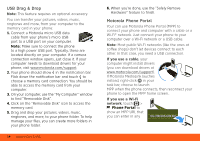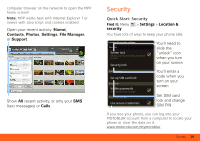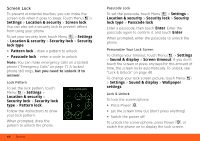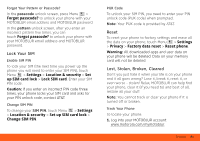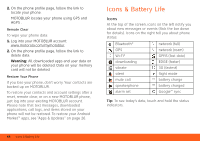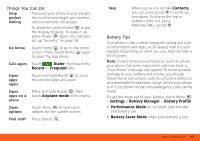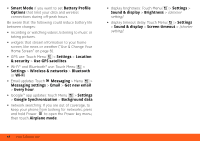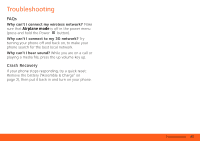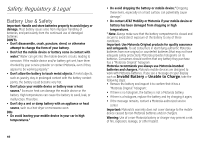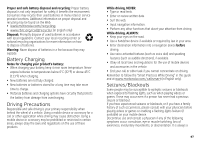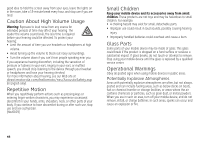Motorola MOTOROLA FLIPSIDE with MOTOBLUR User Guide - AT&T - Page 45
Things You Can Do, Battery Tips, Dialer, Recent, Frequent, Airplane mode, Settings, Battery Manager
 |
View all Motorola MOTOROLA FLIPSIDE with MOTOBLUR manuals
Add to My Manuals
Save this manual to your list of manuals |
Page 45 highlights
Things You Can Do Stop pocket dialing If you put your phone in your pocket, the touchscreen might get touched and accidentally call people. To avoid this, press Power to put the display to sleep. To wake it up, press Power again. You can also set up "Security" on page 39. Go home Touch Home to go to the home screen. There, touch Home again to open the app menu. Call again Touch Dialer, then touch the Recent or Frequent tabs. Open apps again Touch and hold Home to show the last few apps you used. Open Press and hold Power , then apps on a touch Airplane mode in the menu. plane Open options Touch Menu to open your options for the current screen. Find stuff Press Search . Skip When you're in a list like Contacts, you can press Scroll to scroll up and down. To skip to the top or bottom of the list, press Alternate > Scroll . Battery Tips Your phone is like a small computer, giving you a lot of information and apps, at 3G speed, with a touch display! Depending on what you use, that can take a lot of power. Note: In very limited circumstances, such as where your phone has been exposed to extreme heat, a "Cool Down" message will appear. To avoid possible damage to your battery and phone, you should follow these instructions until the phone is within its recommended temperature range. When your phone is in "Cool Down" mode, only emergency calls can be made. To get the most out of your battery, touch Menu > Settings > Battery Manager > Battery Profile. • Performance Mode for constant data transfer and battery use. • Battery Saver Mode when your battery is low. Icons & Battery Life 43