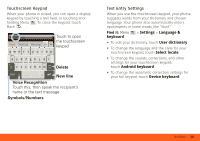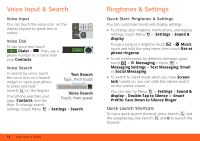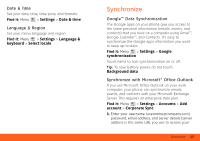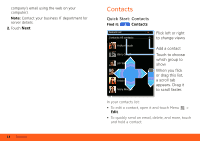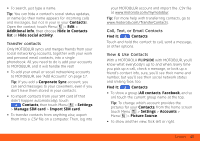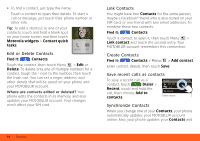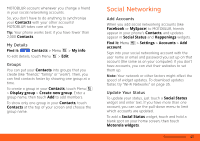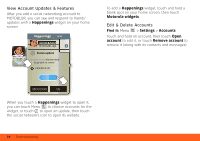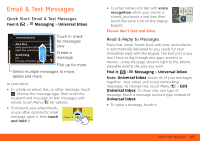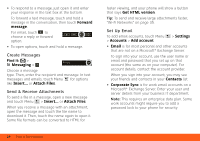Motorola MOTOROLA FLIPSIDE with MOTOBLUR User Guide - AT&T - Page 18
Edit or Delete Contacts, Link Contacts, Create Contacts, Save recent calls as contacts
 |
View all Motorola MOTOROLA FLIPSIDE with MOTOBLUR manuals
Add to My Manuals
Save this manual to your list of manuals |
Page 18 highlights
• To find a contact, just type the name. Touch a contact to open their details. To start a call or message, just touch their phone number or other info. Tip: To add a shortcut to one of your contacts, touch and hold a blank spot on your home screen and then touch Motorola widgets > Contact quick tasks. Edit or Delete Contacts Mobile SMS Find it: Contacts Touch the contact, then touch Menu > Edit or Delete. To delete only one of multiple numbers for a contact, tough the - next to the number, then touch the trash can. You can set a ringer, address, and other details that will be saved on your phone and your MOTOBLUR account. Where are contacts edited or deleted? Your phone edits the contacts in its memory, and also updates your MOTOBLUR account. Your changes won't affect your SIM card. Link Contacts You might have two Contacts for the same person, maybe a Facebook® friend who is also stored on your SIM card, or one friend with two email addresses. To combine these two contacts: Find it: Contacts Touch a contact to open it, then touch Menu > Link contact and touch the second entry. Your MOTOBLUR account remembers this connection. Create Contacts Find it: Contacts > Menu > Add contact Enter contact details, then touch Save. Save recent calls as contacts To save a recent call as a All calls contact, touch Dialer > 555-1212 03:33 Recent, touch and hold the 1:05 PM call, then choose Add to 5551212 contacts. Add to contacts Synchronize Contacts When you change one of your Contacts, your phone automatically updates your MOTOBLUR account online. Also, your phone updates your Contacts and 16 Contacts