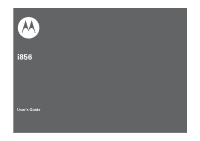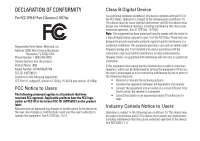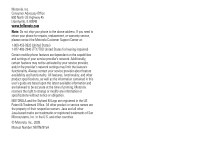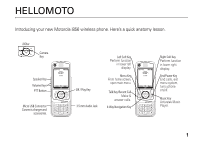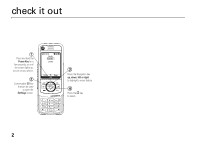Motorola i856 User Guide
Motorola i856 Manual
 |
View all Motorola i856 manuals
Add to My Manuals
Save this manual to your list of manuals |
Motorola i856 manual content summary:
- Motorola i856 | User Guide - Page 1
i856 User's Guide - Motorola i856 | User Guide - Page 2
- Motorola i856 | User Guide - Page 3
Part 2 Section 2.1077(a) Responsible Party Name: Motorola, Inc. Address: 8000 West Sunrise Boulevard Plantation, FL 33322 USA Phone Number: 1 (800) 453-0920 Hereby declares that the product: Product Name: i856 with the instructions, may cause equipment off and on, the user is encouraged to try to - Motorola i856 | User Guide - Page 4
. If you need to return your phone for repairs, replacement, or warranty service, please contact the Motorola Customer Support Center at: 1-800-453-0920 (United States) 1-877-483-2840 (TTY/TDD United States for hearing impaired) Certain mobile phone features are dependent on the capabilities and - Motorola i856 | User Guide - Page 5
HELLOMOTO Introducing your new Motorola i856 wireless phone. Here's a quick anatomy lesson. i856w Camera Key Speaker Key Volume Keys PTT Button Ready 5/10/09 Contcs Mesgs Micro USB Connector Connects charger and accessories. OK / Play Key 3.5 mm Audio Jack Left Soft Key Perform function in - Motorola i856 | User Guide - Page 6
the Power Key for a few seconds, or until the screen lights up, to turn on your phone. 2 Customizable r key that can be used to open the Settings screen. Ready 5/10/09 Contcs Mesgs 3 Press the Navigation key up, down, left or right to highlight a menu feature. 4 Press the r key to select. 2 - Motorola i856 | User Guide - Page 7
8 about this guide 8 SIM card 9 microSD memory card . 9 battery 11 turn it on & off 13 enable security 14 make a phone call. . . . 14 answer a phone call . . speaker . . . 42 transmitters 42 features for the hearing impaired 43 TTY 44 security features. . . . . 45 main attractions - Motorola i856 | User Guide - Page 8
93 Service and Repairs. . . 94 Export Law Assurances. . 94 Battery Use and Safety 94 Battery Charging . . . . . 96 Specific Absorption Rate . 96 AGPS and Emergency Calls 97 Motorola Limited Warranty for the United States and Canada. . . . 98 Hearing Aid Compatibility With Mobile Phones . 102 - Motorola i856 | User Guide - Page 9
Talk • Call Alert • PT Manager • Quick PTT • PTT Options menu map T Games and Apps • Buy More • Alarm Clock Plus • My Images • Audio Player • My Videos • • Call Timers • Last Call • Phone Reset • Phone Lifetime • Prvt/Grp Reset • Prvt/Grp Lifetime • Kbytes Reset • Memo u Settings (see next page) - Motorola i856 | User Guide - Page 10
• Remove Card • Store Media • Format Card • Help Security • Phone Lock • Keypad Lock • SIM PIN • GPS PIN • Change Passwords Advanced • Alert Timeout • Headset/Spkr • Connectivity • Reset Defaults • Return to Home • Transmitters • Phone Only Connections • Bluetooth • USB • Memory Card Access • Data - Motorola i856 | User Guide - Page 11
use and care Use and Care To care for your Motorola phone, please keep it away from: liquids of any kind Don't expose your phone to water, rain, extreme humidity, sweat, or other moisture. If it does get wet, don't try to accelerate drying with the use of an oven - Motorola i856 | User Guide - Page 12
information included in the gray-edged pages at the back of this guide. about this guide This guide shows how to locate and access menu feature as follows: Find it: / > u > Phone Calls This means that, from the home screen: 1 Press the menu key / and then press the Settings menu option u. 2 Press - Motorola i856 | User Guide - Page 13
and podcast). You can connect your phone using a Motorola data cable directly to your computer, access the memory card loaded in the phone to save or delete music, images, videos, or audio files. Find it: / > u > Connections > USB 1. Depending on your service provider, the memory card, memory card - Motorola i856 | User Guide - Page 14
result in loss of data. 1 From the home screen press / > u > Memory Card > Remove Card. 2 Once the handset confirms it is safe to remove the SD card, press - under OK. 3 Remove the battery door. Note: The first time you insert a memory card in your phone, you will see the following options: [Do - Motorola i856 | User Guide - Page 15
, slide the memory card out of the slot. battery Note: Please consult "Battery Use and Safety" on page 94 before using this product. battery installation 1 With your fingernail, pull the battery door cover lock toward the front of the phone. 5 Close the memory card slot cover. essentials 11 - Motorola i856 | User Guide - Page 16
upwards until it is released from the phone. 4 Push the battery down until it snaps in place. 5 Replace the battery door and slide it down while pressing gently until you hear a click. 3 Remove the battery door. battery charging New batteries are not fully charged. Note: You must remove the - Motorola i856 | User Guide - Page 17
seconds or until the display turns on. If prompted, enter your four-digit unlock code. charge from your computer You can partially charge your phone's battery by connecting a Motorola-approved USB cable from your phone's micro-USB port to a high power USB connector on a computer (not a low-power - Motorola i856 | User Guide - Page 18
. 1 Press K under Ok. 2 You are prompted to enable security. Press K under Yes. A series of screens followed by the default home page displays. 3 Press . to return to the home screen. make a phone call Enter a phone number and press , or use a voice command. See "place a call using a voice name" on - Motorola i856 | User Guide - Page 19
feature any key answer To answer phone calls by pressing any key on the keypad press / > u > Phone Calls > Any Key Ans > Private ID you want to call. 2 Press and hold the PTT button. Begin talking after your phone emits a chirping sound. 3 Release the PTT button to listen. To end the call press .. - Motorola i856 | User Guide - Page 20
finish speaking. 2 Press and hold the PTT button and begin talking after your phone emits a chirping sound. 3 Release the PTT button to listen. To end . Clear: Dismiss and delete the call alert. 16 essentials You cannot receive phone calls or Private calls until you do. to answer a call alert 1 - Motorola i856 | User Guide - Page 21
. 3 Select a type for the entry (Mobile, Private1, Private2, Work1, Work2, Home, Email1, Email2, Fax, Pager, IP or Other). To store a private ID choose Private1 or Private2. 4 Enter the number for the entry and press K under Save when done. contacts feature edit/delete contact entry set ringer ID - Motorola i856 | User Guide - Page 22
more than one number, scroll left or right until the type of the number you want to call is displayed (Mobile, Private1, Private2, Work1, Work2, Home, etc.). 18 essentials 3 If you chose a phone number, press , to call the entry, or if you chose a Private ID, press and hold the PTT button to - Motorola i856 | User Guide - Page 23
audio files. create and send messages 1 From the home screen press K under Mesgs > [Create Message]. 2 Enter the phone number of the person you want to send the message to the message. 4 Press K under Send. MMS features Note: The following features are available only when using MMS. essentials 19 - Motorola i856 | User Guide - Page 24
more message options To view more message fields in a message you are creating, select ....More.... The following options become available: option Subject: Create or edit the subject line. Attach: Attach a picture, audio file or voice record. Cc: Send a copy of this message to someone else. Auto - Motorola i856 | User Guide - Page 25
recording You can attach one or more pictures, audio or voice recordings from your phone into the body of the message. You can include text in the body of them with anyone, such as in Private calls or by uploading them from your phone. take a new picture 1 While you are creating a message, scroll to - Motorola i856 | User Guide - Page 26
3 Take the picture. For instructions on how to take the picture see "camera" on page [New Attach] > Record Video. 2 Record and adjust video. To view the video without saving it, press K under Review. 3 To save the video, press r. To discard the video without saving it, press K under Discard. 4 The - Motorola i856 | User Guide - Page 27
6 The voice record is attached to the message and saved to the media center and the list of voice records. remove an attachment To remove an attachment in a message you are creating: 1 Select Attach. 2 Scroll to the attachment you want to remove. 3 Press / > Unattach. use drafts When you save a - Motorola i856 | User Guide - Page 28
and numeric message that contains a phone number, you can press , to by subject is dependant upon your service provider. read from the message center 1 From the home screen press K under Mesgs > message. lock and unlock messages Locked messages cannot be deleted until you unlock them. 1 View the - Motorola i856 | User Guide - Page 29
> Lock Message or Unlock Message. call a number in a message If a message you receive contains a phone number or Private ID Push the PTT button. store message information to contacts If a message you receive contains a phone number, Private ID, or an email address in the From field, the To field, - Motorola i856 | User Guide - Page 30
1 View the message you want to reply to. 2 To reply to the sender only, press K under Reply or press K under Reply All to reply to all recipients. 3 A list of short phrases appears. Select any of these phrases to add it to your messages or select [Create Reply]. 4 Edit any message fields you want to - Motorola i856 | User Guide - Page 31
cannot be opened, but can be deleted. save an embedded picture, video, or audio recording To save a picture, video, or audio recording that is part of the body of a message you receive: 1 View the message. 2 Highlight the picture, video, or audio recording you want to save. 3 Press /. 4 Select Save - Motorola i856 | User Guide - Page 32
save attachments 1 View the message. 2 Highlight the attachment you want to save. 3 Press / > Save Attachment. Selected items save to the default storage location. delete attachments 1 View the message. 2 Highlight the attachment you want to delete. 3 Press / > Delete Attachment. 4 Press K under Yes - Motorola i856 | User Guide - Page 33
. delete sent messages 1 Scroll to the message you want to delete. 2 Press K under Delete. 3 Press K under Yes to confirm. delete all unlocked sent messages 1 Press / > Delete All. 2 Press K under Yes to confirm. customize messaging Find it: / > E > / > Setup. This option is available from many - Motorola i856 | User Guide - Page 34
being deleted. Delivery Rpt Default: Allows you to be automatically notified when your message is delivered. Memory Size: Shows a report on used and free memory in your phone. MMS Setup: opens a submenu to set MMS options. Note: Available with MMS only. Text Msg Setup: opens a submenu to set text - Motorola i856 | User Guide - Page 35
iDEN handsets when your message is received. Download Options: Controls whether your phone downloads new messages. Set this option to Automatic if you want your phone to download new messages automatically. Select Manual if you want your phone to prompt you before downloading enter a service center - Motorola i856 | User Guide - Page 36
Sent Items before they are deleted. You set the cleanup option for the Inbox and Sent Items separately. The clean up option deletes only read, unlocked messages and sent messages. Find it: / > E > / > Setup > Cleanup. 1 Select Inbox or Sent Items. 32 essentials - Motorola i856 | User Guide - Page 37
3 Press K under Yes to automatically delete messages now or press K under No to delete messages later. delete all messages To delete all read, unlocked messages from the Inbox, all messages in the Drafts folder, all successfully sent messages in Sent Items, or unsent messages in the Outbox: Find it - Motorola i856 | User Guide - Page 38
notification tone every 30 seconds until you access the message or dismiss the alert. If you are on a call when you receive a message, your phone may sound a notification tone during the call or after you end the call, depending on how you set your notification options. set notification options To - Motorola i856 | User Guide - Page 39
option Message Mail Only: Tones sound during calls for mail messages; tones for all other types of messages are held until you end calls. Delay All: Tones for all types of messages are held until you end calls. Note: Delay All is the default setting. To set notification options during a call press / - Motorola i856 | User Guide - Page 40
basics See page 1 for a basic phone diagram. display The home screen shows when you turn on the phone. To dial a number from the home screen, press number keys and ,. Note: Your home screen may look different. Time Ready Date 5/10/09 Left Soft Key Label Contcs Mesgs Right Soft Key Label - Motorola i856 | User Guide - Page 41
packet data or is transferring packet data when it shows a blinking arrow. 7 Battery Charge Indicator: A fuller battery indicates a greater charge. Recharge the battery when your phone shows Low Battery. main menu All your phone's features can be accessed through the main menu. You can set the main - Motorola i856 | User Guide - Page 42
an application and press r to select it. text entry Your phone provides convenient ways to enter words, letters, punctuation, and numbers when using Text Messaging). change the character input mode 1 When you see a screen where you can enter text, press / to change the character input mode. - Motorola i856 | User Guide - Page 43
keypad. Text Input Selects the desired entry Settings languages and Word Prediction features. Insert Selects a item to be inserted, such a picture, an The Word English text input method lets you enter text into your phone by pressing keys just once per letter. The Word English text input method combines - Motorola i856 | User Guide - Page 44
To accept a word completion (such as Billion when you entered Bill), press ; right. If you get a word you don't want, you can press the 0 key to see more word choices and pick the one you want. alpha method To enter characters by tapping the keypad: 1 Select the Alpha method. 2 Press the - Motorola i856 | User Guide - Page 45
When entering text, press and hold # to switch between lowercase and uppercase letters. The icons in the upper left-hand corner of the screen show the character type. character type Q or T Lowercase R or U Uppercase S or V Shift Lock W Numerical X Symbols volume Press the volume keys up or - Motorola i856 | User Guide - Page 46
Consult airline staff about the use of the Transmitters Off feature during flight. Turn off your phone whenever instructed to do so by airline staff. Transmitters Off turns off your phone's calling and Bluetooth features in situations where wireless phone use is prohibited, but you can use the - Motorola i856 | User Guide - Page 47
features for the hearing impaired using your phone with a hearing aid For best results use the following optimization procedures and handset setting. They generally apply as well for users with cochlear implants: optimize your handset position and orientation While in a phone call slide your phone - Motorola i856 | User Guide - Page 48
is just above the battery. choose your hearing aid setting Find it: / > u > Phone Calls > Hearing Aid. users. TTY feature turn On TTY feature choose TTY mode Press / > u > Phone Calls > TTY > Use TTY > On. Press / > u > Phone phone through the micro-USB port. A 2.5 mm to micro USB adapter - Motorola i856 | User Guide - Page 49
> Security > SIM PIN > On. Press / > u > Security > Change Passwords > SIM PIN. Note: You can make emergency calls on a locked phone (see page 81). lock and unlock keypad When your phone is closed and on the home screen, your keypad locks to prevent accidental key presses. To change how long your - Motorola i856 | User Guide - Page 50
's memory or in the Audio, Music, Podcast, Image and Video folders on a memory card inserted in your phone's memory card slot: • Media Center is a central repository to view all supported multimedia files on your device or your memory card. Note: The Media Center cannot read the Music and Podcast - Motorola i856 | User Guide - Page 51
downloaded to your phone Because the memory card inserted in your phone may contain files saved to it using a device other than your phone be sent in Private calls using Send via PTT. See "PTX features" on page 64. Media files supported by the Media Center include: Format AAC (MPEG4 AAC-LC) .aac - Motorola i856 | User Guide - Page 52
.imy MIDI XMF .xmf, .mmf, .xmf0, .xmf1, .mxmf MIDI Stand .mid, .midi, .smf MP3 .mp3*, .mpga* Bit Rate / Info 6.6 kbps - 23.85 Kbps (supports all 3GPP specified rates) 1 - 3.5 kHz Monophonic 64 channels 64 channels Up to 320kbps Sampling Rate 16 kHz N/A N/A N/A Up to 48 kHz 48 main attractions - Motorola i856 | User Guide - Page 53
Rate 8 kHz 8 kHz 16 kHz Up to 48 kHz (8, 11, 12, 16, 22.05, 24, 32, 44.1, 48 kHz) 48 kHz (*) These formats support album art and lyrics. Supported video file formats include: Format MPEG4 + AMR-NB MPEG4 + AMR-WB MPEG4 + AAC / AAC+ /Enhanced AAC+ H.263 + AMR-NB H.263 + AMR-WB H.263 - Motorola i856 | User Guide - Page 54
music files stored in the phone memory and the MUSIC/AUDIO/ PODCAST directories on the memory card inserted in your phone. 50 main attractions The music player also plays podcasts you download to your computer and then save on the Podcast directory on your phone's memory card. You can mark - Motorola i856 | User Guide - Page 55
completed. When connected, the host computer will automatically detect your phone.) If your service provider offers MMS, you can send details of the podcast • The filename can contain UTF8 characters, including ASCII, however only supported characters will be displayed. • The filename can be up to - Motorola i856 | User Guide - Page 56
play music files Find it: / > j> My Music or press [. Note: The i856w does not have a Music Key and a Play Key. 1 Scroll to choose how you want your music played (Songs, Playlists, Albums, etc.). Tip: The Songs folder - Motorola i856 | User Guide - Page 57
equalizers which sync with the Music. 3D Music: Lets you experience surround effects when the handset is tethered to a stereo headset. Setting the 3D Music feature to On, allows you to select effects from the list of Music Reverbs. main attractions 53 - Motorola i856 | User Guide - Page 58
View: Lets you choose between Default view and Folder view. Music Reverbs: Lets you choose a 3D sound effect for use with the 3D Music feature. work with playlists Playlists are lists of music files you create from the files already available through My Music. Playlists enable you to organize music - Motorola i856 | User Guide - Page 59
3 Select each file you want on the playlist. A checkmark appears by each selected file. Tip: To deselect a selected item, scroll to a selected file and press r. 4 When you are finished selecting files, press K under Done and K under Save. The following options are available for existing playlists by - Motorola i856 | User Guide - Page 60
> My Music > Podcasts. Note: The Podcasts folder is empty until you download podcasts from your computer. 1 Scroll to view individual podcast episodes or folders containing to view the podcast episodes within a folder or the details screen of an individual podcast episode. You can pause, resume, fast - Motorola i856 | User Guide - Page 61
want to share podcast details, you have saved to your memory card, you can send it in an MMS message that can be saved and downloaded onto their computer. main attractions 57 - Motorola i856 | User Guide - Page 62
Hide Player. The music player continues playing and the handset returns to the home screen. To jump back to the music player, press K under Player. my of images on your phone or memory card on your display. my images menu The My Images menu has many photo management features. The following options - Motorola i856 | User Guide - Page 63
one time. Switch to Card: Toggles between images stored on the phone or memory card. Set as Wallpaper: Sets the highlighted image in the current folder. 2 Press ; left or right to switch between viewing images on the phone and the memory card. The # and * keys can also be used to scroll the images. - Motorola i856 | User Guide - Page 64
mode by default. Tip: To change the default to landscape mode press / > Full Screen. my videos setup menu Find it: / > j > My Videos > / attractions camera You can save pictures taken with the integrated camera in your phone's memory, and can access them through the Media Center. Pictures you take - Motorola i856 | User Guide - Page 65
press K under Cancel. option GPS Tag: Allows you to turn GPS Tag feature On of Off. Picture Quality: Adjust the picture quality to Normal or Fine. , Black and White, Sepia, Solarization and Negative. Memory Usage: Shows the total amount of Used, Free, and total Capacity of the phone's memory and - Motorola i856 | User Guide - Page 66
/ > Media Center, except when you are using the Camera Setup menu or viewing the memory screen. The media center contains all your pictures, music files, and videos located on your phone's memory. Press * and # to filter your results. customize the camera Find it: / > j > Camera > / > Camera Setup - Motorola i856 | User Guide - Page 67
camcorder You can use your phone's camcorder feature to record videos. Find it: / > j > Camcorder record video 1 Press K under zoom to 1x, 2x, or 4x. Remove Card: To safely remove the memory card from the phone. Video Size: Set up the picture size to Min (128x96), Med (176x144), or Max (352x288). - Motorola i856 | User Guide - Page 68
hours. Memory Usage: Shows the total amount of Used, Free, and total Capacity of the phone's memory and of the memory card. Memory Card: Allows are stored: On Phone or Prefer On Card, format the memory card, and to display Help. Camera Setup: To access the camera set up screen. 64 main attractions - Motorola i856 | User Guide - Page 69
to be sent via MMS, set the Camcorder video length to Short. PTX features With Push To View features, your phone can send and receive the following items through Private calls with other phones that have this capability: • Short text messages1 1. Additional charges may apply. • Pictures1 • Datebook - Motorola i856 | User Guide - Page 70
send messages The Push to Send Messages feature lets you send short text messages through Private calls. When you send a message, it appears on the display of the phone you are engaged in the Private call with. begin a message and choose a recipient You can begin a message during a Private call, - Motorola i856 | User Guide - Page 71
create messages After you have begun a message and chosen a recipient, a screen appears that lets you create the text of the message you want to send. appears on the Private call recipient's display. If the recipient accepts the picture, their phone saves the picture. The picture then appears in that - Motorola i856 | User Guide - Page 72
first time you send a stored picture after turning the phone on, Picture Fees May Apply Continue? appears and during a call 1 While in a Private call, press K under Picture or press / > Use PTT Feature > Send Picture. A list of pictures that can be included in a Private call appears. 2 Select the - Motorola i856 | User Guide - Page 73
from the display If you want to clear a picture from your phone's display while still on a call, press / > Clear Screen. send a datebook event to send a datebook event during a private call 1 While in a Private call press / > Use PTT Feature > Send Event. Note: If these options do not appear on the - Motorola i856 | User Guide - Page 74
Send My Info via PTT., and push the PTT button to send. or 2 From the home screen press / > C > My Info > / > Send My Info via PTT. Enter a the fields you want to send. 2 Press K under Done. The information your phone sends always includes My Name, and Private ID1. You may also send Line 1, Carrier - Motorola i856 | User Guide - Page 75
> Use PTT Feature. 2 Select Send Contact and select the contact information you want to send. 3 Push the PTT button to send. or 1 From the home screen press / > information through Private calls to other enabled phones. Using the integrated GPS feature, the following location information can be - Motorola i856 | User Guide - Page 76
PTT Options > On/Off PTT Features. 1 Check or uncheck Messages, Pictures, Events or Location. one touch PTT Find it: / > S > PTT Options > One Touch PTT. One Touch PTT sets your phone to do any of the following each time you press the PTT button from the home screen: option Off: Nothing happens when - Motorola i856 | User Guide - Page 77
"send contact information" on page 70. Send Location: Go to the first screen to send your location. See "send your location" on page 71. quick PTT Quick PTT lets you quickly make a call, when accessing any Private IDs on your phone. To view a list of Contacts a with Private IDs in Contacts: Find - Motorola i856 | User Guide - Page 78
or On/Off PTT Features. Bluetooth® Find it: / > c turn Bluetooth on or off You can turn your phone's Bluetooth feature on or off. While Bluetooth power is on, your phone can communicate with other devices battery life or if you enter an area where Bluetooth is prohibited. 74 main attractions - Motorola i856 | User Guide - Page 79
device. For example, if you enter 1234 as the device's PIN, then enter 1234 as your phone's PIN. 5 Press K under Ok. This handset offers the Bluetooth auto pair feature with auto pair compatible Motorola devices. When bonded via Bluetooth with a certain device, the pin will not be required connect - Motorola i856 | User Guide - Page 80
your screen. 2 Create a bond if you are prompted to do so. If you have previously connected to a device, the device will be stored on your phone so MB, depending on your service provider. File transfers will not work if a microSD card is not installed in your phone. sending information 1 From - Motorola i856 | User Guide - Page 81
bond with the device. Your phone connects with the devices and transfers the information. how to check if your PC supports Bluetooth FTP 1 Right click on on the PC manufacturer. file browsing with the Bluetooth file transfer service 1 Double click the My Computer Icon on the desktop. 2 Double - Motorola i856 | User Guide - Page 82
features • My Info received • short text messages received 78 call features • pictures sent or received • Datebook events received The recent recent calls and call alerts. 1 Press / > Recent Calls or from the idle screen, briefly press , to access Recent Calls. 2 Scroll through the list. 3 To - Motorola i856 | User Guide - Page 83
to identify a caller before answering the phone by displaying the number of the incoming , just follow these easy steps. To block your phone number from being displayed for a specific outgoing call: your customer service provider. call forward Call forwarding sends calls to the phone numbers you - Motorola i856 | User Guide - Page 84
handset is out of coverage or powered off. voice names You can place calls by speaking commands to your phone if you have previously assigned a voice name to your contacts. assign voice names to contacts 1 Press K say the voice name. The handset will automatically place the call. 80 call features - Motorola i856 | User Guide - Page 85
response center when you make an emergency call. Note: Emergency calls cannot be placed while the keypad is locked, or if your phone is displaying a No Service message on the screen. To unlock the keypad, if the slide is closed, push up the slide to reveal the keypad. If the slide is open, press - Motorola i856 | User Guide - Page 86
keypad keys to dial the country code and phone number. speed dial Each phone number stored in Contacts is assigned a Speed Dial number, which you can use to call that number. 1 From the home screen, use the keypad to enter the Speed Dial number assigned to the phone number you want to call. 2 Press - Motorola i856 | User Guide - Page 87
the list of ring tones and select the one you want to assign. Vibrate sets your phone to vibrate instead of making a sound. Silent sets your phone to neither vibrate nor make a sound. 3 Select the features you want to assign the ring tone to. 4 When you are finished, press K under Done. Note - Motorola i856 | User Guide - Page 88
the display and java apps. backlights remain on, or turn off the PTT backlight feature to extend battery life. Find it: / > u > Display/Info > Backlight wallpaper Set a previously saved photo or picture as a wallpaper (background) image in your phone's display or throughout all menu screens. Find it - Motorola i856 | User Guide - Page 89
> [New Event]. To see a calendar event press / > C > Datebook. Press ; left or right to see the day and ; up or down to see the events. feature event reminder receive datebook events via PTT When an event reminder occurs press K under View. Press K under Back to close the reminder. To view the - Motorola i856 | User Guide - Page 90
Clock: Controls whether the time and date appear on the home screen; sets time and date format; sets year. hide or show location information Your phone is equipped with a Location feature for use in connection with locationbased services that may be available in the future. Turning Location On will - Motorola i856 | User Guide - Page 91
Privacy Select from the following options: option Restricted: No Java or similar software applications may view the location of your phone. However, location information may still be available to the phone's owner, fleet manager, or account administrator. Unrestricted: All applications may view the - Motorola i856 | User Guide - Page 92
phone transmits. Your mobile device is designed to comply with local regulatory requirements in your country concerning exposure of human beings to RF energy. Portable Radio Product Operation and EME Exposure Your Motorola Commission, Code of Federal Regulations; 47 CFR part 2 sub-part J. • - Motorola i856 | User Guide - Page 93
body, always place the mobile device in a Motorola approved clip, holder, holster, case or body harness. If you do not use a body-worn accessory supplied or approved by Motorola and are not using the mobile device in the intended use positions along side the head in the phone mode or in front of - Motorola i856 | User Guide - Page 94
to Avoid Interference Problems Turn OFF your mobile device in any location where posted notices instruct you to do so. In an aircraft, turn off your mobile device whenever instructed to do so by airline staff. If your mobile device offers an airplane mode or similar feature, consult airline staff - Motorola i856 | User Guide - Page 95
accessories to any Motorola Approved Service Center in your region. Details of Motorola approved national recycling schemes, and further information on Motorola recycling activities can be found at: www.motorola.com/recycling Disposal of your Mobile Device Packaging and User's Guide Product - Motorola i856 | User Guide - Page 96
your hearing. Batteries and Chargers Caution: Improper treatment or use of batteries may present a danger of fire, explosion, leakage, or other hazard. For more information, see the "Battery Use and Battery Safety" section in this user's guide. Keep Your Mobile Device and Its Accessories Away from - Motorola i856 | User Guide - Page 97
other parts of your body. If you continue to have discomfort during or after such use, stop use and see a physician. Open Source Software Information For instructions on how to obtain a copy of any source code being made publicly available by Motorola related to software used in this Motorola mobile - Motorola i856 | User Guide - Page 98
an unqualified battery or charger may present a risk of fire, explosion, leakage, or other hazard. Improper battery use, or use of a damaged battery, may result in a fire, explosion, or other hazard. • Battery usage by children should be supervised. • Important: Motorola mobile devices are designed - Motorola i856 | User Guide - Page 99
your car in high temperatures. DOs • Do avoid dropping the battery or phone. Dropping these items, especially on a hard surface, can potentially cause damage. • Do contact your service provider or Motorola if your phone or battery has been damaged from dropping or high temperatures. Important: Use - Motorola i856 | User Guide - Page 100
charging it; • If the message remains, contact a Motorola authorized service center. Important: Motorola's warranty does not cover damage to the phone caused by non-Motorola batteries and/or chargers. Warning: Use of a non-Motorola battery or charger may present a risk of fire, explosion, leakage - Motorola i856 | User Guide - Page 101
for this mobile device when tested for use at the ear is 0.88 W/kg, and when worn on the body, as described in this guide, is 1.15 W/kg. Body-worn measurements can differ, depending upon available accessories and regulatory requirements. The SAR information includes the Motorola testing protocol - Motorola i856 | User Guide - Page 102
its Motorola iDEN Digital Mobile and Portable Handsets ("Products"), Motorola-branded or certified accessories sold for use with these Products ("Accessories") and Motorola software contained on CD-Roms or other tangible media and sold for use with these Products ("Software") to be free from - Motorola i856 | User Guide - Page 103
maintenance, repair and replacement of parts due to normal wear and tear Motorola Products and Accessories. Defects or damage that result from the use of Non-Motorola branded or certified Products, Accessories, Software or other peripheral equipment are excluded from coverage. Unauthorized Service - Motorola i856 | User Guide - Page 104
4910 TTY-877-483-2840 Or visit us online at http://www.motorola.com/iden You will receive instructions on how to ship the Products, Accessories or Software, at your expense, to a Motorola Authorized Repair Center. To obtain service, you must include: (a) a copy of your receipt, bill of sale or other - Motorola i856 | User Guide - Page 105
, ACCESSORIES OR SOFTWARE TO MOTOROLA, nor will MOTOROLA have any liability for the use of ancillary equipment or software not furnished by MOTOROLA which is attached to or sued in connection with the Product or any parts thereof. In no event shall MOTOROLA be liable for any incidental, special - Motorola i856 | User Guide - Page 106
engineering of such MOTOROLA software or exercise or rights in such MOTOROLA software is permitted. No license is granted by implication, estoppel or otherwise under MOTOROLA patent rights or copyrights. Hearing Aid Compatibility With Mobile Phones Some Motorola phones are measured for compatibility - Motorola i856 | User Guide - Page 107
motorola.young-america.com/ index.html California Perchlorate Label Some mobile phones use an internal, permanent backup battery on the printed circuit board that may contain very small amounts of perchlorate. In such cases, California law requires the following label: Perchlorate Material - special - Motorola i856 | User Guide - Page 108
party software provider, except for the normal, non-exclusive, royalty-free license to use that arises by operation of law in the sale of a product. Privacy and Data Security Motorola understands that privacy and data security are important to everyone. Because some features of your mobile device - Motorola i856 | User Guide - Page 109
the use of your mobile device may impact your privacy or data security, please contact Motorola at [email protected], or contact your service provider. Smart Practices While Driving Drive Safe, Call Smart SM Check the laws and regulations on the use of phones and their accessories in the areas - Motorola i856 | User Guide - Page 110
emergency number in the case of fire, traffic accident, or medical emergencies (wherever wireless phone service is available). • Use your mobile device to help wherever wireless phone service is available), as you would want others to do for you. • Call roadside assistance or a special non-emergency - Motorola i856 | User Guide - Page 111
index A accessories 8 active phone line 37 advanced calling 14 call waiting 14 alert set 41, 83 turn off 41, 78 answer a call 14 auto replies 26 B backlight 84 battery charging 12 battery indicator 37 battery installation 11 Bluetooth 74 connect 74 send information 76 setting your phone 74 turning - Motorola i856 | User Guide - Page 112
service and repairs 94 G GPS enabled emergency calls 81 GPS, see GPS enabled H handsfree speaker 42 hearing aid 43 Hearing Aid Compatibility 102 home screen 36 I images editing 58 menu 58 my images 58 slideshow 58 viewing 59 international calls 81 L lock keypad 45 low battery message - Motorola i856 | User Guide - Page 113
optional accessory 8 optional feature 8 P packet data 37 phone number 18 power key 13 private calls answer 16 call alerts 15 make 15 receive a call alert 16 PT Manager 73 PTX features 64 R radio frequency 88 received calls 78 recent calls 78 recycling 103 redial 79 ring style indicator 37 ring - Motorola i856 | User Guide - Page 114
V videos my videos 59 viewing 59 voice names 80 voicemail 82 message indicator 82 receiving 82 setting up 82 voicerecord 46 volume 41 W wallpaper 84 WHO information 103 Y your phone number 18 110 index - Motorola i856 | User Guide - Page 115
- Motorola i856 | User Guide - Page 116
www.motorola.com NNTN7815A @NNTN7815A@ xxxxxxxx xx xx MAY/09 Printed in USA
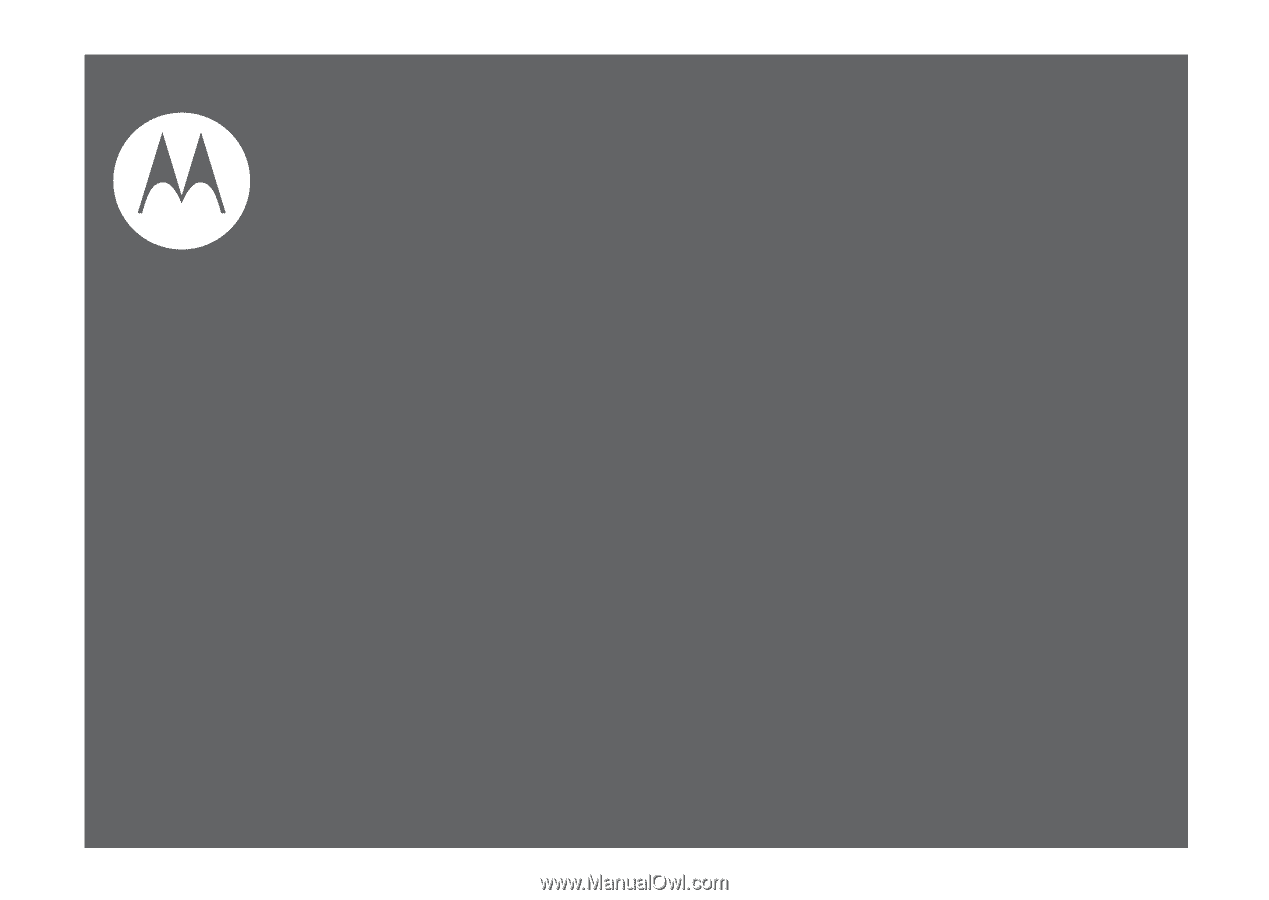
User’s Guide
i856