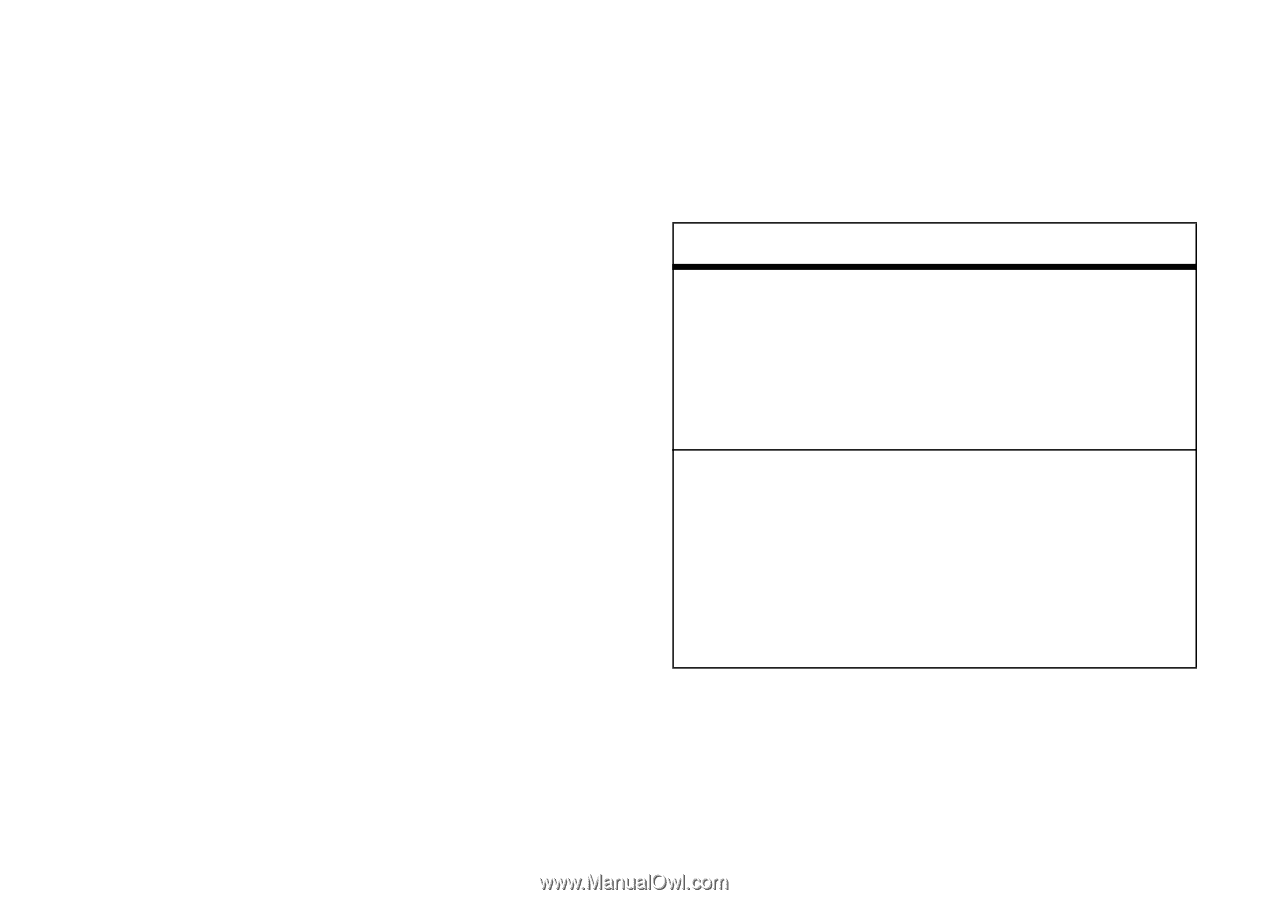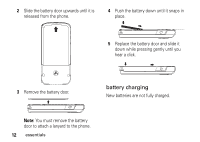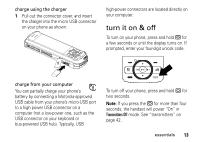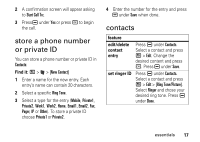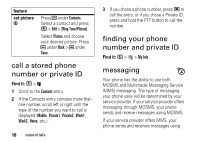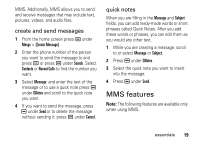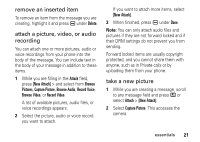Motorola i856 User Guide - Page 21
store a phone number or private ID, contacts
 |
View all Motorola i856 manuals
Add to My Manuals
Save this manual to your list of manuals |
Page 21 highlights
2 A confirmation screen will appear asking to Start Call To:. 3 Press K under Yes or press r to begin the call. store a phone number or private ID You can store a phone number or private ID in Contacts: Find it: / > L > [New Contact] 1 Enter a name for the new entry. Each entry's name can contain 20 characters. 2 Select a specific Ring Tone. 3 Select a type for the entry (Mobile, Private1, Private2, Work1, Work2, Home, Email1, Email2, Fax, Pager, IP or Other). To store a private ID choose Private1 or Private2. 4 Enter the number for the entry and press K under Save when done. contacts feature edit/delete contact entry set ringer ID Press K under Contacts. Select a contact and press / > Edit. Change the desired content and press r. Press K under Save. Press K under Contacts. Select a contact and press / > Edit > [Ring Tone/Picture]. Select Ringer and chose your desired ring tone. Press K under Done. essentials 17