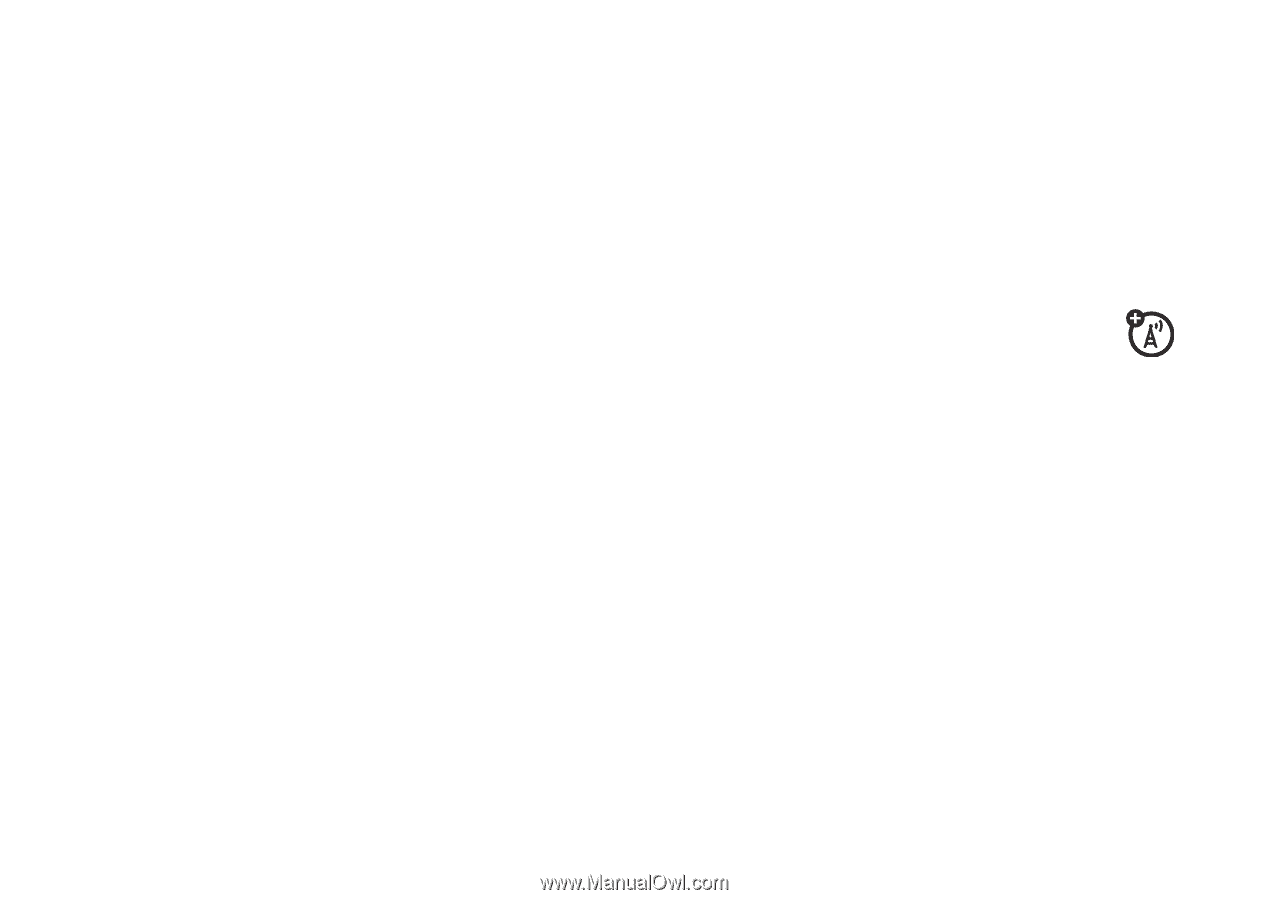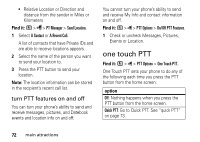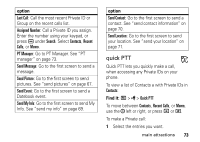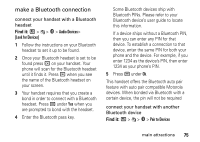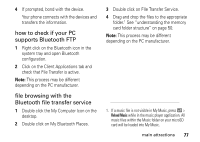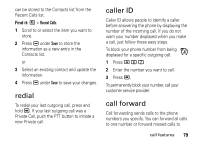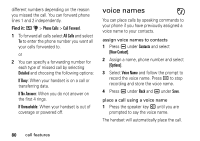Motorola i856 User Guide - Page 80
use Bluetooth during a call, send information via Bluetooth, Use Bluetooth, Audio Devices, Contacts
 |
View all Motorola i856 manuals
Add to My Manuals
Save this manual to your list of manuals |
Page 80 highlights
1 Select the device you want from the list of found devices on your screen. 2 Create a bond if you are prompted to do so. If you have previously connected to a device, the device will be stored on your phone so you can connect with it easily. use Bluetooth during a call You can connect with available Bluetooth devices during a call. 1 While in a call, press / > Use Bluetooth. 2 Select the audio device you want to connect to from the list of Audio Devices. If the Audio Devices list contains only one device, your phone will try to connect to it. 76 main attractions send information via Bluetooth Your handset can transfer Contacts entries, Datebook events, audio files, pictures and videos to another Bluetooth device. The receiving device must be within 32 feet (10 meters) of your phone in order to connect. Note: Files sent or received may be up to 10 MB, depending on your service provider. File transfers will not work if a microSD card is not installed in your phone. sending information 1 From within Contacts, Datebook, or Media Center, select the Contacts entry, Datebook event, audio file, video, or picture you want to send. 2 Press / > Send Via... > Bluetooth. 3 Select the device you want to transfer the contact information to, or search for the device by selecting [Look for Devices].