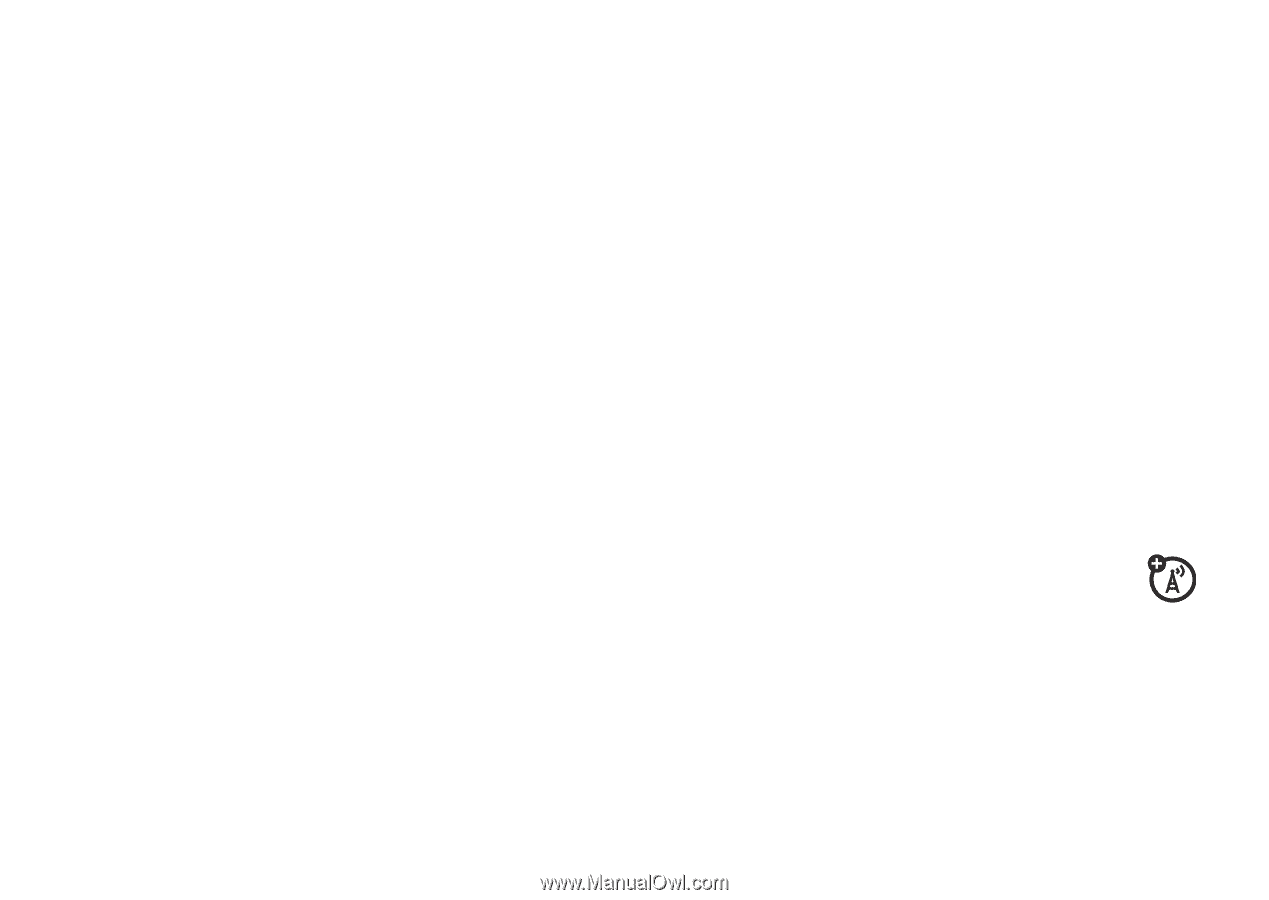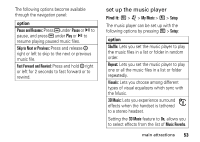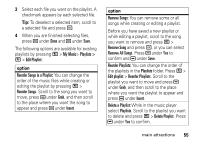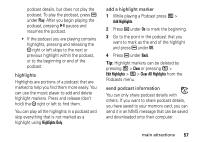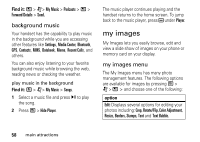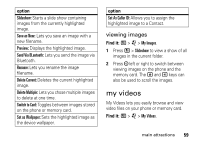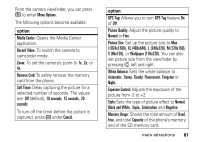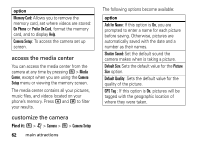Motorola i856 User Guide - Page 61
Highlights Only, Add Highlights, Clear, Clear All Highlights, to mark the beginning.
 |
View all Motorola i856 manuals
Add to My Manuals
Save this manual to your list of manuals |
Page 61 highlights
podcast details, but does not play the podcast. To play the podcast, press K under Play. After you begin playing the podcast, pressing y pauses and resumes the podcast. • If the podcast you are playing contains highlights, pressing and releasing the ; right or left skips to the next or previous highlight within the podcast, or to the beginning or end of the podcast. highlights Highlights are portions of a podcast that are marked to help you find them more easily. You can use the music player to add and delete highlight markers. Press and release (don't hold) the ; right or left to find them. You can play all the highlights in a podcast and skip everything that is not marked as a highlight using Highlights Only. add a highlight marker 1 While playing a Podcast press / > Add Highlights. 2 Press K under On to mark the beginning. 3 Go to the point in the podcast that you want to mark as the end of the highlight and press K under Off. 4 Press K under Back. Tip: Highlight markers can be deleted by pressing / > Clear or pressing / > Edit Highlights > / > Clear All Highlights from the Podcasts menu. send podcast information You can only share podcast details with others. If you want to share podcast details, you have saved to your memory card, you can send it in an MMS message that can be saved and downloaded onto their computer. main attractions 57