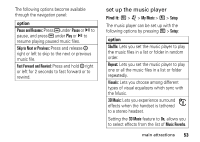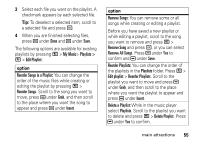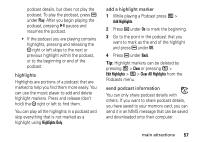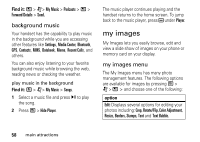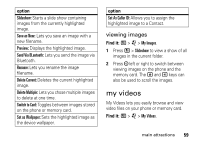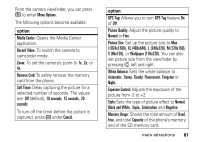Motorola i856 User Guide - Page 60
use the favorites playlist, work with podcasts, Favorites, Add To Favorites, My Music, Songs, Podcasts
 |
View all Motorola i856 manuals
Add to My Manuals
Save this manual to your list of manuals |
Page 60 highlights
option Edit a Playlist: You can change a playlist name, add music files, remove music files, and change the order of the music files. Select a playlist and press / > Edit Playlist. Make changes and press K under Save. Delete all Playlists: While in the music player select Playlists. Press / > Delete All Playlists and press K under Yes to confirm. Note: This deletes all playlists except the Favorites playlist. Reload Music: Searches your memory card for music files. use the favorites playlist The Favorites playlist is a permanent playlist. You can Add To Favorites, remove and change the order of the music files, but you cannot rename or delete music files. 56 main attractions Find it: / > j > My Music > Songs. Select the song you want to add to your favorites and press / > Add To Favorites. work with podcasts Find it: / > j > My Music > Podcasts. Note: The Podcasts folder is empty until you download podcasts from your computer. 1 Scroll to view individual podcast episodes or folders containing multiple episodes of the same program. 2 Press r to view the podcast episodes within a folder or the details screen of an individual podcast episode. You can pause, resume, fast-forward, and rewind just as with any other music file. Some functions differ when playing a podcast: • Pressing y when you have scrolled to a podcast displays a screen showing