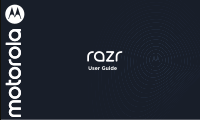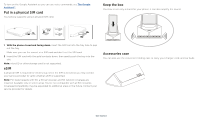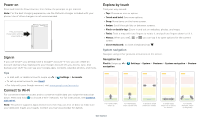Motorola razr 2nd Gen User Guide - Page 4
Put in a physical SIM card, Keep the box, Accessories case, The Google, Assistant™
 |
View all Motorola razr 2nd Gen manuals
Add to My Manuals
Save this manual to your list of manuals |
Page 4 highlights
To turn on the Google Assistant so you can use voice commands, see The Google Assistant™. Put in a physical SIM card Your phone supports using a physical SIM card. Keep the box Your box is not only a stand for your phone, it can also amplify the sound. Nano SIM Graphic shows removing the SIM tray using the SIM tool, inserting the SIM card into the tray, and pushing the tray back into the phone.. 1 With the phone closed and facing down, insert the SIM tool into the tray hole to pop out the tray. Make sure you use the correct size SIM card and don't cut the SIM card. 2 Insert the SIM card with the gold contacts down, then gently push the tray into the slot. Note: microSD or other storage card is not supported. eSIM A physical SIM is required for initial setup. Once the SIM is activated, you may contact your service provider to verify whether eSIM is supported. Note: For faster speeds with 5G, a 5G service plan and 5G network coverage are required. Available only in select areas. Device not compatible with all 5G networks. Coverage/compatibility may be expanded to additional areas in the future. Contact your service provider for details. Graphic shows placing the phone open and upright in the box, using it as a stand, while sound waves come out from the rows of small holes at the bottom of the box. Accessories case You can also use the convenient folding case to carry your charger, cord, and ear buds. Graphic shows the accessories carrying case in which you can carry your earbuds and charging cords. Get Started