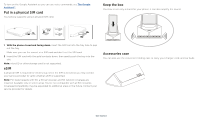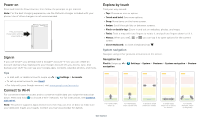Motorola razr 2nd Gen User Guide - Page 7
Learn the basics, Clean your phone, Quick View external display basics
 |
View all Motorola razr 2nd Gen manuals
Add to My Manuals
Save this manual to your list of manuals |
Page 7 highlights
it gets wet, just wipe it with a dry cloth. » Hold your phone firmly when using gestures to open the camera or to turn the flashlight on/off. For more, see Moto Actions. » Don't leave your phone in a hot car on a sunny day. If you do accidentally do this, let your phone cool off before powering up. » Unlike glass displays, your phone's display is not rigid and is designed to fold. It's normal to see slight waviness where the display folds. You also may feel unevenness under the fold area. This is normal and will not effect the use of the touch screen. » When opening and closing your phone, you may notice sounds due to the motion of the hinge and display. This is normal. Clean your phone To disinfect your phone: » Use wipes or cloths moistened with isopropyl alcohol with a concentration of 70% (specific for electro-electronic products). » It is recommended that you turn your phone off to clean it. » Avoid moisture in the phone's openings, including the charging port, headset jack, microphones, and speakers. » Do not immerse the phone in cleaning agents, and do not use cleaning materials that contain bleach or abrasive agents. » Do not use sprays directly on the screen. Learn the basics Quick View external display basics Use the Quick View external display to see notifications, take selfies, control your music, and more, all without ever opening your phone. Access settings. Access apps. Swipe left again for contacts. Press and hold notifications. Swipe up to view. 27° Tue Apr 3 Open camera. Swipe left to close. Unlock and view notifications. External home screen. Swipe down for notifications and settings. Swipe up on an icon along the bottom of the screen to open that app, including messages and music, depending on if you are playing music when you close your phone. Swipe left and right to switch between open apps or to scroll through messages if you are in the message app. Tips » Unlock: Swipe up from the bottom of the external display, or touch the fingerprint sensor. » Access Quick Settings: Swipe down from the top of the screen for quick access to a few of the most commonly used apps, such as Wi-Fi, Bluetooth, brightness, and other settings. » See notifications: Touch and hold an icon. Then swipe up to view it. For details, see Notifications. » Open apps: Swipe left to see apps. Tap Manage apps to add or remove apps from the Quick View display (does not remove the app from your phone). » Check time and date: Gently nudge your phone to see the date and time on the Quick View external display. To see date and time by waving your hand over your phone, tap Moto > > Moto Display > Peek Display. To learn more, see Moto Display. Note: There's more about using the Quick View external display. See: • Manage calls with the Quick View external display • Play music and media on the Quick View external display • Take selfies (phone closed) Learn the basics