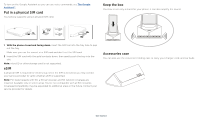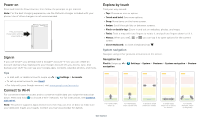Motorola razr 2nd Gen User Guide - Page 9
App notifications, Status icons, Volume, Wireless Emergency Alerts U.S. & some countries
 |
View all Motorola razr 2nd Gen manuals
Add to My Manuals
Save this manual to your list of manuals |
Page 9 highlights
sending them to you. Then you can turn them off. TTuuee,, AApprr 33 Security & Privacy · now Safely 24/7 threat protection is ON We're watching out for viruses and other threats. Settings Tap here to confirm or update emergency location info.. Battery Tracer · 100% · 28°C · now Manage Google · 27° Clear all Swipe down to see your notifications. Tap a notification to open it, or choose an option, such as REPLY. Tip: Swipe left or right to remove a notification. Some notifications show more options when you slide them halfway. Notifications screen. Swipe down from the top of the home screen down to view notifications. Tip: To quickly change common settings, swipe the status bar down. For more, see Quick settings. App notifications You may see a notification dot on an app. This app notification, or badge, tells you the app has an update or an announcement, such as a new email or a missed call. Press and hold the app for more information, options, or app shortcuts. Wireless Emergency Alerts (U.S. & some countries) WIRELESS EMERGENCY Wireless Emergency Alerts, also known as CMAS or PLAN, is a U.S. ALERTS national emergency alert system. Emergency alerts can pop up to CAPABLE TM tell you about a national or local crisis. After you close an alert, you can reopen it by swiping up > Settings > Apps & notifications > Advanced > Wireless emergency alerts. Tip: Emergency alerts have a special sound and vibration that is two seconds long, followed by one second, then another one second. To choose which types of alerts you receive, swipe up > Settings > Apps & notifications > Advanced > Wireless emergency alerts. The U.S. and local governments send these alerts through your service provider. So you will always receive alerts for the area where you are, and you won't receive alerts if you're outside of the U.S. For more, visit www.ctia.org and search "wireless emergency alerts." Status icons Icons at the top right of the screen tell you about phone status: Status Icons Network strength / Wi-Fi in range/connected / Bluetooth on/connected Do not disturb Alarm set Data Saver on Airplane mode / Battery charging/full Volume Press the side volume buttons up or down to select a ringer volume and see other controls. Mute the ringer or set phone to vibrate. Slide the bar to increase/decrease volume. Mute the media player. Show all volume controls. Turn on Live Caption. Volume screen. Press the Volume keys up or down to control the volume for Ring Notification, Media, and Alarm sounds. On screen, change the volume using slide bars. Tap Live Caption to turn it on or off. Live Caption detects speech on your phone and shows you captions. When a Learn the basics