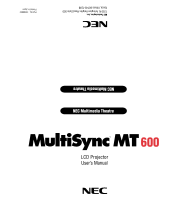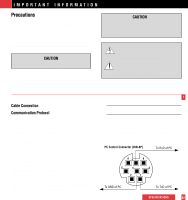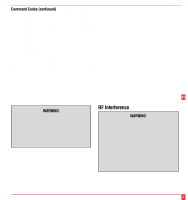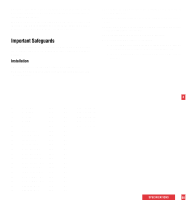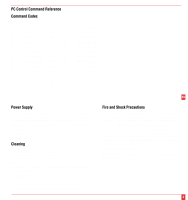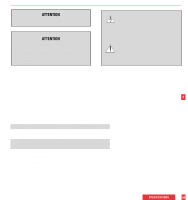NEC LCDMT600 User Manual
NEC LCDMT600 Manual
 |
View all NEC LCDMT600 manuals
Add to My Manuals
Save this manual to your list of manuals |
NEC LCDMT600 manual content summary:
- NEC LCDMT600 | User Manual - Page 1
NEC Multimedia Theatre R LCD Projector User's Manual 600 NEC Multimedia Theatre NEC Technologies, Inc. 1250 N. Arlington Heights Road,Suite 500 Itasca, Illinois 60143-1248 Part No. 78406832 Printed in Japan - NEC LCDMT600 | User Manual - Page 2
manual carefully before using your NEC MultiSync MT600 LCD Projector and keep the manual SERVICEABLE PARTS INSIDE. REFER SERVICING TO QUALIFIED NEC SERVICE read carefully to avoid problems. 1 Cable Connection Communication : CA Err Err 01: Command not supported Err 02: Checksum error Err 03: - NEC LCDMT600 | User Manual - Page 3
Function Code 33 NEC SERVICE PERSONNEL. 61 RF Interference WARNING The Federal Communications Commission does not allow any modifications or changes to the unit EXCEPT those specified by NEC Technologies in this manual with the instructions, may cause harmful interference to radio communications - NEC LCDMT600 | User Manual - Page 4
Communications. Important Safeguards These safety instructions are to ensure the long life of your LCD projector and to prevent fire and to support the LCD and the installation must in accordance with any local building codes. b. The LCD projector must be installed by qualified NEC service personnel - NEC LCDMT600 | User Manual - Page 5
Focus + 11 Power Focus - 12 Reset 13 D Up Code 03H 04H 08H 14H 47H 45H 11H 09H 0AH 0BH 0CH projector, disconnect it immediately and have the object removed by a qualified NEC service person. 3. Do not place any liquids on top of your LCD projector. Do not look into the lens while the projector - NEC LCDMT600 | User Manual - Page 6
contact avec les pièces à l'intérieur de cet appareil. Ce symbole a pour but de prévenir l'utilisateur de la présence d'importantes instructions concernant l'entretien et le fonctionnement de cet appareil. Par conséquent, elles doivent être lues attentivement afin d'éviter des problèmes. Y MAC 640 - NEC LCDMT600 | User Manual - Page 7
x 384 N MAC 512 x 384 N 640 x 395 Y NEC 640 x 400 Y IBM 640 x 400 Y IBM 640 x 480 Y MAC 640 x 480 Y NEC 640 x 400 Y NEC 640 x 480 Y VESA 640 x 480 Y MAC 640 x sécurité importantes destinées à garantir une longue durée de service du projecteur à écran à cristaux liquides (LCD) et afin - NEC LCDMT600 | User Manual - Page 8
liquides (LCD) au plafond, respecter les instructions suivantes. a. Le plafond doit être suffisamment solide pour supporter le poids du projecteur à écran à cristaux liquides (LCD) et il doit être installé selon les codes de construction locaux - NEC LCDMT600 | User Manual - Page 9
D-Sub Pin Assignments PC 15-Pin mini D-Sub Pin No. Signal to be connected 1 Red 2 Green 3 Blue 4 GND 5 No Connection 6 Red GND 7 Green GND 8 Blue GND 9 No Connection 10 Digital GND 11 GND 12 No Connection 13 Horizontal Sync 14 Vertical Sync 15 No Connection Macintosh - NEC LCDMT600 | User Manual - Page 10
D W A R R A N T Y NEC MultiSync® LCD Projector Products NEC Technologies, Inc. (hereafter NECTECH) warrants this product or other acts of nature, unauthorized product modification, or failure to follow instructions supplied with the product. b. Repair or attempted repair by anyone not authorized - NEC LCDMT600 | User Manual - Page 11
technical information about the MultiSync MT600 LCD Projector's performance. Optical LCD Panel 1.3" p-Si the problem to your dealer. 3. For the name of the nearest NECTECH authorized service center, MORE INFORMATION, TELEPHONE 800-366-5213 NEC TECHNOLOGIES, INC. 1250 N.Arlington Heights Road,Suite - NEC LCDMT600 | User Manual - Page 12
An External Monitor 31 Connecting Your IR Receiver 32 Problem Image is scrolling no obstacles between you and the projector. Make sure you are within 23 feet (7m) of the projector. See the Status Light message charton NEC Service Representative, Call 1-800-836-0655 11 TROUBLESHOOTING 52 - NEC LCDMT600 | User Manual - Page 13
Picture Control Icons 36 Projector Control Icons 37 Maintenance Icons 39 4. Maintenance Replacing The Lamp ...41 Cleaning Or Replacing The Filter 43 Remote Control Battery Installation 44 5. Troubleshooting Status Light Messages ...49 Common Problems & Solutions 51 6. Specifications Optical - NEC LCDMT600 | User Manual - Page 14
ventilation around the projector or if the room where you're presenting is particularly warm, move the projector to a cooler location. In either case, allow at least five minutes before turning the projector back on. If the problem persists, contact your NEC dealer for service. TROUBLESHOOTING 50 - NEC LCDMT600 | User Manual - Page 15
5 TROUBLESHOOTING This section helps you resolve problems you may encounter while setting up or using your MultiSync MT600 LCD Projector. Status Light Messages Condition OFF On Continually Blinking Slowly (Once a second) Status Normal The projector lamp has exceeded 2000 hours of operation and - NEC LCDMT600 | User Manual - Page 16
. • NEC MultiSync MT600 LCD Projector • Remote Control And Cable • IR Receiver And Cable • PC/Macintosh MultiCable (15-Pin Mini D-Sub To 15-Pin D-Sub Connector) • Power Cable • Four AAA Batteries • Introductory Video • User's Manual • Accessory Catalog • Warranty Registration Card AVERTISSEMENT - NEC LCDMT600 | User Manual - Page 17
le filtre en place ou installer le nouveau filtre. Remettre le panneau du filtre en place. 47 Getting To Know Your MultiSync MT600 LCD Projector Front Features Built-in speakers (1Wן2) Lens with Lens cover Carrying handle Rear Features Lamp cover Remote sensor Remote sensor Lamp cover set - NEC LCDMT600 | User Manual - Page 18
5. Power Indicator When this indicator is green, the LCD projector is on; when the indicator is amber, it is the projection lamp has exceed 2000 hours of service. After this light appears, it is advisable : Ne pas utiliser d'autres ampoules que l'ampoule NEC en option. Faire la commande avec le num - NEC LCDMT600 | User Manual - Page 19
that either the lamp cover or filter cover is not attached properly. It may also indicate that the projector's internal temperature is too high to operate safely. In either case, the projector will not work until the situation is corrected. Terminal Panel Features This panel is located below the - NEC LCDMT600 | User Manual - Page 20
MONO R CONTROL CONTROL INPUT VIDEO INPUT 1 2 AUDIO INPUT VIDEO 3 45 6 External Monitor On/Off RGB THROUGHPUT RGB 8 7 CAUTION • Only clean the outside of the filter with a vacuum cleaner. • Do not clean inside the projector where the filter is positioned and the caution label is placed. • Do - NEC LCDMT600 | User Manual - Page 21
in dusty conditions). If the filter is dirty or clogged, your projector may overheat. NOTE: Clean your filter after every 100 hours of operation. To be terminated with 75Ω. Switch to the "On" position when you have a monitor attached to your RGB through-put connector. 9. RGB Audio Input Mini JackThis - NEC LCDMT600 | User Manual - Page 22
in place with the two screws. CAUTION: Do not use lamps other than the NEC optional lamp. Order by your projection's model number. 6. Reattach the lamp cover and Contact your NEC dealer for replacement lamps. Order by your projector's model number. CAUTION: Do not put the LCD projector on end except - NEC LCDMT600 | User Manual - Page 23
icon menu bar. 2 15. Power OnAnd OffIf your main power switch is turned on, you can use this button 3 to turn your MultiSync MT600 LCD Projector on and off. 4 *NOTE: If you are using a Macintosh computer, you can click either the right or left button to activate the mouse. 5 Remote Control - NEC LCDMT600 | User Manual - Page 24
can project your image. Carrying The LCD ProjectorAlways carry your LCD projector by the handle. Ensure that the power cord and any other cables in operation. It is recommended that you replace a lamp after 2000 hours of service. To see the time used, select this icon and press the (+) button. - NEC LCDMT600 | User Manual - Page 25
Picture Adjustment is complete. This adjustment is made automatically when the Auto Picture is turned on.** 39 Using A Tabletop Or Cart 1. Place your LCD projector on a flat level surface at the optimal distance from the screen or wall so you realize the size image you want. (Avoid having bright - NEC LCDMT600 | User Manual - Page 26
heat can dissipate. Do not cover the vents on the bottom or back of the projector. 2˚ (0-7˚) Ceiling Installation 7.3˚ Installing your MultiSync MT600 LCD Projector on the ceiling must be done by a qualified technician. Contact your NEC dealer for more information. Do not attempt to install the - NEC LCDMT600 | User Manual - Page 27
the icons that will correct the orientation. (See page 39.) Reflecting The Image Using a mirror to reflect your LCD projector's image enables you to enjoy a much larger image. Contact your NEC dealer if you need a mirror. If you're using a mirror and your image is inverted, use the "Menu" and - NEC LCDMT600 | User Manual - Page 28
. It can damage your computer. Document Camera VCR or Laser Disc Player To mini D-Sub 15-pin or D-Sub 15-pin connector on the LCD Projector. To video, S-video, and audio outputs. Icon Descriptions & Functions Source Icons Selects a video source (NTSC, PAL, SECAM, orM-NTSC) such as a VCR or laser - NEC LCDMT600 | User Manual - Page 29
the main power switch is on. Using The Icons 1. Press the "Menu" button on the remote control or projector cabinet to display the icon bar. 2. Press the "Menu" button again to move to the next menu, or press the "Select" button to highlight the - NEC LCDMT600 | User Manual - Page 30
LCD projector and computer. 2. If your PC does not support VGA you will need to install a VGA graphics board. Consult your computer's owner's manual for your VGA configuration. If you need to install a new board, see the manual that comes with your new graphics board for installation instructions - NEC LCDMT600 | User Manual - Page 31
and the computer. NOTE:Refer to your computer's owner's manual for more information about your computer's video output requirements and any special identification or configuring your projector's image and monitor may require. Connecting Your Document Camera You can connect your MultiSync MT600 - NEC LCDMT600 | User Manual - Page 32
: Refer to your VCR or laser disc player owner's manual for more information about your equipment's video output requirements. Connecting An External Monitor You can connect a separate, external monitor to your LCD projector to simultaneously view on a monitor the image you're projecting. To do so
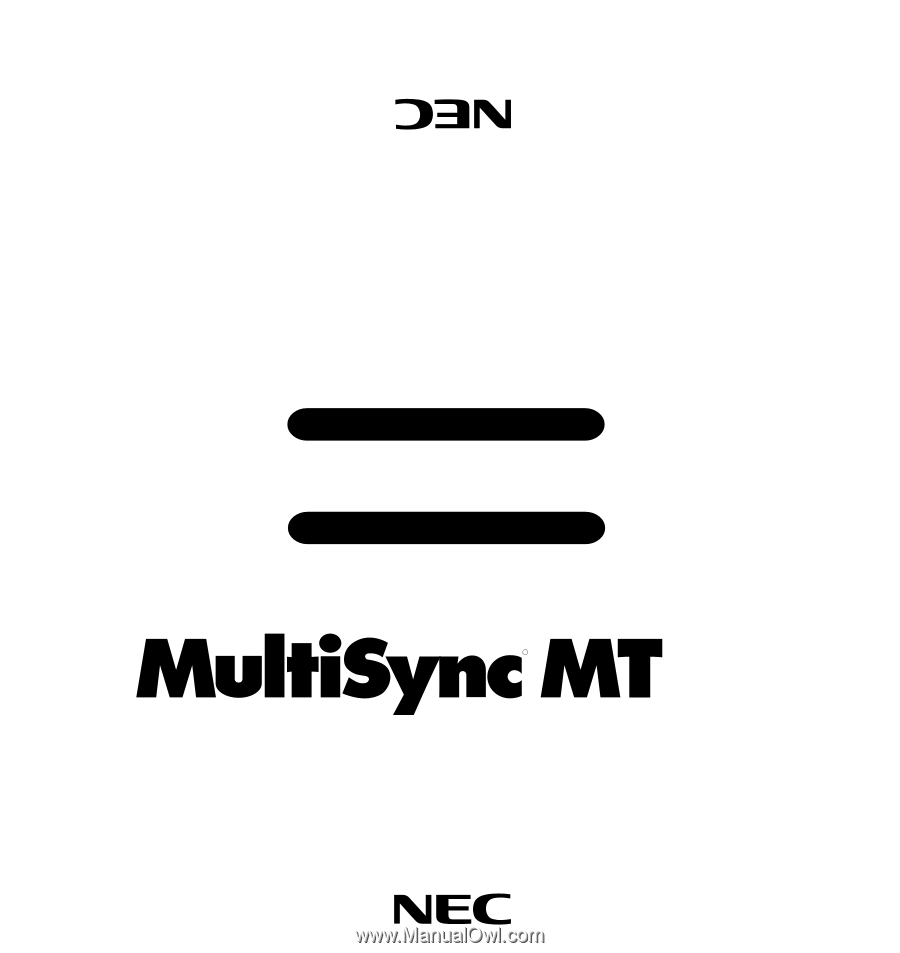
Part No.
78406832
Printed in Japan
NEC Multimedia Theatre
NEC Multimedia Theatre
LCD Projector
User’s Manual
NEC Technologies, Inc.
1250 N. Arlington Heights Road,
Suite 500
Itasca, Illinois 60143-1248
R
600