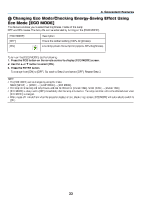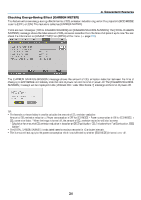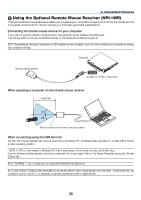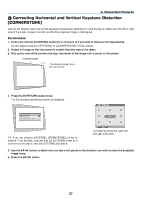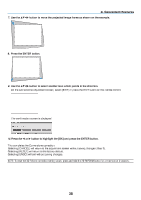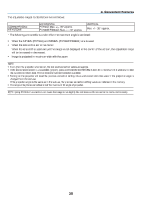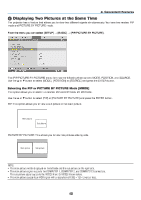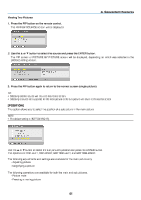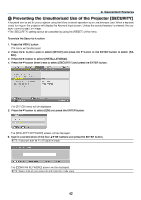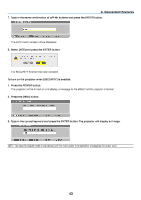NEC NP-PX700W-08ZL User Manual - Page 52
NEC NP-PX700W-08ZL Manual
 |
View all NEC NP-PX700W-08ZL manuals
Add to My Manuals
Save this manual to your list of manuals |
Page 52 highlights
3. Convenient Features 7. Use the button to move the projected image frame as shown on the example. 8. Press the ENTER button. 9. Use the button to select another icon which points in the direction. On the Cornerstone adjustment screen, select [EXIT] or press the EXIT button on the remote control. The confirmation screen is displayed. 10. Press the or button to highlight the [OK] and press the ENTER button. This completes the Cornerstone correction. Selecting [CANCEL] will return to the adjustment screen without saving changes (Step 3). Selecting [RESET] will return to the factory default. Selecting [UNDO] will exit without saving changes. NOTE: To reset the 3D Reform correction setting values, press and hold the 3D REFORM button for a minimum of 2 seconds. 38