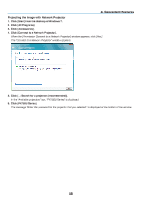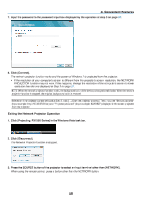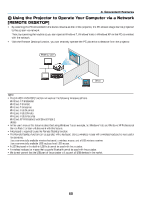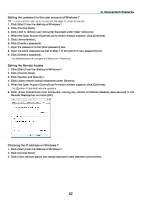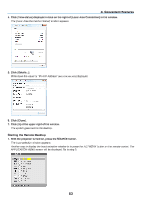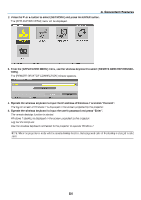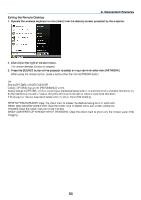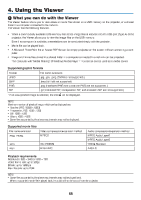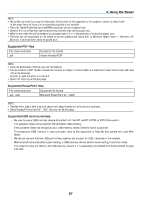NEC NP-PX700W-08ZL User Manual - Page 77
NEC NP-PX700W-08ZL Manual
 |
View all NEC NP-PX700W-08ZL manuals
Add to My Manuals
Save this manual to your list of manuals |
Page 77 highlights
3. Convenient Features 4. Click [View status] displayed in blue on the right of [Local Area Connection] in the window. The [Local Area Connection Status] window appears. 5. Click [Details...]. Write down the value for "IPv4 IP Address" (xxx.xxx.xxx.xxx) displayed. 6. Click [Close]. 7. Click [X] at the upper right of the window. The system goes back to the desktop. Starting the Remote Desktop 1. With the projector turned on, press the SOURCE button. The input selection window appears. Another way to display the input selection window is to press the NETWORK button on the remote control. The APPLICATION MENU screen will be displayed. Go to step 3. 63

63
3. Convenient Features
4. Click[Viewstatus]displayedinblueontherightof[LocalAreaConnection]inthewindow.
The [Local Area Connection Status] window appears.
5. Click[Details...].
Writedownthevaluefor“IPv4IPAddress”(xxx.xxx.xxx.xxx)displayed.
6. Click[Close].
7. Click[X]attheupperrightofthewindow.
The system goes back to the desktop.
StartingtheRemoteDesktop
1. Withtheprojectorturnedon,presstheSOURCEbutton.
The input selection window appears.
Another way to display the input selection window is to press the NETWORK button on the remote control. The
APPLICATIONMENUscreenwillbedisplayed.Gotostep3.