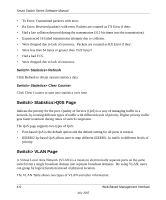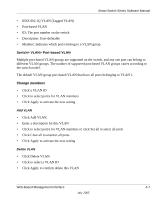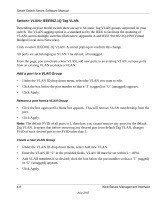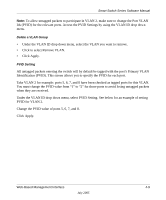Netgear FS726T FS726T User Manual - Page 18
System> Password Switch Menu, Switch> Port Configuration duplex 10M Half - web interface
 |
UPC - 606449038415
View all Netgear FS726T manuals
Add to My Manuals
Save this manual to your list of manuals |
Page 18 highlights
Smart Switch Series Software Manual • The DHCP function is enabled by default. Click Static IP Address to disable the DHCP function. • Enter site-specific IP address, Subnet mask and Gateway in the appropriate boxes • Click Apply to activate the setting System> Password Page The password entered is encrypted on the screen and will display as a sequence of asterisks (*). The default password is 'password' and can be changed here. • Type the old password in the Old Password field • Type the new password in the New Password field • Re-type the new password in the Re-type New Password field • Click Apply to activate the new password Note: The password is case sensitive and with a maximum length of 20. Switch Menu There are 4 options available: • Port Configuration • Statistics • VLAN • Trunking Switch> Port Configuration Page You can configure the status per port by clicking a port ID at the port setting menu. • ID: The port number on the switch. Click this number to configure the port. • Speed: Indicates the communication mode set for the port. The default setting for all ports is Auto-negotiation (Auto). The possible entries are Auto-negotiation (Auto), 10 Mbps half duplex (10M Half), 10 Mbps full duplex (10M Full), 100 Mbps half duplex (100M Half), 100 Mbps full duplex (100M Full), or Disable. 4-4 Web-Based Management Interface July 2005