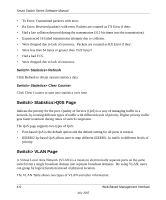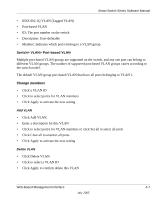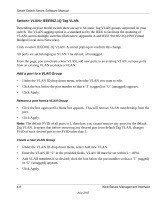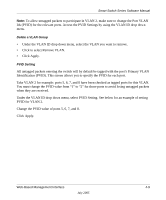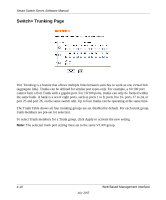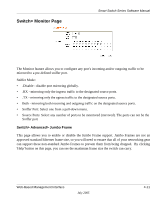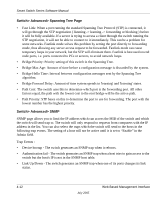Netgear FS726T FS726T User Manual - Page 21
Switch> VLAN> Port-based VLAN, Change members, Add VLAN, Delete VLAN - software
 |
UPC - 606449038415
View all Netgear FS726T manuals
Add to My Manuals
Save this manual to your list of manuals |
Page 21 highlights
Smart Switch Series Software Manual • IEEE 802.1Q VLAN (Tagged VLAN) • Port-based VLAN • ID: The port number on the switch • Description: User-definable • Member: Indicates which port/s belong to a VLAN group Switch> VLAN> Port-based VLAN Multiple port-based VLAN groups are supported on the switch, and any one port can belong to different VLAN groups. The number of supported port-based VLAN groups varies according to the switch model. The default VLAN group port-based VLAN that have all ports belonging to VLAN 1. Change members • Click a VLAN ID • Click to select port/s for VLAN members • Click Apply to activate the new setting Add VLAN • Click Add VLAN. • Enter a description for this VLAN • Click to select port/s for VLAN members or click Set all to select all ports • Click Clear all to unselect all ports • Click Apply to activate the new setting Delete VLAN • Click Delete VLAN • Click to select a VLAN ID • Click Apply to confirm delete this VLAN Web-Based Management Interface 4-7 July 2005