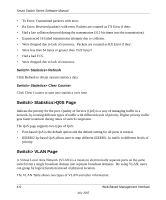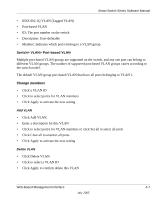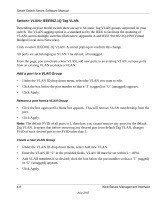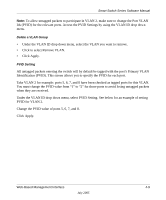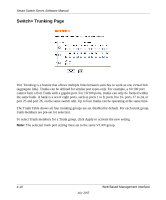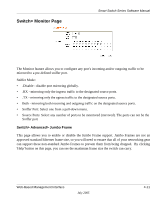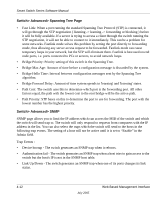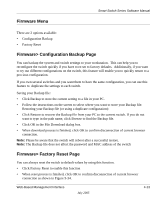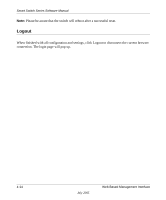Netgear FS726T FS726T User Manual - Page 23
Delete a VLAN Group, PVID Setting, PVID for VLAN 2.
 |
UPC - 606449038415
View all Netgear FS726T manuals
Add to My Manuals
Save this manual to your list of manuals |
Page 23 highlights
Smart Switch Series Software Manual Note: To allow untagged packets to participate in VLAN 2, make sure to change the Port VLAN Ids (PVID) for the relevant ports. Access the PVID Settings by using the VLAN ID drop down menu. Delete a VLAN Group • Under the VLAN ID drop down menu, select the VLAN you want to remove. • Click to select Remove VLAN. • Click Apply. PVID Setting All untagged packets entering the switch will by default be tagged with the port's Primary VLAN Identification (PVID). This screen allows you to specify the PVID for each port. Take VLAN 2 for example: ports 5, 6, 7, and 8 have been checked as tagged ports for this VLAN. You must change the PVID value from "1" to "2" for those ports to avoid losing untagged packets when they are received. Under the VLAN ID drop down menu, select PVID Setting. See below for an example of setting PVID for VLAN 2. Change the PVID value of ports 5, 6, 7, and 8. Click Apply. Web-Based Management Interface 4-9 July 2005