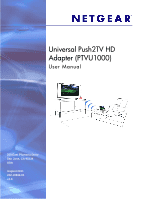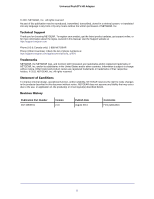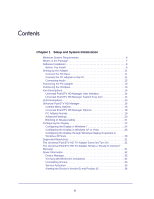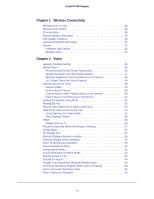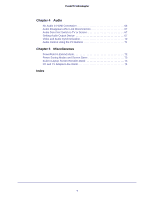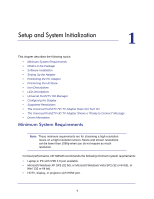Netgear PTVU1000 PTVU1000 User Guide
Netgear PTVU1000 Manual
 |
View all Netgear PTVU1000 manuals
Add to My Manuals
Save this manual to your list of manuals |
Netgear PTVU1000 manual content summary:
- Netgear PTVU1000 | PTVU1000 User Guide - Page 1
Universal Push2TV HD Adapter (PTVU1000) User Manual 350 East Plumeria Drive San Jose, CA 95134 USA August 2011 202-10839-01 v1.0 - Netgear PTVU1000 | PTVU1000 User Guide - Page 2
Universal Push2TV HD Adapter © 2011 NETGEAR, Inc. All rights reserved No part of this publication may be reproduced, transmitted, transcribed, stored in a retrieval system, or translated into any language in any form or by any means without the written permission of NETGEAR, Inc. Technical Support - Netgear PTVU1000 | PTVU1000 User Guide - Page 3
in Windows XP/Vista 29 Supported Resolutions 31 The Universal Push2TV HD TV Adapter Does Not Turn On 31 The Universal Push2TV HD TV Adapter Shows a "Ready to Connect" Message 31 Driver Information 32 Device Manager 32 Verifying WUSB Drivers Installation 34 Uninstalling Drivers 35 Service - Netgear PTVU1000 | PTVU1000 User Guide - Page 4
HD Adapter Chapter 2 Wireless Connectivity Wireless Icon Is Gray 38 Wireless Icon Is Red 38 Channel Busy 39 Movie Playing Is Disrupted 40 Link Quality Indication 40 Universal Push2TV HD Range 41 Pairing 42 Problems with Pairing 42 Multiple Hosts 43 Chapter 3 Video General Troubleshooting - Netgear PTVU1000 | PTVU1000 User Guide - Page 5
Push2TV HD Adapter Chapter 4 Audio No Audio in HDMI Connection 66 Audio Disappears After Link Disconnection 67 Audio Does Not Switch to TV or Screen 67 Setting Audio Output Device 67 Video and Audio Synchronization 70 Audio Control Using the PC Buttons 71 Chapter 5 Miscellaneous PowerPoint in - Netgear PTVU1000 | PTVU1000 User Guide - Page 6
the PC Adapter • Positioning the HD Base • Icon Descriptions • LED Descriptions • Universal Push2TV HD Manager • Configuring the Display • Supported Resolutions • The Universal Push2TV HD TV Adapter Does Not Turn On • The Universal Push2TV HD TV Adapter Shows a "Ready to Connect" Message • Driver - Netgear PTVU1000 | PTVU1000 User Guide - Page 7
Push2TV HD Adapter • System configurations that include more than one graphic card are currently not supported. • Surround audio is supported through HDMI or optical S/PDIF input to home theater or speaker system. For Windows XP: • For office use, web browsing, and so on: 1.6 GHz Atom or Celeron - Netgear PTVU1000 | PTVU1000 User Guide - Page 8
Push2TV HD Adapter Software Installation Before You Install Before you install the software, be aware of the following: • If your PC contains a previous Universal Push2TV HD Suite driver installation, be sure to perform a correct uninstall procedure using the Windows Control Panel. • The - Netgear PTVU1000 | PTVU1000 User Guide - Page 9
Push2TV HD Adapter The installation CD Autoplay menu displays. 3. Select Install Universal Push2TV HD Software. 4. The Install Wizard begins installing the Universal Push2TV HD software. The installation process can include more than one step to accommodate several drivers that are installed. 9 - Netgear PTVU1000 | PTVU1000 User Guide - Page 10
Push2TV HD Adapter 5. Select your geographic region to comply with your local radio regulations. This setting can be changed, if needed, once the software is installed. 6. Follow the on-screen instructions, and click Next> when prompted, or by approving authorization requests to continue the - Netgear PTVU1000 | PTVU1000 User Guide - Page 11
Connect the PC Adapter to the PC 1. Connect the Universal Push2TV HD PC Adapter to a high-speed PC USB port. The system will automatically detect and install the drivers. 2. Wait for the System Tray icon to turn green , indicating that a wireless connection with the Universal Push2TV HD adapter has - Netgear PTVU1000 | PTVU1000 User Guide - Page 12
Service Activation on page 35. • If you do see the green icon and Display icon, but do not see a picture on your TV, see The Universal Push2TV HD TV Adapter Does Not Turn On on page 31 or The Universal Push2TV HD TV Adapter system should support HDMI output to be connected to the TV, projector, - Netgear PTVU1000 | PTVU1000 User Guide - Page 13
the audio output device manually, see Setting Audio Output Device on page 67. Positioning the PC Adapter To achieve best performance, NETGEAR recommends that you position the PC Adapter in the upright position. Positioning the HD Base The Universal Push2TV HD TV Adapter is designed for two possible - Netgear PTVU1000 | PTVU1000 User Guide - Page 14
the TV Adapter vertically so that it is pointing upwards. Icon Descriptions Universal Push2TV HD Manager User Interface The Universal Push2TV HD Manager allows you to monitor and control the available Universal Push2TV HD devices and connections that are within the PC's range. Universal Push2TV HD - Netgear PTVU1000 | PTVU1000 User Guide - Page 15
Host Hardware Enabled (red icon) Universal Push2TV PC Adapter is connected to the PC (PC Adapter is enabled), but wireless connection is not active. Connected (green icon) A wireless connection is established with a Universal Push2TV TV Adapter. Universal Push2TV HD Channel is Busy (green icon with - Netgear PTVU1000 | PTVU1000 User Guide - Page 16
Adapter Traffic: • Rapid flashing when data is received or transmitted. Universal Push2TV HD Manager Context Menu Options Accessing the Universal Push2TV HD Manager To access the Universal Push2TV HD Manager, right-click the Universal Push2TV HD Manager System Tray icon and select Universal Push2TV - Netgear PTVU1000 | PTVU1000 User Guide - Page 17
, this option is enabled, and NETGEAR strongly suggests that you do not change this configuration. Opens the User Manual (in PDF format) in a browser. Displays the About screen, containing version information for the drivers and software. Closes the Universal Push2TV HD Manager application. 17 - Netgear PTVU1000 | PTVU1000 User Guide - Page 18
Advanced Settings screen, and allows configuration of the PC Adapter Radio settings. Closes the Universal Push2TV HD Manager screen; does not close the Universal Push2TV HD Manager application. Displays the About screen containing basic information about the software version and vendor details. 18 - Netgear PTVU1000 | PTVU1000 User Guide - Page 19
Push2TV HD Adapter PC Adapter Names Changing PC Adapter Names in the Universal Push2TV HD Manager The Universal Push2TV HD Manager screen allows you to modify the name of the PC adapter that displays in the connections list. To modify the PC adapter name: 1. Double-click the PC adapter name. 2. - Netgear PTVU1000 | PTVU1000 User Guide - Page 20
Push2TV HD Adapter Advanced Settings The Universal Push2TV HD Manager's Advanced Settings screen allows the configuration of the Channel and Region selection in the host. To access the Advanced Settings screen: In the Universal Push2TV HD Manager screen, click Advanced Settings. Option Description - Netgear PTVU1000 | PTVU1000 User Guide - Page 21
or to temporarily disable them from connecting to the PC Adapter. To block a device temporarily, and prevent it from connecting to the PC Adapter, right-click the device name in the Connection list, and select Block Device. Universal Push2TV HD Manager Context Menu To remove a device from the list - Netgear PTVU1000 | PTVU1000 User Guide - Page 22
the Display through Windows Display Properties in Windows XP/Vista on page 29. On Windows 7, see Configuring the Display in Windows 7 on page 24. When you change settings, or during first connection between the PC Adapter and the Universal Push2TV HD TV adapter, the PC display might flicker - Netgear PTVU1000 | PTVU1000 User Guide - Page 23
screen-therefore, for most PCs, 1080p is not supported. Note: Mirror mode is not recommended for playing HD video. Using Extend Mode Using the system in Extend mode sets the wireless system to operate as an extension or as an additional screen to the PC. Instructions Use the Extend mode to - Netgear PTVU1000 | PTVU1000 User Guide - Page 24
Push2TV HD Adapter Note: Extend mode is recommended for playing HD video as Mirror mode is limited by the resolutions supported in the PC. Laptop Operation with the Lid Closed You can work conveniently with a laptop by setting its default action upon closing the lid to Do nothing (to prevent the - Netgear PTVU1000 | PTVU1000 User Guide - Page 25
Push2TV HD Adapter Configure Screen Options in Windows 7 When a link is established with the Universal Push2TV HD TV adapter, the Display drivers are activated and the Display icon appears in the Windows system tray. The right-click context menu of the Display icon contains configuration options - Netgear PTVU1000 | PTVU1000 User Guide - Page 26
with the Universal Push2TV HD TV adapter, the Display drivers are activated, and the Display icon appears in the Windows system tray. The right-click context menu of the Display icon contains configuration options that correspond to the display mode. Note: When changing settings, the PC display - Netgear PTVU1000 | PTVU1000 User Guide - Page 27
Screen Rotation: Push2TV HD Adapter This option allows you to rotate or flip the monitor. display. Advanced: With this option, you open the Windows Display Settings screen and can select all display options from there. Setting Mirror Mode in Windows XP/Vista To set the display to Mirror mode: - Netgear PTVU1000 | PTVU1000 User Guide - Page 28
Push2TV HD Adapter • The resolution, color depth, and refresh rate of the primary screen are duplicated on the display connected to the HD Base. • If the display connected to the HD Base supports a lower resolution than the primary display, the primary graphics device will have its resolution - Netgear PTVU1000 | PTVU1000 User Guide - Page 29
Push2TV HD Adapter To place an application window in the extended space, use the following tips: • Reduce the application window size to about half the normal size, and then drag the application window window such as a movie or other application from the main screen to the extended screen, NETGEAR - Netgear PTVU1000 | PTVU1000 User Guide - Page 30
Universal Push2TV HD TV adapter the primary display: 1. Select the screen that is connected to the HD Base-for example, Default Monitor on DisplayLink Graphics Adapter, as shown in the previous screen. 2. Select the Extend the desktop onto this monitor check box. (In Windows XP: Extend my Windows - Netgear PTVU1000 | PTVU1000 User Guide - Page 31
the remote control of the TV. Additionally, follow the steps in the Installation Guide for hardware and software installation, and see Configuring the Display on page 22. The Universal Push2TV HD TV Adapter Shows a "Ready to Connect" Message Problem/Question: The Wireless Laptop to Home Cinema shows - Netgear PTVU1000 | PTVU1000 User Guide - Page 32
Push2TV HD Adapter Driver Information Verifying that the drivers are installed and functional. Device Manager Viewing the Drivers in the Device Manager To view the drivers in the Device Manager, right-click My Computer and select Manage. In windows XP: In Windows 7: 1. Select Device Manager. 2. - Netgear PTVU1000 | PTVU1000 User Guide - Page 33
Push2TV HD Adapter Under PCI bus, open USB devices. When the device is connected and all drivers are loaded correctly, you should get the following: If one or more of the drivers were not loaded correctly, they might appear with exclamation marks: 33 - Netgear PTVU1000 | PTVU1000 User Guide - Page 34
Push2TV HD Adapter To repair this, right-click and select Update drivers, or uninstall, detach, and reattach the PC Adapter. Verifying WUSB Drivers Installation Viewing the Drivers in the Installed Directory Open C:\Windows\System32\Drivers, and look to see that the following files are there: • - Netgear PTVU1000 | PTVU1000 User Guide - Page 35
or remove programs. • In Windows 7: Start > Control Panel > Programs > Programs and Features. Select the Universal Push2TV HD application, and uninstall it. Also, select the driver you would like to remove, such as Display Drivers: Service Activation In some cases, the drivers might be loaded, but - Netgear PTVU1000 | PTVU1000 User Guide - Page 36
Push2TV HD Adapter Viewing the Device's Vendor ID and Product ID Select the device in the Device Manager: Right-click and select Properties: 36 - Netgear PTVU1000 | PTVU1000 User Guide - Page 37
Push2TV HD Adapter Select the Details tab and select Hardware IDs in the drop-down list: In the previous example: VID: 13CF PID: 1200 37 - Netgear PTVU1000 | PTVU1000 User Guide - Page 38
and re-attach the PC Adapter. • Exit from the Universal Push2TV HD Manager (right-click the System Tray icon, and select Exit), and then restart the Universal Push2TV HD Manager. • Detach the PC Adapter, restart the PC, and re-attach the PC Adapter. Wireless Icon Is Red Problem/Question: There are - Netgear PTVU1000 | PTVU1000 User Guide - Page 39
-attach the TV Adapter from the Display Adapter to restart the hardware. Wireless Device is out of range: If you experience frequent wireless link disconnection, the Wireless Device might be out of range. Bring the Wireless Device closer to the Universal Push2TV HD PC Adapter. TV Adapter requires - Netgear PTVU1000 | PTVU1000 User Guide - Page 40
Push2TV HD Adapter Movie Playing Is Disrupted Problem/Question: Movie playing is disrupted by moving the laptop. Symptom: Movie-playing performance is degraded when the laptop PC is moved around. Solution: Some laptop models offer an active hard disk protection feature that locks the hard disk when - Netgear PTVU1000 | PTVU1000 User Guide - Page 41
device is connected with excellent quality link conditions. Universal Push2TV HD Range Problem/Question: What is the range of the Universal Push2TV HD Adapter? Answer: The Universal Push2TV HD Adapter is designed for in-room usage. Wireless connectivity is not expected to be available through walls - Netgear PTVU1000 | PTVU1000 User Guide - Page 42
having problems with Pairing. Symptom: The Pairing procedure does not result in the confirmation "Universal Push2TV HD device has been paired," or it results in an error message. Solution: Try the following: • Detach and re-attach the TV Adapter. • Re-attach PC Adapter, and then attach TV Adapter - Netgear PTVU1000 | PTVU1000 User Guide - Page 43
Push2TV HD Adapter Multiple Hosts Problem/Question: I'm having problems pairing with multiple hosts-each pairing must correspond to a specific PC Adapter (host). Symptom: If more than a single PC Adapter (Host) has been attached to the PC at any time, the pairing process requires that at least one - Netgear PTVU1000 | PTVU1000 User Guide - Page 44
Troubleshooting • Media Player • Optimizing Internet Video • Surfing the Internet Using Wi-Fi • Playing Blu-ray • Playing Video While PC Is Screen Resolution in Mirror Mode • Display Issues on TV • Display Is Flipped • Display Turns Black with Windows Media Player • Text Does Not Show Properly While - Netgear PTVU1000 | PTVU1000 User Guide - Page 45
known as a GPU driver update (Graphics processing unit). 2. Try to upgrade to the latest DisplayLink software. For further support and information about DisplayLink software, please visit http://www.displaylink.com/support. Additionally, in Windows 7, NETGEAR recommends that you work in Aero Desktop - Netgear PTVU1000 | PTVU1000 User Guide - Page 46
Push2TV HD Adapter 1. For surround audio to work correctly, click the Configure PowerDVD settings button (marked in the following figure). 2. Select audio options in the left side of the window, and Use S/PDIF in the Speaker environment area. 46 - Netgear PTVU1000 | PTVU1000 User Guide - Page 47
Push2TV HD Adapter http://cccp-project.net/. QuickTime Player with the Display Adapter Problem/Question: Video does not play correctly on Apple's QuickTime Do one of the following: • Download the latest DisplayLink driver from http://www.displaylink.com/support/downloads.php. • Open QuickTime, and do - Netgear PTVU1000 | PTVU1000 User Guide - Page 48
Does Not Show Properly Problem/Question: I am using a VLC player in Windows XP, and there is distorted color and sound when I am working in Mirror mode. Solution: Do one of the following: • Download the latest DisplayLink driver from http://www.displaylink.com/support/downloads.php • Make sure you - Netgear PTVU1000 | PTVU1000 User Guide - Page 49
Push2TV HD Adapter Optimizing Internet Video Internet Video Optimizing Internet Video Viewing Many video content websites use an embedded Adobe Flash player to show video content. In some - Netgear PTVU1000 | PTVU1000 User Guide - Page 50
Push2TV HD Adapter Online Movies Freeze Problem/Question: Online movies freeze in full screen mode ), play the movie after disabling hardware acceleration in the player. Right-click the video window, select Settings, and select the Disable the hardware acceleration check box. Or right-click - Netgear PTVU1000 | PTVU1000 User Guide - Page 51
Push2TV HD Adapter Select the DisplayLink display card: Select Advanced > Troubleshoot, and disable the hardware accelerator: 51 - Netgear PTVU1000 | PTVU1000 User Guide - Page 52
Push2TV HD Adapter Another option is to right-click the Video screen, select Settings, and clear the Enable hardware acceleration check box: Flash Player Is Not Showing in Full Screen Problem/Question: I am watching a movie with Flash Player, like YouTube, in full screen. When I click the mouse, the - Netgear PTVU1000 | PTVU1000 User Guide - Page 53
Wi-Fi Problem/Question: Can I simultaneously surf the Internet using Wi-Fi and view it wirelessly on my HD TV using the Universal Push2TV HD Adapter, for a complete wireless Internet display on my TV? Answer: Yes, you can. Using the home or office Wi-Fi network and the Universal Push2TV HD Adapter - Netgear PTVU1000 | PTVU1000 User Guide - Page 54
instructions. In most cases, you can double-click the Battery Icon in the system tray, and select the Power scheme and the maximum performance option. Optimizing Video Performance Tips Using Optimize for Video Mode For best performance watching a video when using the Universal Push2TV HD Adapter - Netgear PTVU1000 | PTVU1000 User Guide - Page 55
, quality of text might be degraded. Aero Desktop Theme Setting Aero Desktop Theme in Win7 When you use the Universal Push2TV HD Adapter with the Windows 7 operating platform, NETGEAR recommends that you use the Aero desktop theme. Other desktop themes will result in poor video performance. To set - Netgear PTVU1000 | PTVU1000 User Guide - Page 56
Push2TV HD Adapter 2. In the Control Panel > Personalization screen, select Windows Color and Appearance. 3. Select Windows Aero (or other) from the Color scheme list, and click OK to save the new setting. HDMI Display Size on TV Problem/Question: • I am connected to my TV in HDMI mode, and the - Netgear PTVU1000 | PTVU1000 User Guide - Page 57
Push2TV HD Adapter • When using Extend mode, change the resolution using Display Link Manager. For more information, see Configuring the Display on page 22. • Download the latest Display Link driver. Picture Is Distorted When the Mouse Is Moving Problem/Question: I am changing from Extend mode to - Netgear PTVU1000 | PTVU1000 User Guide - Page 58
the adapter hardware. • Reset the PC, and try again to establish the wireless connection to the HD Base. • Installation was not completed successfully. Uninstall both wireless and DisplayLink drivers and reinstall. • See also Service Activation on page 35. Remote Display Appears Unstable Problem - Netgear PTVU1000 | PTVU1000 User Guide - Page 59
Push2TV HD Adapter Select monitor and adjust the refresh rate: External Display Is Not Activated Problem/Question: The External Display is not activated. Symptom: No image is displayed by the remote screen (external display). Solution: Check to see that the video cable between the HD Base and the - Netgear PTVU1000 | PTVU1000 User Guide - Page 60
put the Universal Push2TV HD adapter into Extend mode. For more information, see Configuring the Display via the Display Icon Context Menu on page 26 or Configuring the Display in Windows 7 on page 24. • When you are viewing streaming video from the Internet, especially in Full Screen Mode, NETGEAR - Netgear PTVU1000 | PTVU1000 User Guide - Page 61
Push2TV HD Adapter laptop onto your HD TV, while you can continue working on your documents, emails, and Facebook account displayed on the laptop screen. Using Extend Mode Problem/Question: How do I use my system in Extend mode, and how do I set the wireless system to operate as an extension or - Netgear PTVU1000 | PTVU1000 User Guide - Page 62
Push2TV HD Adapter Note: When you are changing settings, or during first connection between the PC Adapter and Base Adapter, the PC display might flicker or turn on and off as the screen resolution is automatically adjusted. Detailed instructions on how to set your PC to work in Extend mode are in - Netgear PTVU1000 | PTVU1000 User Guide - Page 63
Push2TV HD Adapter You can change the screen resolution, currently set to 1024 x 768: Display Issues on TV Problem/Question: • I am connected to my TV in HDMI mode, and the picture on the TV is too big (only part of my laptop screen is showing). • I am connected to my TV in HDMI mode, and the - Netgear PTVU1000 | PTVU1000 User Guide - Page 64
Push2TV HD Adapter Display Is Flipped Problem/Question: I am connected to my TV in HDMI mode. I can get a correct display and sound if I use the Extend display option in the Windows 7 Screen Resolution window, but if I try to display the whole desktop on the TV using "show desktop on 2," the display - Netgear PTVU1000 | PTVU1000 User Guide - Page 65
Push2TV HD Adapter Symptom: When you play a video, the audio part of the playback might not be synchronized with the video playback. Solution: Change the active power plan to Always On, Balanced, or High Performance. Windows XP: Click Start, select Control Panel. Click Power Options. Under Power - Netgear PTVU1000 | PTVU1000 User Guide - Page 66
TV or Screen • Setting Audio Output Device • Video and Audio Synchronization • Audio Control Using the PC Buttons No Audio in HDMI Connection Problem/Question: No audio on the remote TV to manually configure the PC audio output, as described in Setting Audio Output Device on page 67. Vista/Windows 7 - Netgear PTVU1000 | PTVU1000 User Guide - Page 67
page 67. Audio Does Not Switch to TV or Screen Problem/Question: Audio remains on the PC sound device and does not switch to the TV or screen. Symptom: I have started watching a movie or clip on the Internet, and then connected the Universal Push2TV HD Adapter laptop dongle. The picture is showing - Netgear PTVU1000 | PTVU1000 User Guide - Page 68
Push2TV HD Adapter In Windows XP: 1. Right-click the Volume icon in the System Tray and select Adjust Audio Properties. -down list, select USB PnP Sound Device. 4. Click OK to save the new setting. In Windows Vista/Win7: Right-click the Audio icon in the System Tray devices. and select Playback 68 - Netgear PTVU1000 | PTVU1000 User Guide - Page 69
Push2TV HD Adapter If using HDMI or S/PDIF (Digital output): Click Digital Output USB PnP Sound Device, and click Set Default. If using 3.5 mm jack (Analog output): Click Speakers USB PnP Sound Device, and click Set Default. 69 - Netgear PTVU1000 | PTVU1000 User Guide - Page 70
Push2TV HD Adapter Video and Audio Synchronization Problem/Question: Audio is not synchronized with to work correctly can be downloaded from the following location: www.cccp-project.net. To prevent audio-video synchronization issues (lip sync), make sure that the active power plan in your PC is set - Netgear PTVU1000 | PTVU1000 User Guide - Page 71
Push2TV HD Adapter Audio Control Using the PC Buttons Problem/Question: The volume control works only on the TV remote control or on the Audio receiver and not on the laptop buttons. Answer: • For stereo audio, it is a known Microsoft operating system bug that on some PCs certain volume buttons do - Netgear PTVU1000 | PTVU1000 User Guide - Page 72
• Built-In Laptop Screen Remains Black • PC and TV Adapters Are Warm PowerPoint in Extend Mode Problem/Question: Slide show is displayed on the an alternative, in PowerPoint, the Display slide show on: menu does not work when there are gaps in the numbering of enabled displays. Users of PowerPoint - Netgear PTVU1000 | PTVU1000 User Guide - Page 73
Push2TV HD Adapter Power Saving Modes and Screen Saver Problem/Question: When I exit from screen saver mode, I notice strange effects on the remote display. Solution: Sometimes it is necessary to detach and reattach the PC Adapter after exiting the screen saver. Problem/Question: When my computer - Netgear PTVU1000 | PTVU1000 User Guide - Page 74
Push2TV HD Adapter PC and TV Adapters Are Warm Problem/Question: Using the system, the PC and TV Adapters get extremely hot. Solution: This is known and normal. The system was tested for hours in extreme conditions and continues to operate normally although the two adapters seem to be warming. 74 - Netgear PTVU1000 | PTVU1000 User Guide - Page 75
Push2TV HD Adapter 75 - Netgear PTVU1000 | PTVU1000 User Guide - Page 76
25 Setting Mirror or Extend Mode in Windows 7 25 Configuring the Display 22 A/V Adapter 29 Adjusting Color Level 29 Adjusting Screen Resolution 29 Application window 26 Changing settings 22 Color quality 26 Desktop 22 Dialog box 29 Display 22 Display drivers 26 Display settings 29 Drop down box - Netgear PTVU1000 | PTVU1000 User Guide - Page 77
63 Resolution 63 TV brands 63 TV setup screen 63 Undescan 63 Display turns black Application window 64 Full screen mode 64 Movie play 64 Resizing 64 Windows Media Player 64 E Extend and Mirror mode HDTV 60 Notebook screen 60 Streaming 60 Extend mode A/V Adapter 61 PC Adapter 61 Playing HD video 61 - Netgear PTVU1000 | PTVU1000 User Guide - Page 78
Push2TV HD Adapter Host Hardware Disconnected 14 Host Hardware Enabled 14 Wireless USB Channel is Busy 14 Wireless USB Channel is not available 14 Wireless USB Manager 14 Wireless USB Manager System Tray Icon 14 Install 11 L laptop, working with the lid closed 24 LED indication Connected 15 - Netgear PTVU1000 | PTVU1000 User Guide - Page 79
11 Connection 11 Device Adapter 11 Drivers 11 Host 11 Icon 11 PC Adapter 11 Power supply 11 USB port 11 Skype Using Skype 57 Software Installation CD 8 Download latest software from the WEB 8 High security 8 Install Directly from CD 8 Install wizard 8 License agreement 8 Previous Wireless USB Suite - Netgear PTVU1000 | PTVU1000 User Guide - Page 80
Push2TV HD Adapter U Uninstalling Drivers 35 Cleanup Tool 35 Device manager 35 Disconnects 35 Driver 35 In Windows 7 35 In Windows XP 35 Remove 35 Uninstall 35 Windows start menu 35 Update 11 Using Skype Corrupted picture while playing video on the internet 57 Corruption 57 Disable HW accelarator
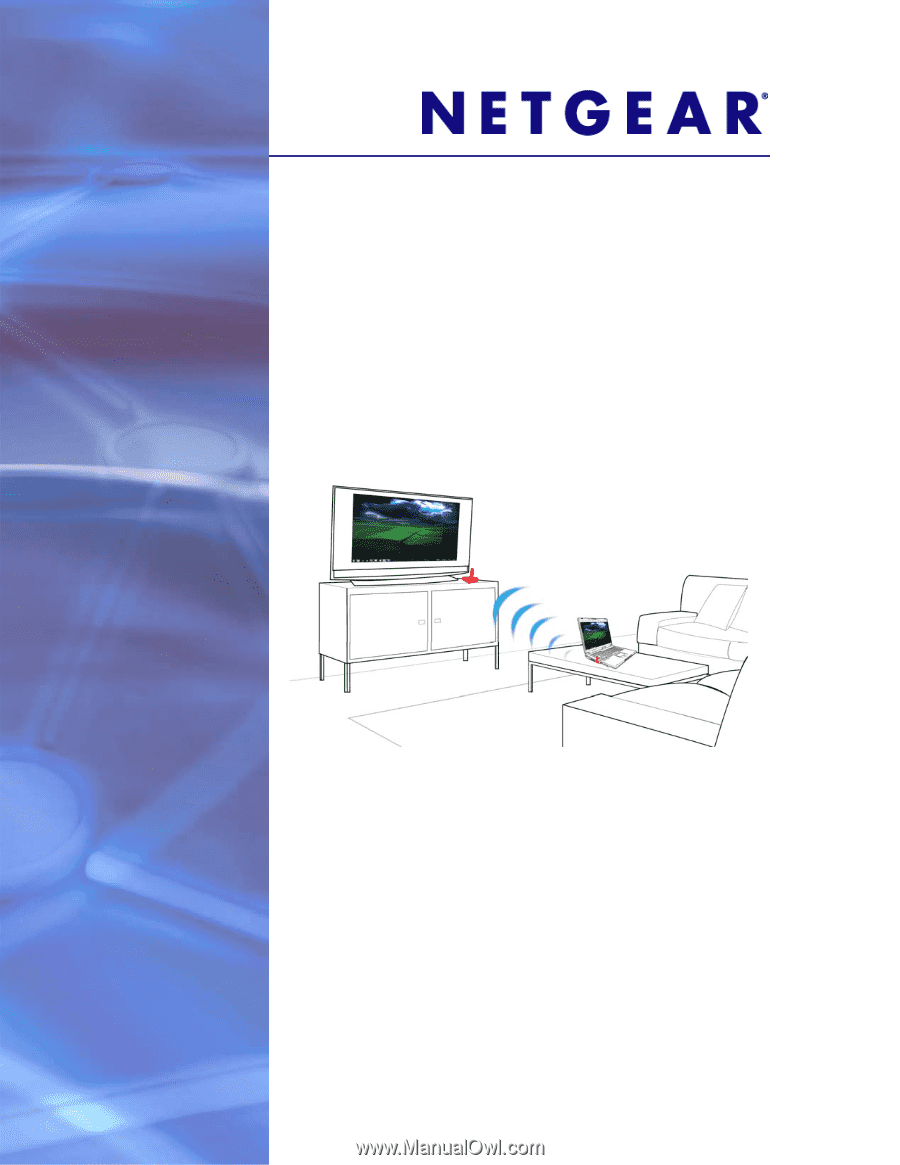
350 East Plumeria Drive
San Jose, CA 95134
USA
August 2011
202-10839-01
v1.0
Universal Push2TV HD
Adapter (PTVU1000)
User Manual