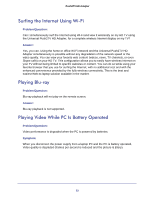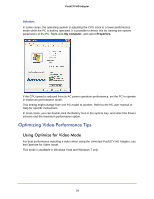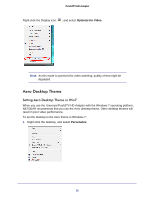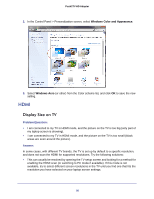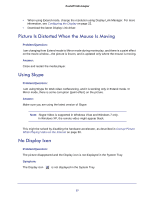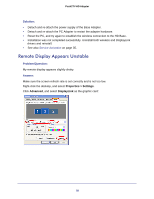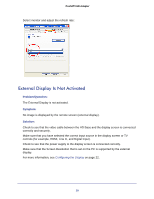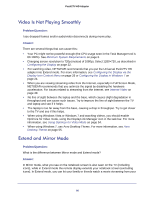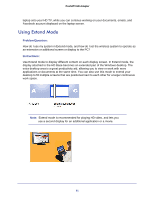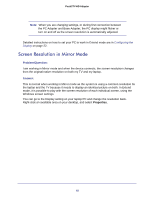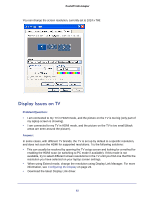Netgear PTVU1000 PTVU1000 User Guide - Page 58
Remote Display Appears Unstable
 |
View all Netgear PTVU1000 manuals
Add to My Manuals
Save this manual to your list of manuals |
Page 58 highlights
Push2TV HD Adapter Solution: • Detach and re-attach the power supply of the Base Adapter. • Detach and re-attach the PC Adapter to restart the adapter hardware. • Reset the PC, and try again to establish the wireless connection to the HD Base. • Installation was not completed successfully. Uninstall both wireless and DisplayLink drivers and reinstall. • See also Service Activation on page 35. Remote Display Appears Unstable Problem/Question: My remote display appears slightly shaky. Answer: Make sure the screen refresh rate is set correctly and is not too low. Right-click the desktop, and select Properties > Settings. Click Advanced, and select DisplayLink as the graphic card: 58
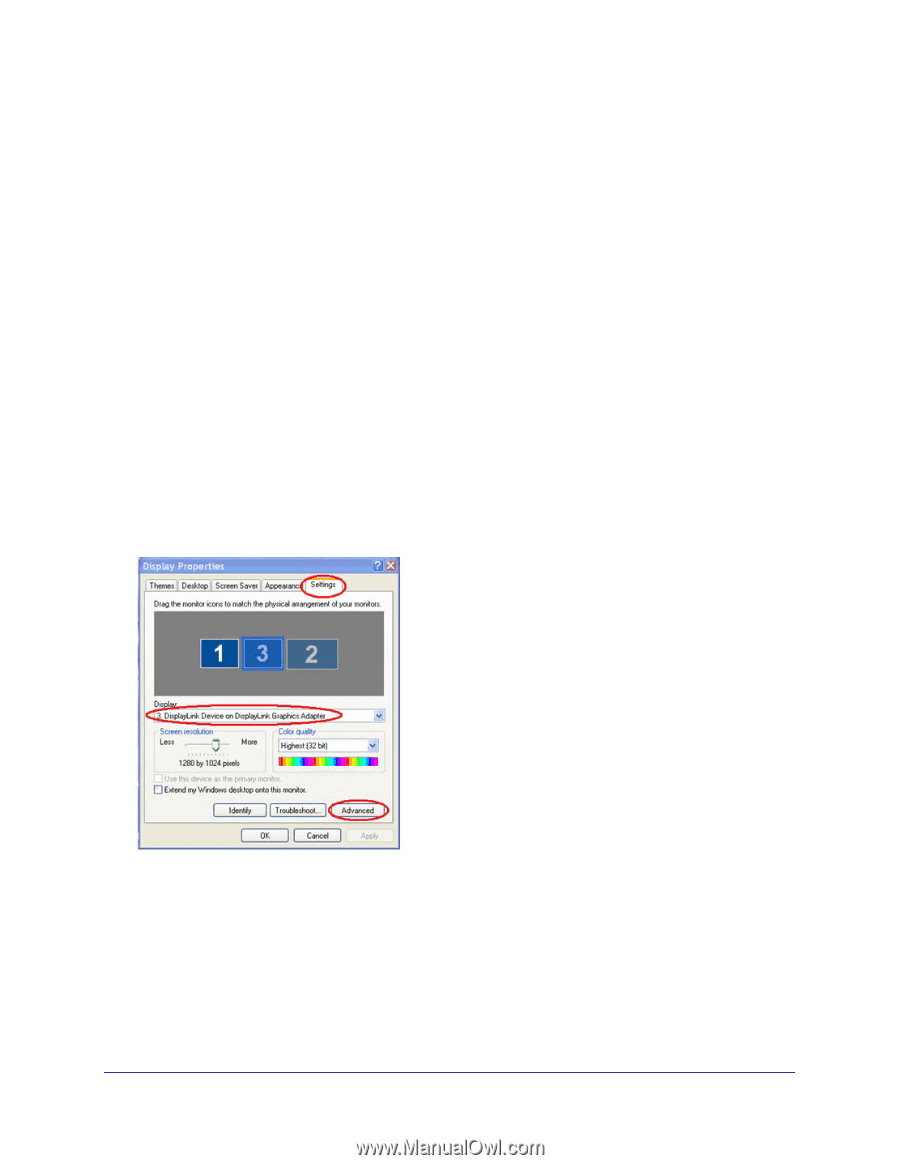
58
Push2TV HD Adapter
Solution:
•
Detach and re-attach the power supply of the Base Adapter.
•
Detach and re-attach the PC Adapter to restart the adapter hardware.
•
Reset the PC, and try again to establish the wireless connection to the HD Base.
•
Installation was not completed successfully. Uninstall both wireless and DisplayLink
drivers and reinstall.
•
See also
Service Activation
on page
35.
Remote Display Appears Unstable
Problem/Question:
My remote display appears slightly shaky.
Answer:
Make sure the screen refresh rate is set correctly and is not too low.
Right-click the desktop, and select
Properties > Settings
.
Click
Advanced
, and select
DisplayLink
as the graphic card: