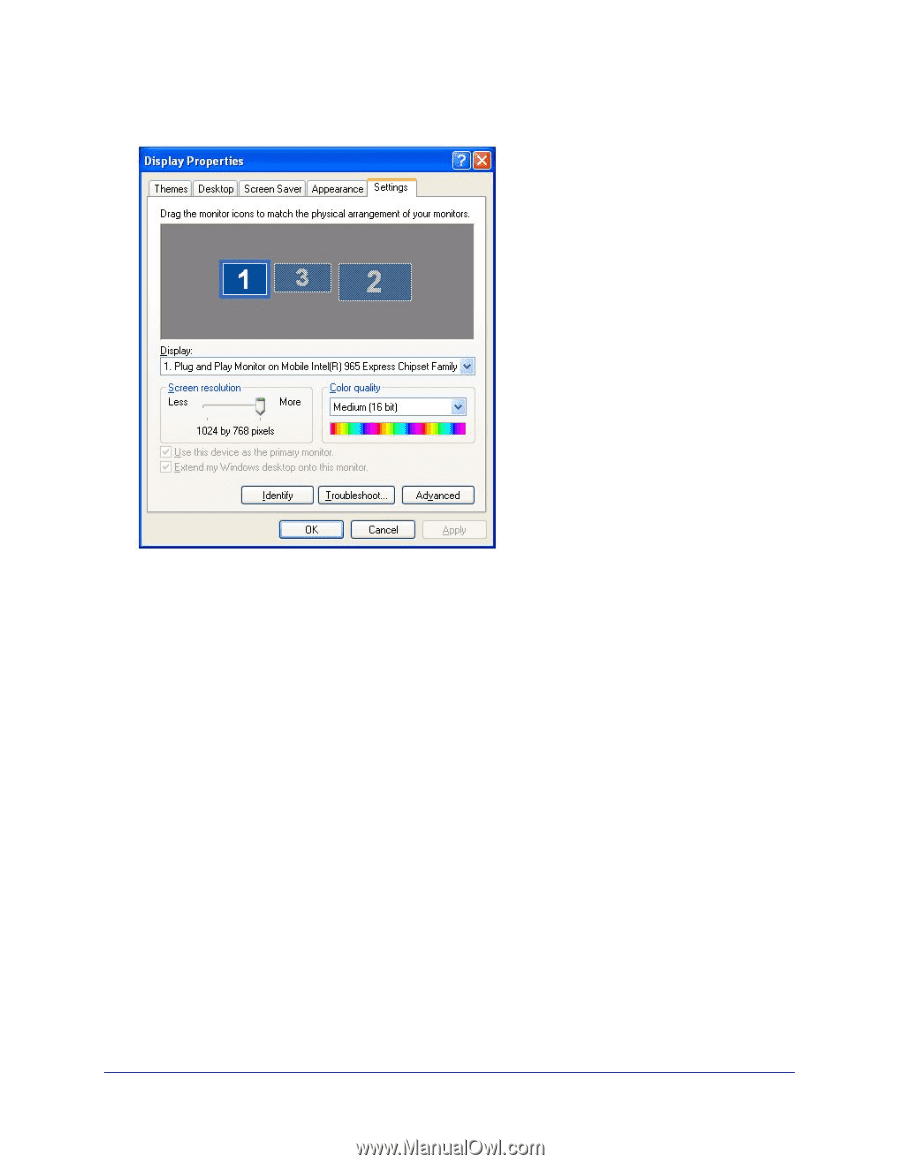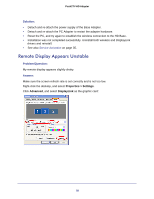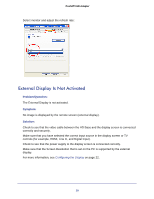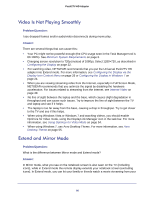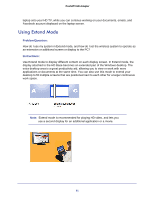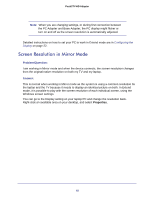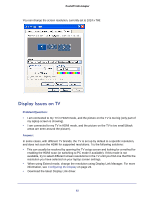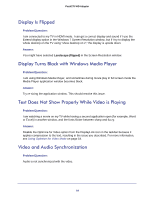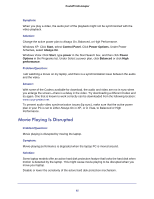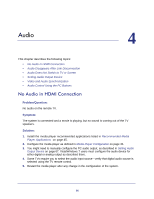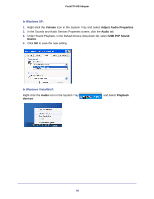Netgear PTVU1000 PTVU1000 User Guide - Page 63
Display Issues on TV
 |
View all Netgear PTVU1000 manuals
Add to My Manuals
Save this manual to your list of manuals |
Page 63 highlights
Push2TV HD Adapter You can change the screen resolution, currently set to 1024 x 768: Display Issues on TV Problem/Question: • I am connected to my TV in HDMI mode, and the picture on the TV is too big (only part of my laptop screen is showing). • I am connected to my TV in HDMI mode, and the picture on the TV is too small (black areas are seen around the picture). Answer: In some cases, with different TV brands, the TV is set up by default to a specific resolution, and does not scan the HDMI for supported resolutions. Try the following solutions: • This can usually be resolved by opening the TV setup screen and looking for a method for enabling the HDMI scan (or switching to PC mode if available). If this mode is not available, try to select different screen resolutions in the TV until you find one that fits the resolution you have selected on your laptop screen settings. • When using Extend mode, change the resolution using Display Link Manager. For more information, see Configuring the Display on page 22. • Download the latest Display Link driver. 63