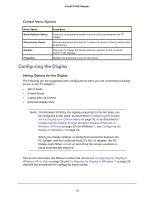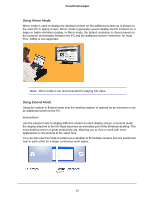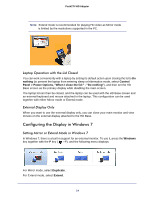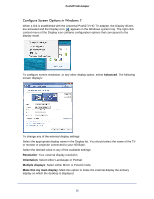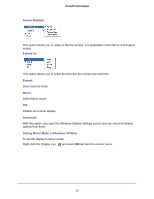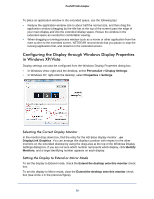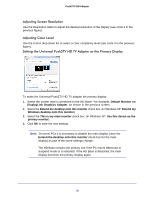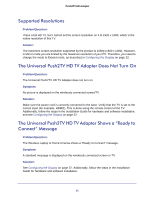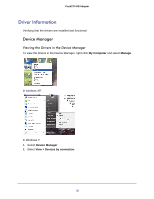Netgear PTVU1000 PTVU1000 User Guide - Page 27
Screen Rotation, Extend To, Extend, Mirror, Advanced, Setting Mirror Mode in Windows XP/Vista - windows 8 1
 |
View all Netgear PTVU1000 manuals
Add to My Manuals
Save this manual to your list of manuals |
Page 27 highlights
Screen Rotation: Push2TV HD Adapter This option allows you to rotate or flip the monitor. It is applicable in both Mirror and Extend modes. Extend To: This option allows you to select the direction the monitor will extend to. Extend: Select Extend mode. Mirror: Select Mirror mode. Off: Disable the remote display. Advanced: With this option, you open the Windows Display Settings screen and can select all display options from there. Setting Mirror Mode in Windows XP/Vista To set the display to Mirror mode: Right-click the Display icon and select Mirror from the context menu. 27
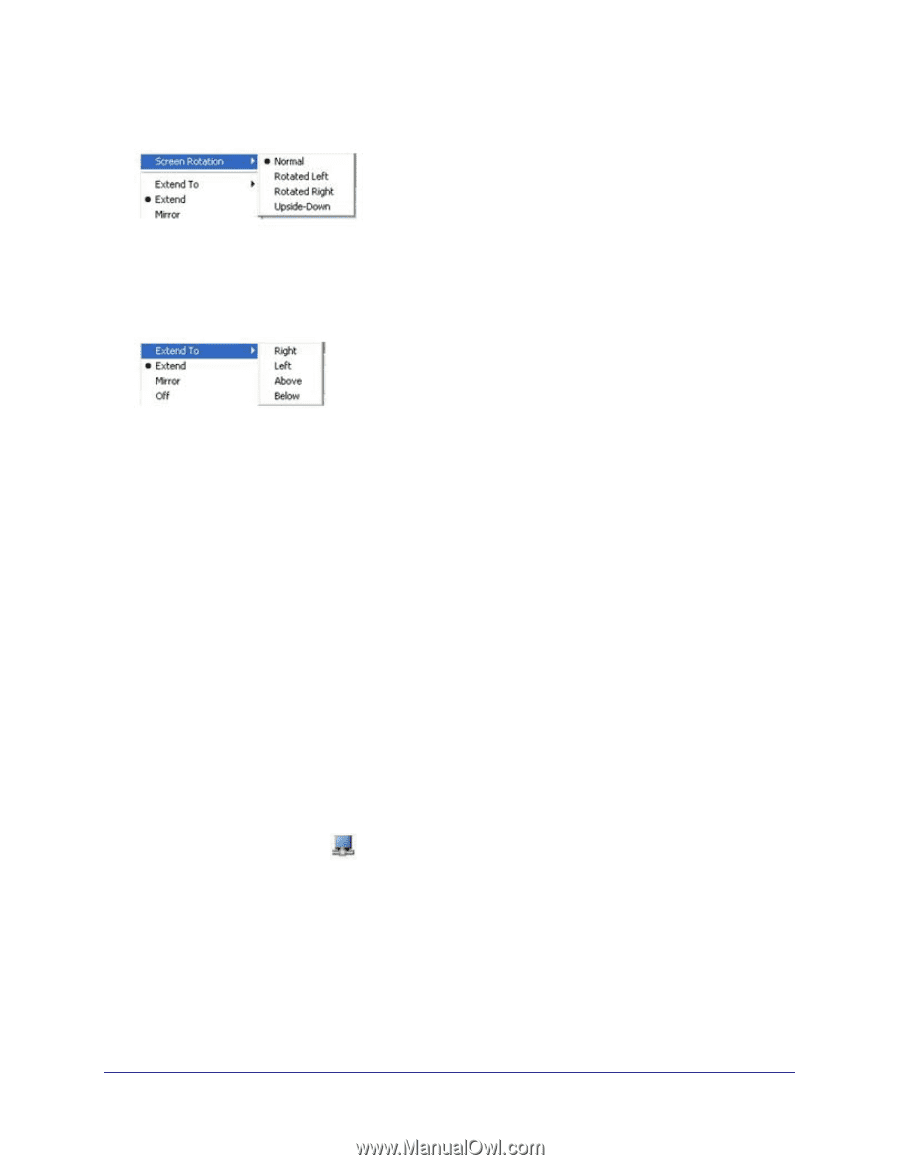
27
Push2TV HD Adapter
Screen Rotation:
This option allows you to rotate or flip the monitor. It is applicable in both Mirror and Extend
modes.
Extend To:
This option allows you to select the direction the monitor will extend to.
Extend:
Select Extend mode.
Mirror:
Select Mirror mode.
Off:
Disable the remote display.
Advanced:
With this option, you open the Windows Display Settings screen and can select all display
options from there.
Setting Mirror Mode in Windows XP/Vista
To set the display to Mirror mode:
Right-click the Display icon
and select
Mirror
from the context menu.