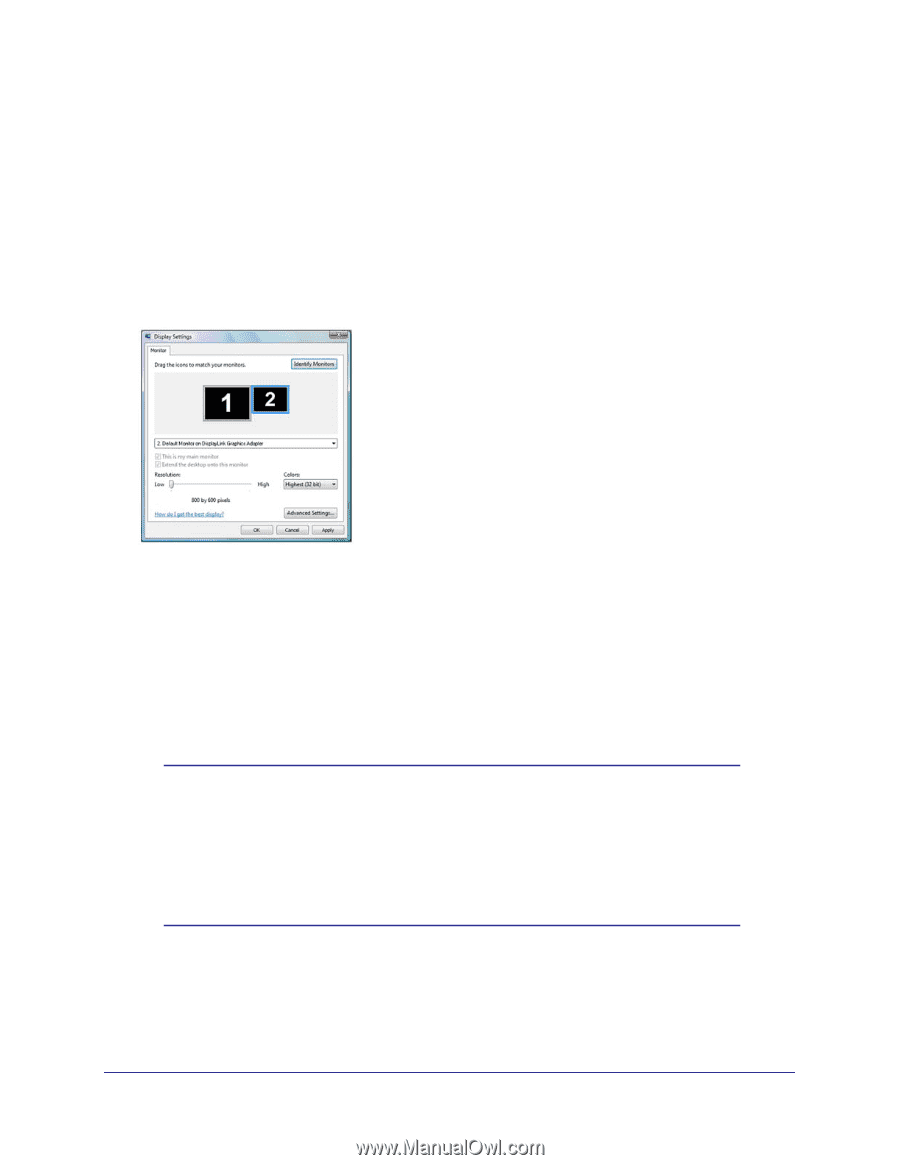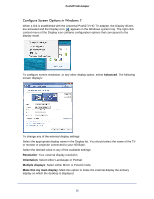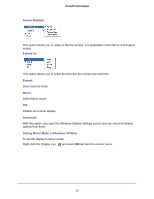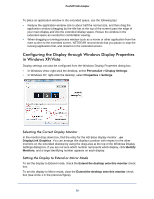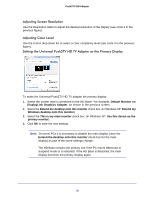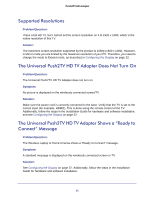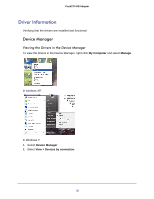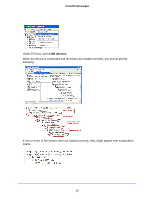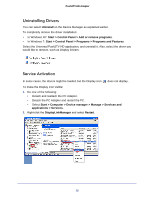Netgear PTVU1000 PTVU1000 User Guide - Page 30
Adjusting Screen Resolution, Adjusting Color Level
 |
View all Netgear PTVU1000 manuals
Add to My Manuals
Save this manual to your list of manuals |
Page 30 highlights
Push2TV HD Adapter Adjusting Screen Resolution Use the Resolution slider to adjust the desired resolution of the display (see circle 2 in the previous figure). Adjusting Color Level Use the Colors drop-down list to select a color complexity level (see circle 3 in the previous figure). Setting the Universal Push2TV HD TV Adapter as the Primary Display To make the Universal Push2TV HD TV adapter the primary display: 1. Select the screen that is connected to the HD Base-for example, Default Monitor on DisplayLink Graphics Adapter, as shown in the previous screen. 2. Select the Extend the desktop onto this monitor check box. (In Windows XP: Extend my Windows desktop onto this monitor). 3. Select the This is my main monitor check box. (In Windows XP: Use this device as the primary monitor). 4. Click OK to save the new settings. Note: On some PCs it is necessary to disable the main display (clear the Extend the desktop onto this monitor check box for the main display) as part of the same settings change. The HD Base remains the primary one if the PC enters Hibernate or Suspend mode or is rebooted. If the HD Base is detached, the main display becomes the primary display again. 30