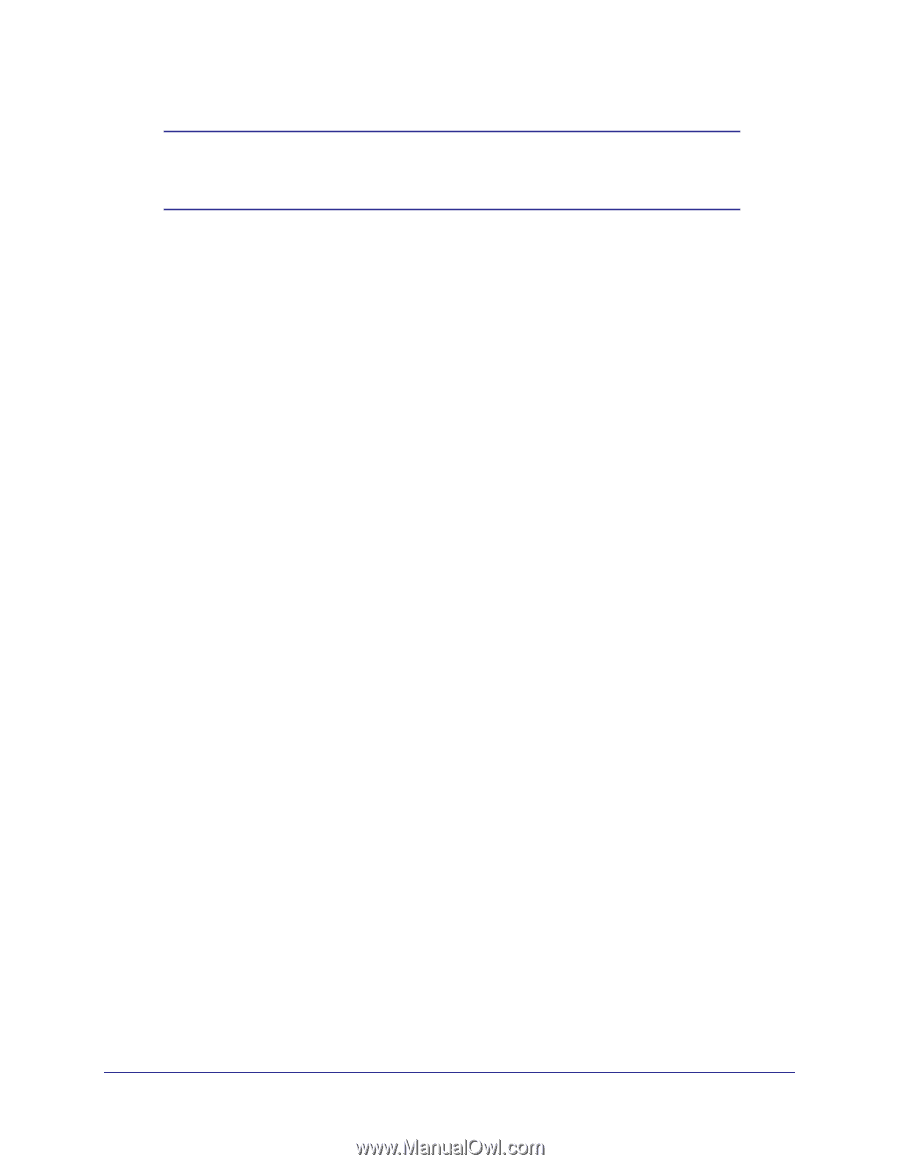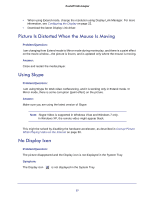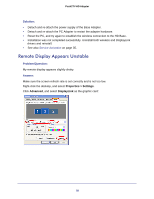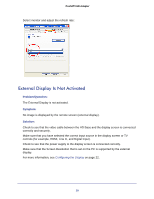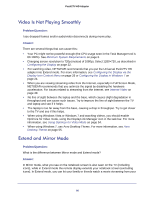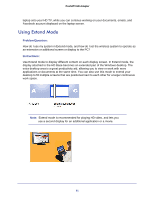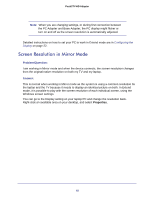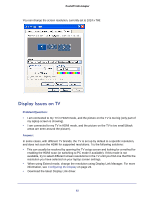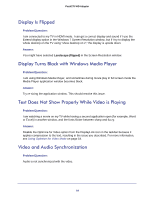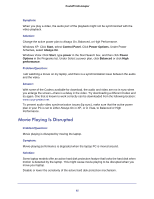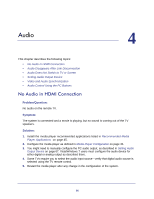Netgear PTVU1000 PTVU1000 User Guide - Page 62
Screen Resolution in Mirror Mode
 |
View all Netgear PTVU1000 manuals
Add to My Manuals
Save this manual to your list of manuals |
Page 62 highlights
Push2TV HD Adapter Note: When you are changing settings, or during first connection between the PC Adapter and Base Adapter, the PC display might flicker or turn on and off as the screen resolution is automatically adjusted. Detailed instructions on how to set your PC to work in Extend mode are in Configuring the Display on page 22. Screen Resolution in Mirror Mode Problem/Question: I am working in Mirror mode and when the device connects, the screen resolution changes from the original native resolution on both my TV and my laptop. Answer: This is normal when working in Mirror mode as the system is using a common resolution for the laptop and the TV because it needs to display an identical picture on both. In Extend mode, it is possible to play with the screen resolution of each individual screen, using the Windows screen settings. You can go to the Display setting on your laptop PC and change the resolution back. Right-click an available area on your desktop, and select Properties. 62