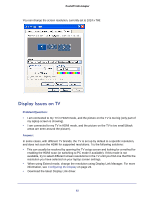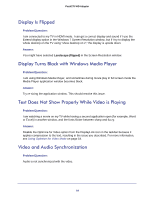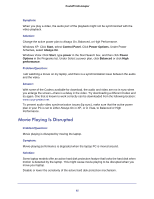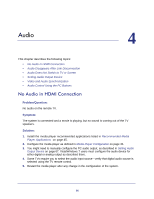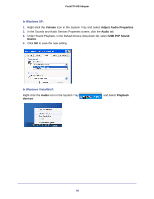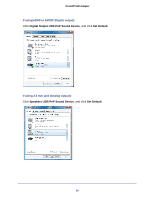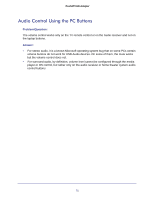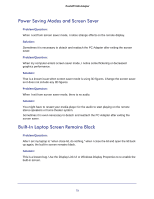Netgear PTVU1000 PTVU1000 User Guide - Page 68
In Windows XP, In Windows Vista/Win7, Volume, Adjust Audio Properties, Audio, USB PnP Sound, Device
 |
View all Netgear PTVU1000 manuals
Add to My Manuals
Save this manual to your list of manuals |
Page 68 highlights
Push2TV HD Adapter In Windows XP: 1. Right-click the Volume icon in the System Tray and select Adjust Audio Properties. 2. In the Sounds and Audio Devices Properties screen, click the Audio tab. 3. Under Sound Playback, in the Default Device drop-down list, select USB PnP Sound Device. 4. Click OK to save the new setting. In Windows Vista/Win7: Right-click the Audio icon in the System Tray devices. and select Playback 68
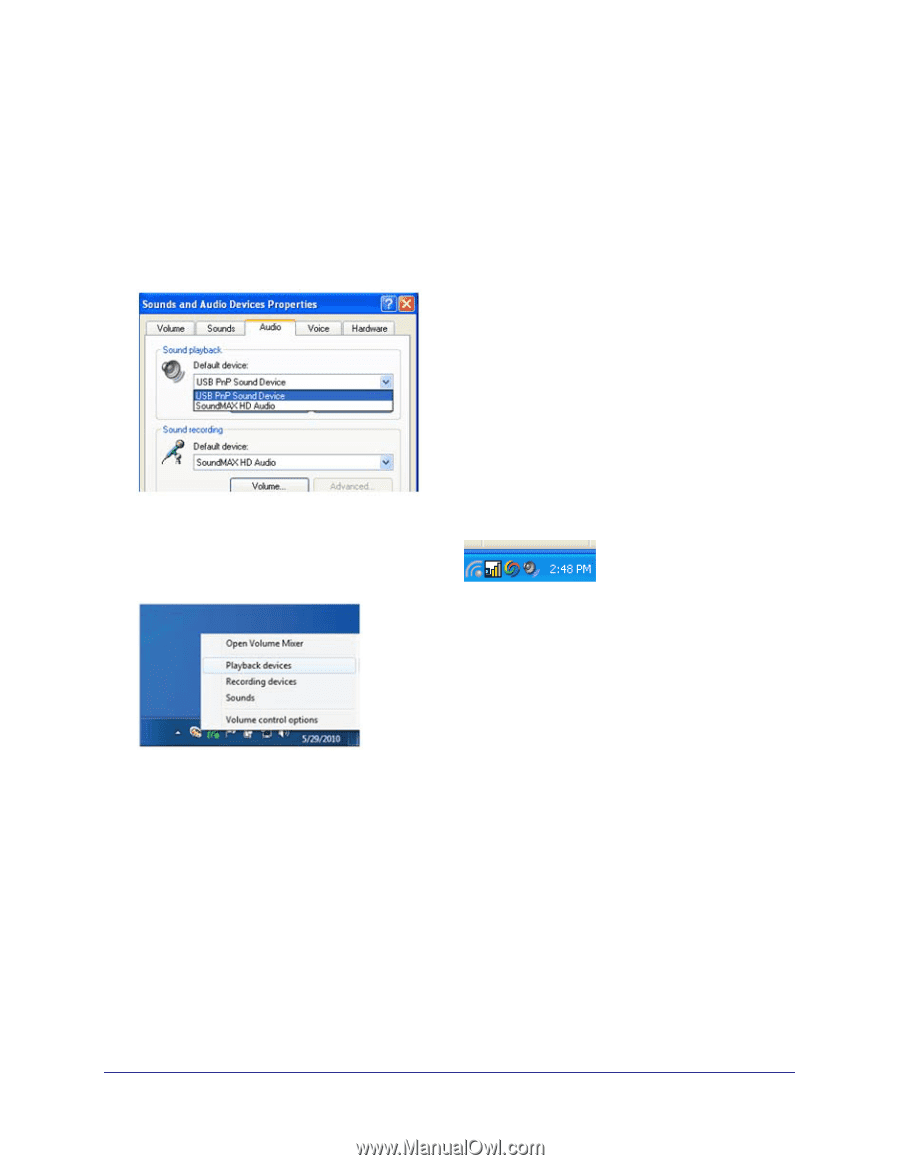
68
Push2TV HD Adapter
In Windows XP:
1.
Right-click the
Volume
icon in the System Tray and select
Adjust Audio Properties
.
2.
In the Sounds and Audio Devices Properties screen, click the
Audio
tab.
3.
Under Sound Playback, in the Default Device drop-down list, select
USB PnP Sound
Device
.
4.
Click
OK
to save the new setting.
In Windows Vista/Win7:
Right-click the
Audio
icon in the System Tray
and select
Playback
devices
.