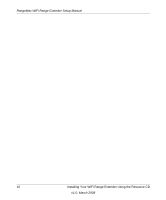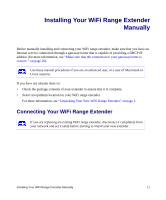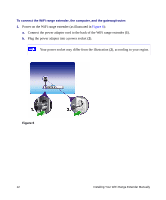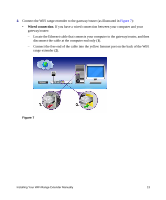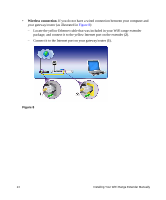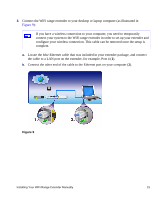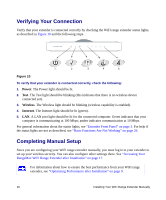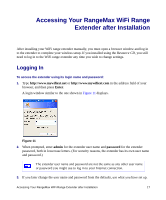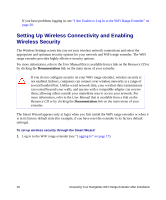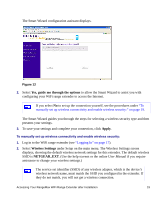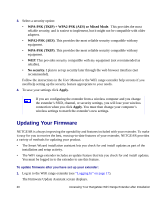Netgear WPN824EXT WPN824EXT Setup Manual - Page 19
Connect the other end of the cable to the Ethernet port on your computer - configuration
 |
UPC - 606449055146
View all Netgear WPN824EXT manuals
Add to My Manuals
Save this manual to your list of manuals |
Page 19 highlights
3. Connect the WiFi range extender to your desktop or laptop computer (as illustrated in Figure 9): If you have a wireless connection to your computer, you need to temporarily connect your system to the WiFi range extender in order to set up your extender and configure your wireless connection. This cable can be removed once the setup is complete. a. Locate the blue Ethernet cable that was included in your extender package, and connect the cable to a LAN port on the extender, for example, Port 4 (1). b. Connect the other end of the cable to the Ethernet port on your computer (2). Figure 9 Installing Your WiFi Range Extender Manually 15
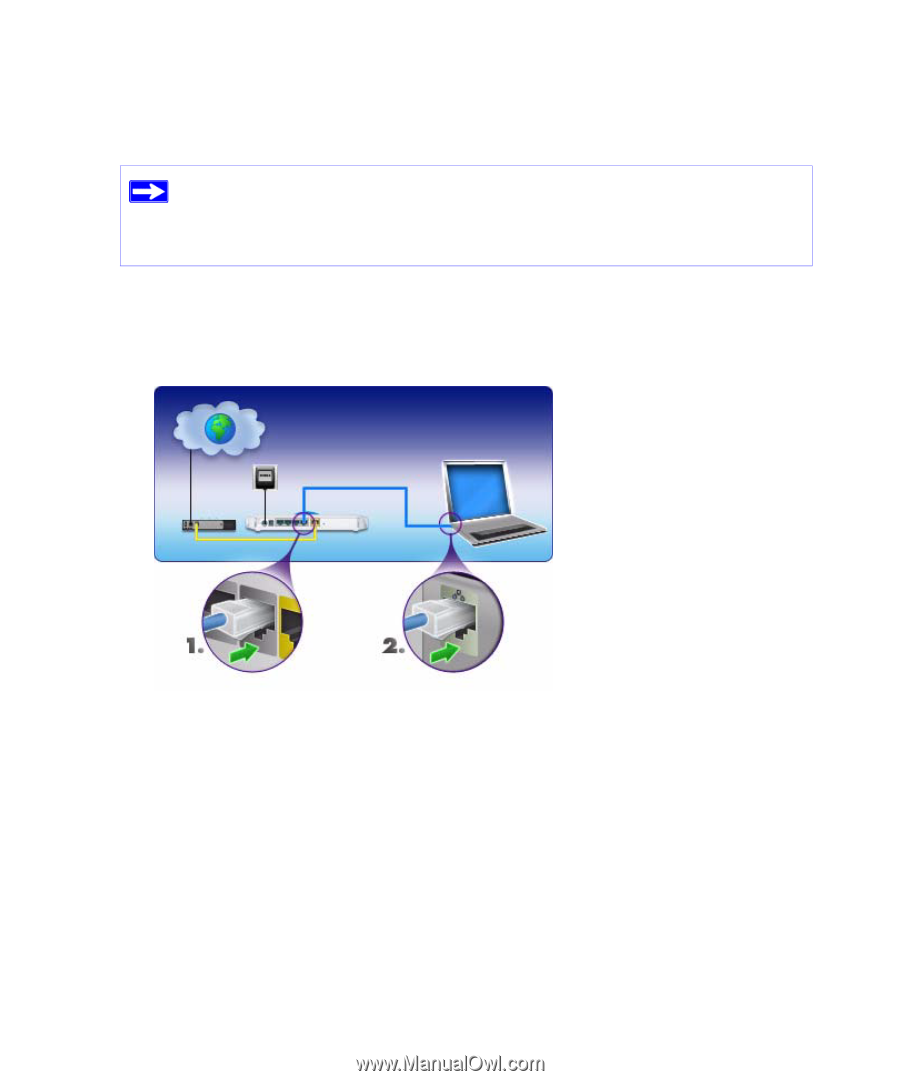
Installing Your WiFi Range Extender Manually
15
3.
Connect the WiFi range extender to your desktop or laptop computer (as illustrated in
Figure 9
):
a.
Locate the
blue
Ethernet cable that was included in your extender package, and connect
the cable to a LAN port on the extender, for example, Port 4 (
1
).
b.
Connect the other end of the cable to the Ethernet port on your computer (
2
).
If you have a wireless connection to your computer, you need to temporarily
connect your system to the WiFi range extender in order to set up your extender and
configure your wireless connection. This cable can be removed once the setup is
complete.
Figure 9