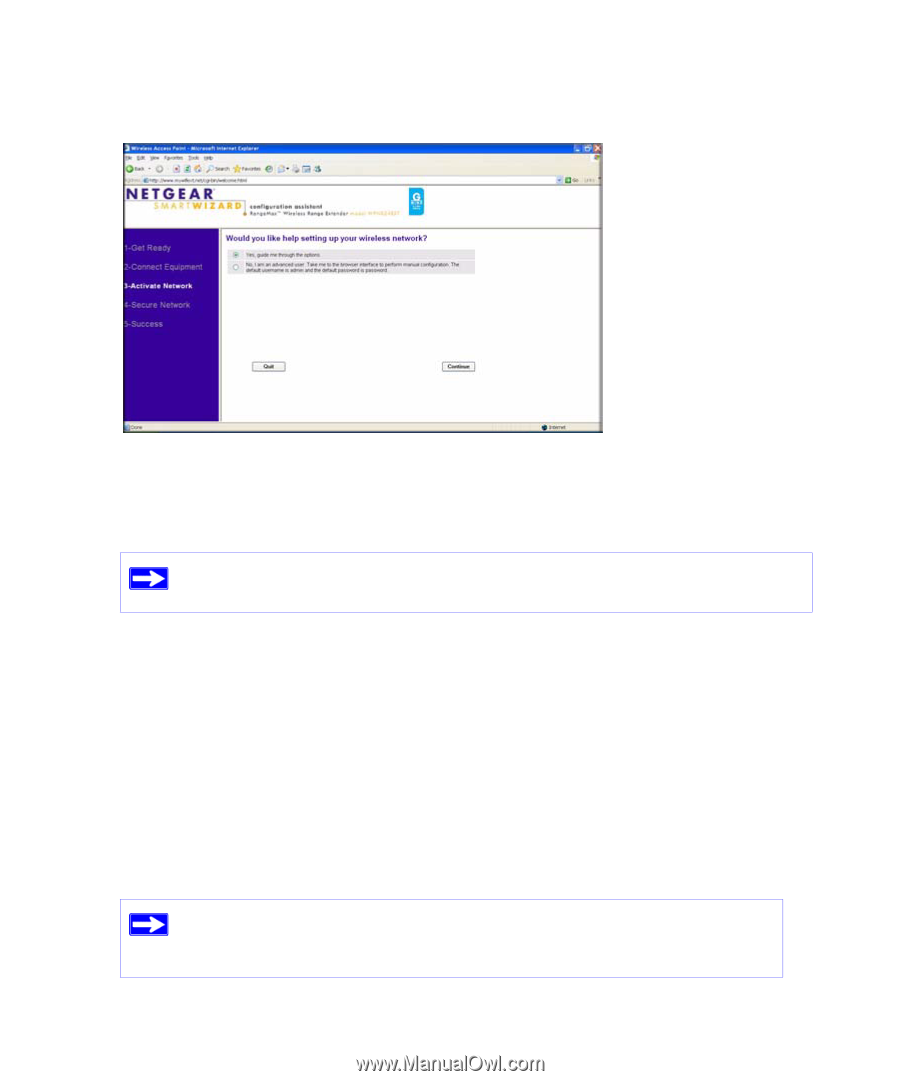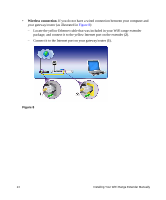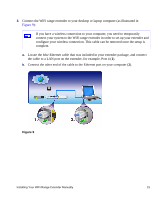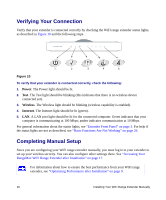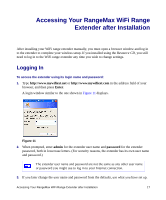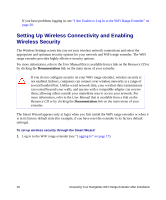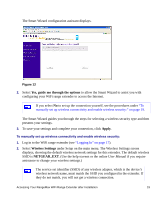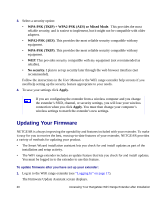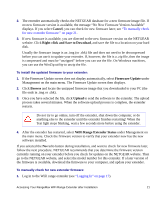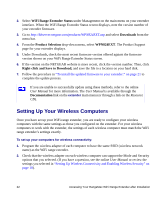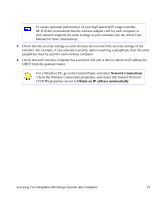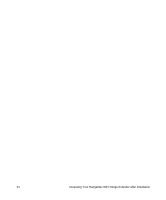Netgear WPN824EXT WPN824EXT Setup Manual - Page 23
Yes, guide me through the options, Apply., Wireless Settings, NETGEAR_EXT, User Manual - how to setup
 |
UPC - 606449055146
View all Netgear WPN824EXT manuals
Add to My Manuals
Save this manual to your list of manuals |
Page 23 highlights
The Smart Wizard configuration assistant displays. Figure 12 2. Select Yes, guide me through the options to allow the Smart Wizard to assist you with configuring your WiFi range extender to access the Internet. If you select No to set up the connection yourself, see the procedures under "To manually set up wireless connectivity and enable wireless security:" on page 19. The Smart Wizard guides you through the steps for selecting a wireless security type and then presents your settings. 3. To save your settings and complete your connection, click Apply. To manually set up wireless connectivity and enable wireless security: 1. Log in to the WiFi range extender (see "Logging In" on page 17). 2. Select Wireless Settings under Setup on the main menu. The Wireless Settings screen displays, showing the default wireless network settings for this extender. The default wireless SSID is NETGEAR_EXT. (Use the help screens or the online User Manual if you require assistance to change your wireless settings.) The service set identifier (SSID) of any wireless adapter, which is the device's wireless network name, must match the SSID you configured in the extender. If they do not match, you will not get a wireless connection. Accessing Your RangeMax WiFi Range Extender after Installation 19