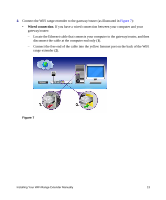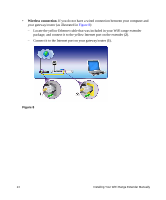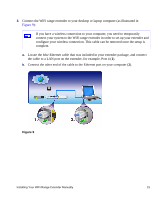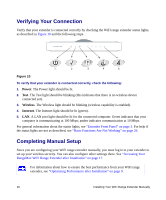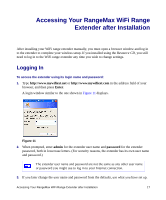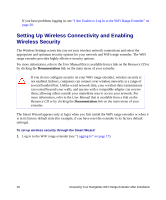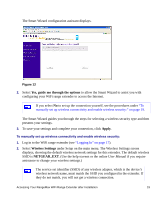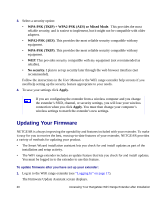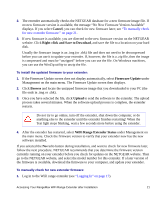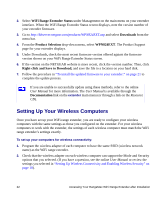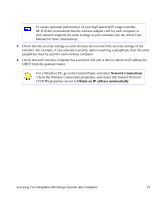Netgear WPN824EXT WPN824EXT Setup Manual - Page 22
Setting Up Wireless Connectivity and Enabling Wireless Security - user manual
 |
UPC - 606449055146
View all Netgear WPN824EXT manuals
Add to My Manuals
Save this manual to your list of manuals |
Page 22 highlights
If you have problems logging in, see "I Am Unable to Log In to the WiFi Range Extender" on page 28. Setting Up Wireless Connectivity and Enabling Wireless Security The Wireless Settings screen lets you set your wireless network connections and select the appropriate and optimum security options for your network and WiFi range extender. The WiFi range extender provides highly effective security options. For more information, refer to the User Manual that is available from a link on the Resource CD or by clicking the Documentation link on the main menu of your extender. If you do not configure security on your WiFi range extender, wireless security is not enabled. Indoors, computers can connect over wireless networks at a range of several hundred feet. Unlike wired network data, your wireless data transmissions can extend beyond your walls, and anyone with a compatible adapter can receive them, allowing others outside your immediate area to access your network. For more information, refer to the User Manual that is available from a link on the Resource CD or by clicking the Documentation link on the main menu of your extender. The Smart Wizard appears only at login when you first install the WiFi range extender or when it is in its factory default state (for example, if you have reset the extender to its factory default settings). To set up wireless security through the Smart Wizard: 1. Log in to the WiFi range extender (see "Logging In" on page 17). 18 Accessing Your RangeMax WiFi Range Extender after Installation