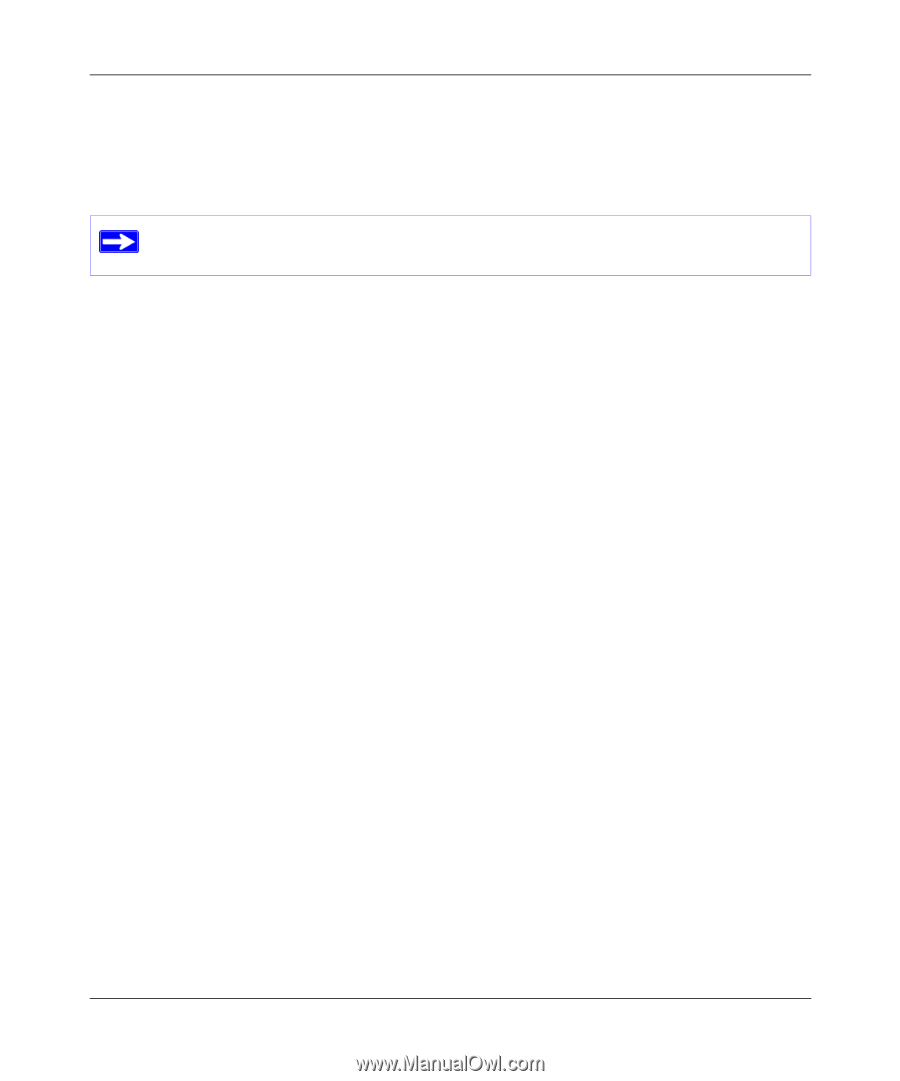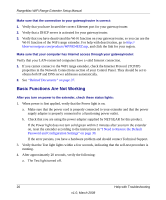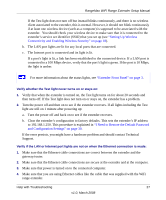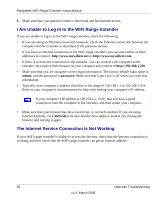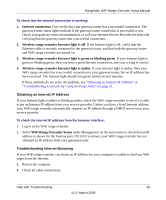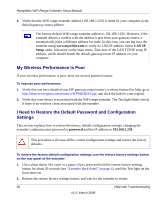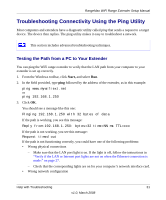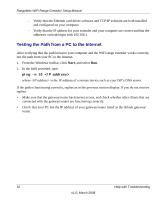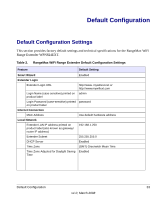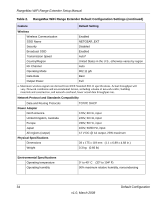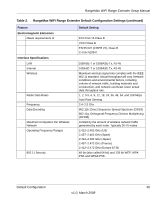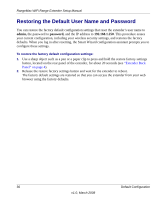Netgear WPN824EXT WPN824EXT Setup Manual - Page 35
Troubleshooting Connectivity Using the Ping Utility, Testing the Path from a PC to Your Extender - configurer
 |
UPC - 606449055146
View all Netgear WPN824EXT manuals
Add to My Manuals
Save this manual to your list of manuals |
Page 35 highlights
RangeMax WiFi Range Extender Setup Manual Troubleshooting Connectivity Using the Ping Utility Most computers and extenders have a diagnostic utility called ping that sends a request to a target device. The device then replies. The ping utility makes it easy to troubleshoot a network. This section includes advanced troubleshooting techniques. Testing the Path from a PC to Your Extender You can ping the WiFi range extender to verify that the LAN path from your computer to your extender is set up correctly. 1. From the Windows toolbar, click Start, and select Run. 2. In the field provided, type ping followed by the address of the extender, as in this example: ping www.mywifiext.net or ping 192.168.1.250 3. Click OK. You should see a message like this one: Pinging 192.168.1.250 with 32 bytes of data If the path is working, you see this message: Reply from 192.168.1.250: bytes=32 time=NN ms TTL=xxx If the path is not working, you see this message: Request timed out If the path is not functioning correctly, you could have one of the following problems: • Wrong physical connections - Make sure that the LAN port light is on. If the light is off, follow the instructions in "Verify if the LAN or Internet port lights are not on when the Ethernet connection is made:" on page 27. - Check that the corresponding lights are on for your computer's network interface card. • Wrong network configuration Help with Troubleshooting 31 v1.0, March 2008