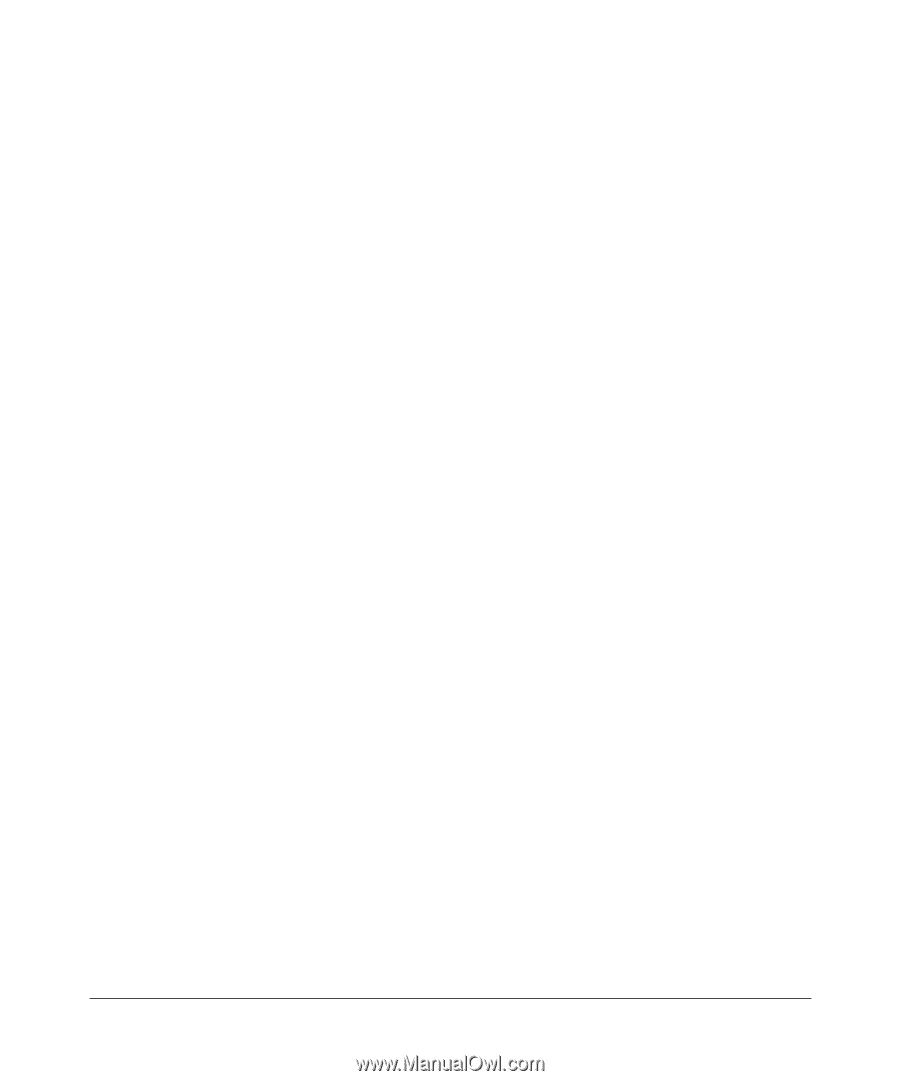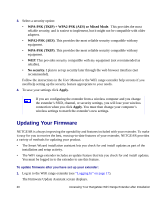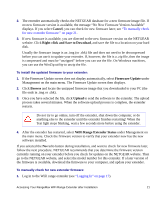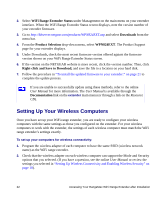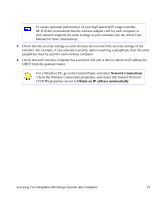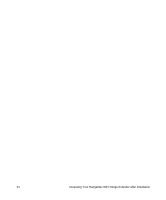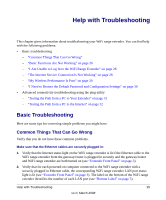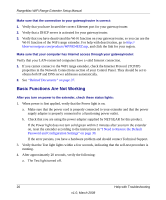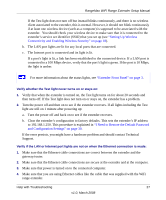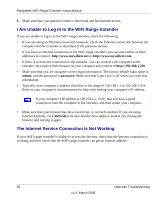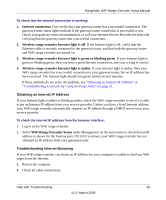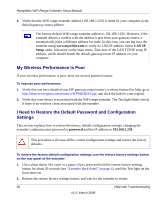Netgear WPN824EXT WPN824EXT Setup Manual - Page 29
Help with Troubleshooting, Basic Troubleshooting, Common Things That Can Go Wrong - problems
 |
UPC - 606449055146
View all Netgear WPN824EXT manuals
Add to My Manuals
Save this manual to your list of manuals |
Page 29 highlights
Help with Troubleshooting This chapter gives information about troubleshooting your WiFi range extender. You can find help with the following problems: • Basic troubleshooting - "Common Things That Can Go Wrong" - "Basic Functions Are Not Working" on page 26 - "I Am Unable to Log In to the WiFi Range Extender" on page 28 - "The Internet Service Connection Is Not Working" on page 28 - "My Wireless Performance Is Poor" on page 30 - "I Need to Restore the Default Password and Configuration Settings" on page 30 • Advanced connectivity troubleshooting using the ping utility - "Testing the Path from a PC to Your Extender" on page 31 - "Testing the Path from a PC to the Internet" on page 32 Basic Troubleshooting Here are some tips for correcting simple problems you might have. Common Things That Can Go Wrong Verify that you do not have these common problems. Make sure that the Ethernet cables are securely plugged in: 1. Verify that the Internet status light on the WiFi range extender is lit if the Ethernet cable to the WiFi range extender from the gateway/router is plugged in securely and the gateway/router and WiFi range extender are both turned on (see "Extender Front Panel" on page 3). 2. Verify that for each powered-on computer connected to the WiFi range extender with a securely plugged in Ethernet cable, the corresponding WiFi range extender LAN port status light is lit (see "Extender Front Panel" on page 3). The label on the bottom of the WiFi range extender identifies the number of each LAN port (see "Bottom Label" on page 5). Help with Troubleshooting 25 v1.0, March 2008