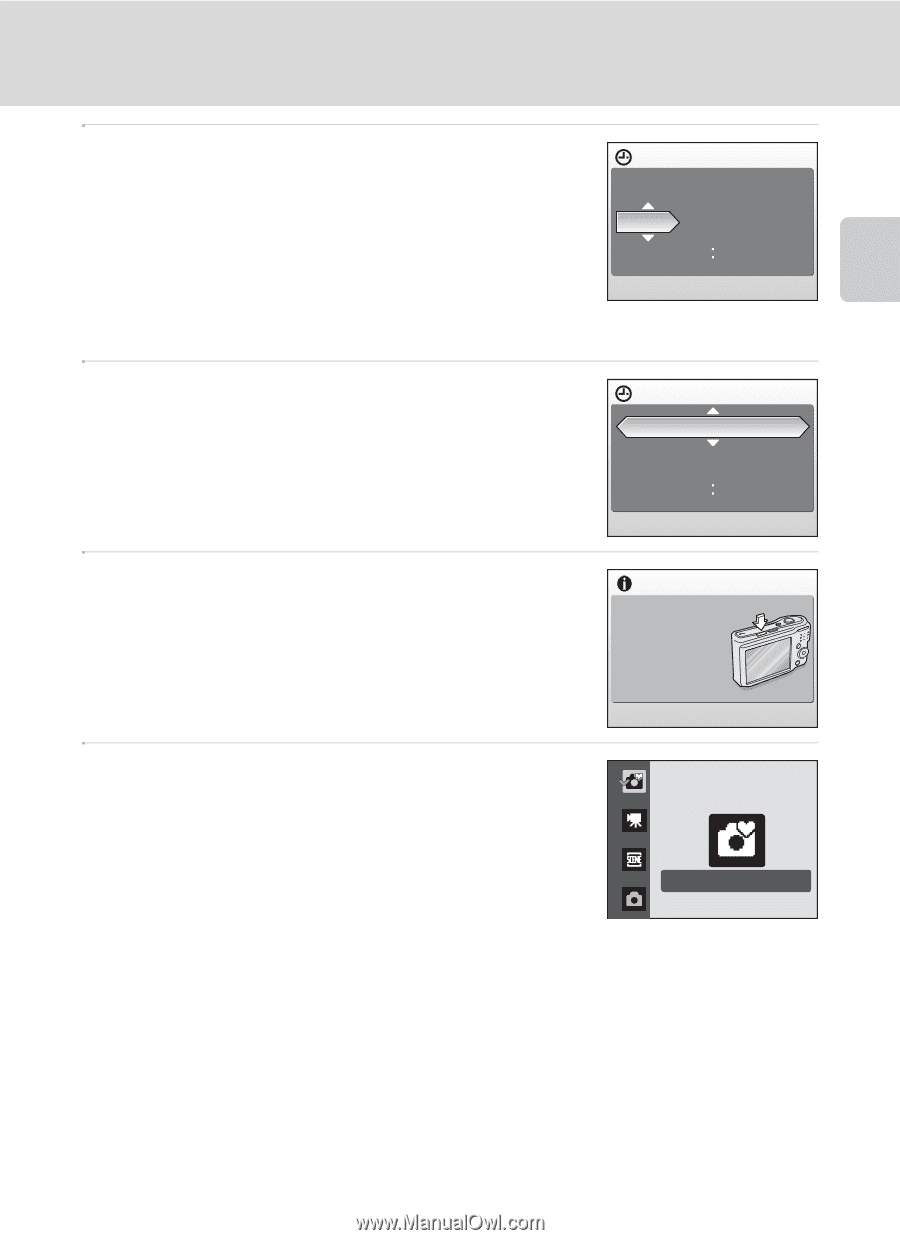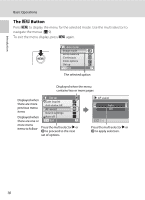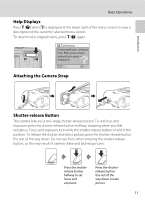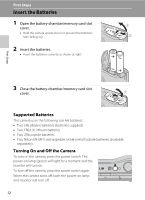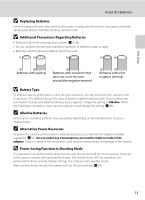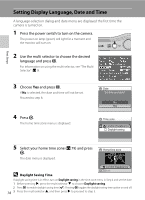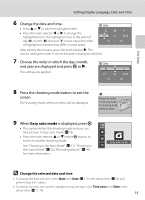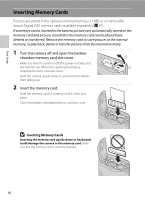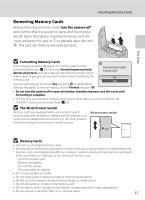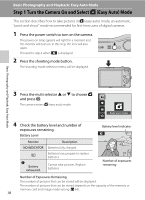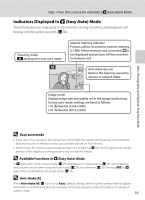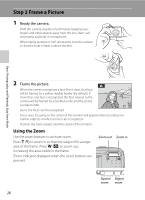Nikon Coolpix L16 L18 / L16 User's Manual - Page 27
Change the selected date and time, Press the shooting mode button to exit
 |
UPC - 018208096046
View all Nikon Coolpix L16 manuals
Add to My Manuals
Save this manual to your list of manuals |
Page 27 highlights
First Steps Setting Display Language, Date and Time 6 Change the date and time. • Press H or I to edit the highlighted item. • Press the multi selector J or K to change the highlighted item. The highlight moves in the order of day (D), month (M) and year (Y) or vice versa (the order Date D M Y 01 01 2008 00 00 of highlight movement may differ in some areas). After editing the minutes, press the multi selector K. The row for setting the order in which the date is displayed will blink. 7 Choose the order in which the day, month, and year are displayed and press k or K. The settings are applied. Date D M Y 15 05 2008 15 30 8 Press the shooting mode button to exit the screen. The shooting-mode selection menu will be displayed. Press this button in shooting mode for shooting-mode selection menu. 9 When Easy auto mode is displayed, press k. • The camera enters the shooting mode and you can take pictures in Easy auto mode (A 18). • Press the multi selector H or I before k button, to switch to another shooting mode. See "Shooting in the Auto Mode" (A 31), "Shooting in the Scene Mode" (A 32), "Recording Movies" (A 46) for more information. Easy auto mode D Change the selected date and time • To change the date and time, select Date from Date (A 77) in the setup menu (A 74) and perform step 6 & 7 above. • To change the time zone and the daylight saving settings, select Time zone from Date in the setup menu (A 77, 78). 15