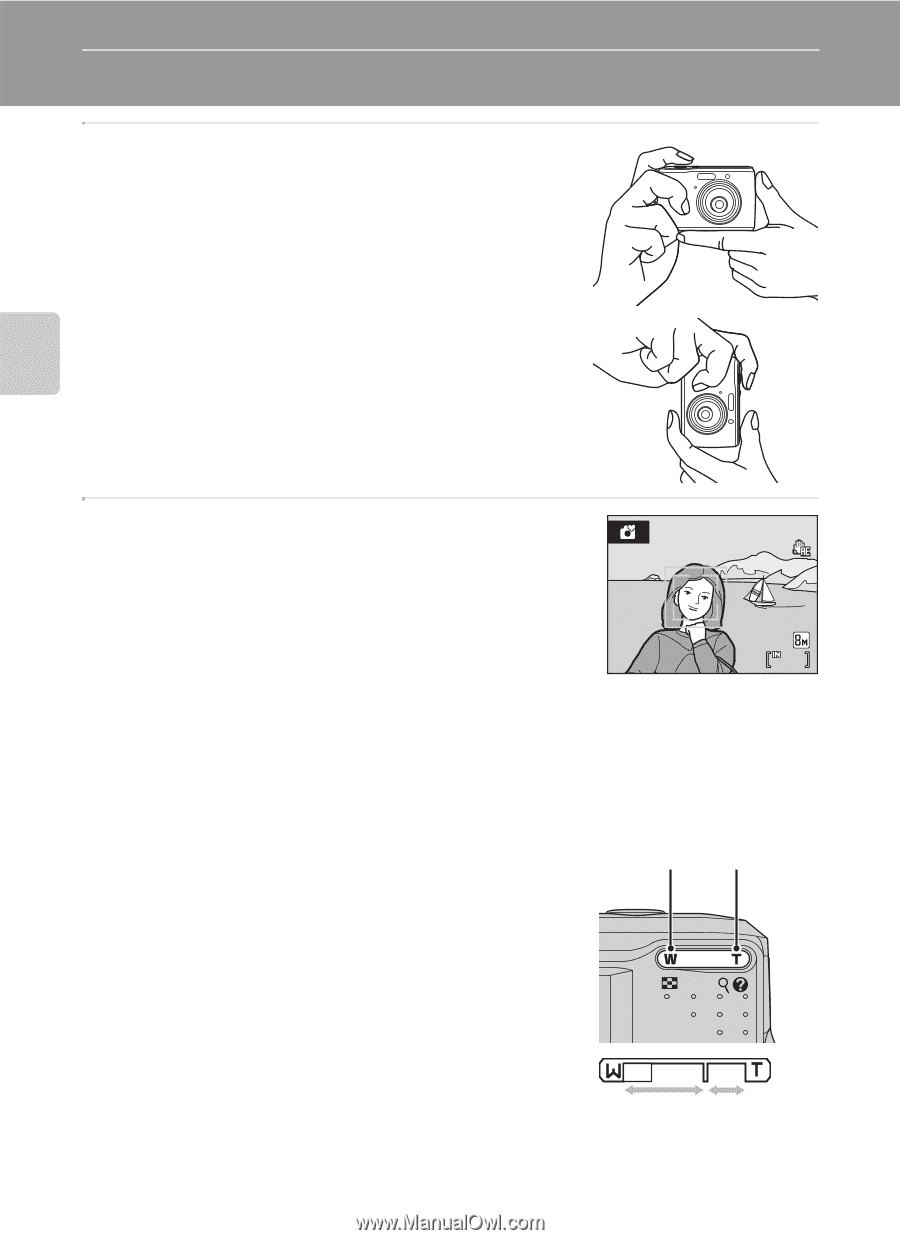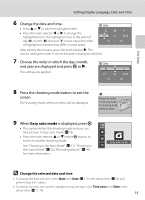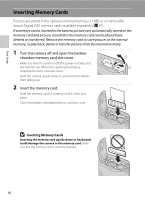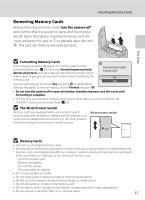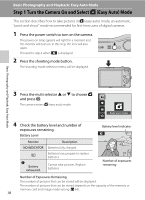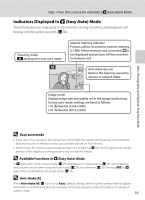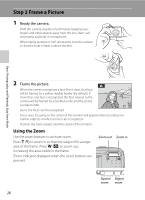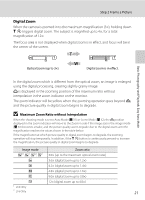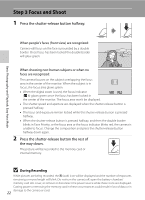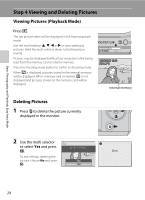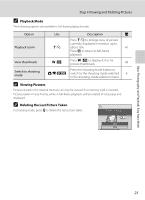Nikon Coolpix L16 L18 / L16 User's Manual - Page 32
Step 2 Frame a Picture, Using the Zoom
 |
UPC - 018208096046
View all Nikon Coolpix L16 manuals
Add to My Manuals
Save this manual to your list of manuals |
Page 32 highlights
Step 2 Frame a Picture 1 Ready the camera. Hold the camera steadily in both hands, keeping your fingers and other objects away from the lens, flash, selftimer lamp and built-in microphone. When taking pictures in "tall" orientation, turn the camera so that the built-in flash is above the lens. Basic Photography and Playback: Easy Auto Mode 2 Frame the picture. When the camera recognizes a face (front view), that face will be framed by a yellow double border (by default). If more than one face is recognized, the face nearest to the camera will be framed by a double border and the rest by a single border. 7 Up to five faces can be recognized. Focus area, focusing on the center of the monitor will appear when shooting nonhuman subjects or when no faces are recognized. Position the main subject near the center of the monitor. Using the Zoom Use the zoom buttons to activate zoom. Press g (i) to zoom in so that the subject fills a larger area of the frame. Press f (h) to zoom out, increasing the area visible in the frame. Zoom indicator displayed when the zoom buttons are pressed. Zoom out Zoom in Optical Digital zoom zoom 20