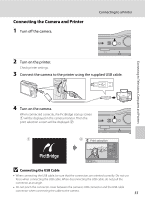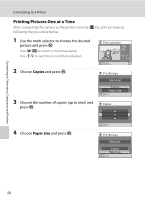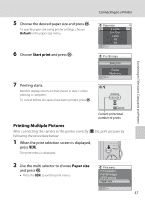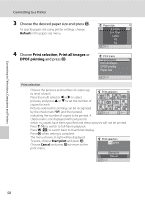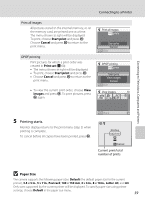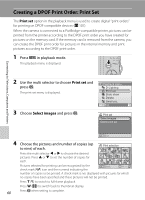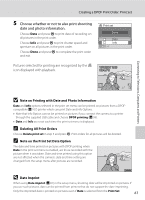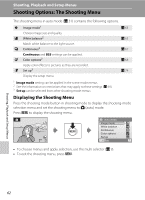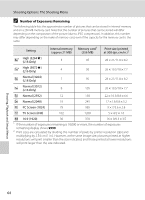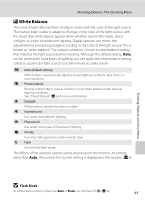Nikon Coolpix L16 L18 / L16 User's Manual - Page 72
Creating a DPOF Print Order: Print Set, Print set, Select images
 |
UPC - 018208096046
View all Nikon Coolpix L16 manuals
Add to My Manuals
Save this manual to your list of manuals |
Page 72 highlights
Creating a DPOF Print Order: Print Set The Print set option in the playback menu is used to create digital "print orders" for printing on DPOF-compatible devices (A 107). When the camera is connected to a PictBridge-compatible printer, pictures can be printed from the printer according to the DPOF print order you have created for pictures on the memory card. If the memory card is removed from the camera, you can create the DPOF print order for pictures in the internal memory and print pictures according to the DPOF print order. 1 Press d in playback mode. The playback menu is displayed. Connecting to Televisions, Computers and Printers 2 Use the multi selector to choose Print set and press k. The print set menu is displayed. 3 Choose Select images and press k. Playback menu D-Lighting Print set Slide show Delete Small pic. Exit Print set Select images Delete print set Exit 4 60 Choose the pictures and number of copies (up to nine) of each. Print selection Press the multi selector J or K to choose the desired pictures. Press H or I to set the number of copies for each. Pictures selected for printing can be recognized by the Back check mark (y) icon and the numeral indicating the number of copies to be printed. A check mark is not displayed with pictures for which no copies have been specified and these pictures will not be printed. Press g (i) to switch to full-frame playback. Press f (h) to switch back to thumbnail display. Press k when setting is complete.