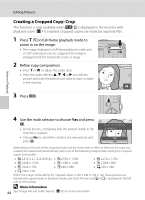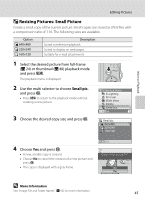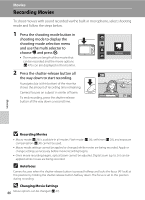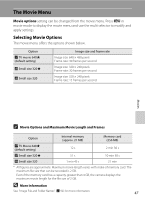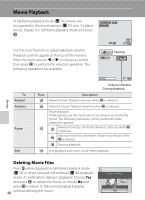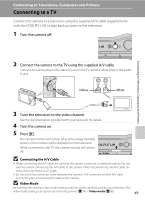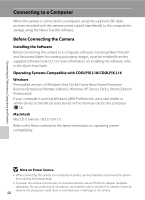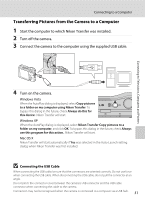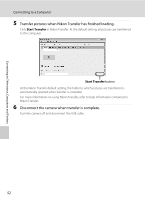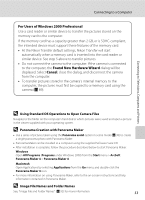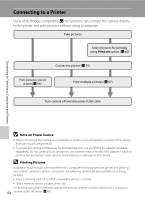Nikon Coolpix L16 L18 / L16 User's Manual - Page 61
Connecting to Televisions, Computers and Printers, Connecting to a TV
 |
UPC - 018208096046
View all Nikon Coolpix L16 manuals
Add to My Manuals
Save this manual to your list of manuals |
Page 61 highlights
Connecting to Televisions, Computers and Printers Connecting to a TV Connect the camera to a television using the supplied A/V cable (supplied only with the COOLPIX L18) to play back pictures on the television. 1 Turn the camera off. Connecting to Televisions, Computers and Printers 2 Connect the camera to the TV using the supplied A/V cable. Connect the yellow plug to the video-in jack on the TV, and the white plug to the audioin jack. Yellow White 3 Tune the television to the video channel. See the documentation provided with your television for details. 4 Turn the camera on. 5 Press c. The camera monitor will remain off and the image normally shown in the monitor will be displayed on the television. While connected to the TV, the camera monitor will remain off. B Connecting the A/V Cable • When connecting the A/V cable, be sure that the camera connector is oriented correctly. Do not use force when connecting the A/V cable to the camera. When disconnecting the A/V cable, do not pull the connector at an angle. • Do not pinch the connector cover between the camera's A/V connector and the A/V cable connector when connecting the cable to the camera. B Video Mode Be sure that the camera's video mode setting conforms to the standard used by your television. The video mode setting is an option set in the setup menu (A 74) > Video mode (A 86). 49