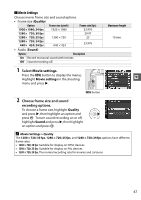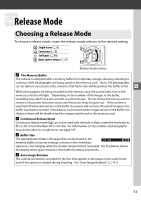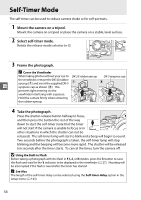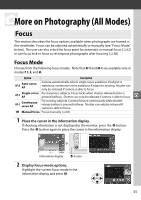Nikon D3100 D3100 User's Manual - Page 67
Choose an option., Delete frames., Save the copy., Choose start point, Choose, start point
 |
UPC - 018208254729
View all Nikon D3100 manuals
Add to My Manuals
Save this manual to your list of manuals |
Page 67 highlights
4 Choose an option. To create a copy that includes the current frame and all following frames, highlight Choose start point in the edit movie menu and press J. Select Choose end point create a copy that includes the current frame and all preceding frames. 5 Delete frames. Press 1 to delete all frames before (Choose start point) or after (Choose end point) the current frame. 6 Save the copy. Highlight Yes and press J to save the edited y copy. If necessary, the copy can be trimmed as described above to remove additional footage. Edited copies are indicated by a f icon in full-frame playback. D Trimming Movies Movies must be at least two seconds long. If a copy can not be created at the current playback position, the current position will be displayed in red in Step 5 and no copy will be created. The copy will not be saved if there is insufficient space available on the memory card. To prevent the camera from turning off unexpectedly, use a fully-charged battery when editing movies. A The Retouch Menu Movies can also be edited using the Edit movie option in the retouch menu (0 151). 51