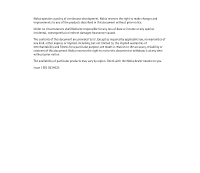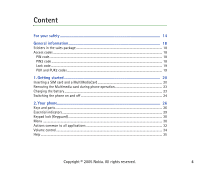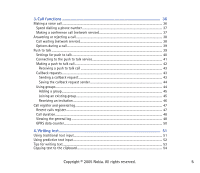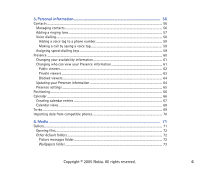Nokia 3230 User Guide
Nokia 3230 - Smartphone 6 MB Manual
 |
UPC - 194528763483
View all Nokia 3230 manuals
Add to My Manuals
Save this manual to your list of manuals |
Nokia 3230 manual content summary:
- Nokia 3230 | User Guide - Page 1
User Guide for Nokia 3230 9234625 Issue 1 EN - Nokia 3230 | User Guide - Page 2
Conformity can be found at http://www.nokia.com/phones/declaration_of_conformity/ Copyright © 2005 Nokia. All rights reserved. Reproduction, transfer, 5016009, 5126739, 5146221, and 5414425. Other patents pending.Part of the software in this product is © Copyright ANT Ltd. 1998. All rights reserved - Nokia 3230 | User Guide - Page 3
products described in this document without prior notice. Under no circumstances shall Nokia be responsible for any loss of data or income or any special of this document are provided 'as is'. Except as required by applicable law, no warranties of any kind, either express or implied, including - Nokia 3230 | User Guide - Page 4
a SIM card and a MultiMediaCard 20 Removing the Multimedia card during phone operation 23 Charging the battery ...23 Switching the phone on and off ...24 2. Your phone...26 Keys and parts ...26 Essential indicators ...29 Keypad lock (Keyguard) ...30 Menu ...30 Actions common to all applications - Nokia 3230 | User Guide - Page 5
Making a voice call...36 Speed dialling a phone number ...37 Making a conference call (network service 37 Answering or rejecting a call ...38 Call waiting (network service)...38 Options during a call...39 Push to 53 Copying text to the clipboard...54 Copyright © 2005 Nokia. All rights reserved. 5 - Nokia 3230 | User Guide - Page 6
...63 Blocked viewers...64 Updating your Presence information 64 Presence settings ...65 Positioning...66 Calendar ...66 Creating calendar entries ...67 Calendar views...68 To-do...69 Importing data from compatible phones 70 6. Media ...71 Gallery...71 Opening files...72 Other default folders - Nokia 3230 | User Guide - Page 7
Downloading files ...73 Uploading images to an image server 74 Camera...74 Taking a picture or recording a video clip 75 Night mode...76 Self timer ...76 Camera settings...76 Viewing images...78 Zooming on a saved image RealPlayer™ ...88 Playing media files...89 Shortcuts during play...90 Changing - Nokia 3230 | User Guide - Page 8
...103 Retrieving e-mail messages from the mailbox 104 Deleting e-mail messages...105 Outbox ...106 Viewing messages on a SIM card...107 Cell broadcast...107 Service command editor...108 Messaging settings ...108 Text messages ...108 Multimedia messages ...109 E-mail messages...111 Settings for - Nokia 3230 | User Guide - Page 9
...124 Applications ...124 Downloading an application...125 Installing an application ...126 Installing a Java™application...127 Launching an application ...128 Other options available for an application or application set 128 Memory status for applications...129 Removing an application ...129 File - Nokia 3230 | User Guide - Page 10
phone 136 Profiles...136 Themes...137 Settings ...139 Changing general settings...139 Phone settings ...139 Call settings ...141 Connection settings ...143 Access points ...143 GPRS...146 Data call...147 Date and time ...148 Security ...149 Phone and SIM © 2005 Nokia. All rights reserved. 10 - Nokia 3230 | User Guide - Page 11
details ...169 Wallet settings...169 Resetting the wallet and wallet code 170 11.Services and Applications 171 Web (Mobile browser)...171 Basic steps for accessing ...171 Setting up the phone for the browser service 172 Receiving settings in a smart message 172 Entering the settings manually - Nokia 3230 | User Guide - Page 12
Saving bookmarks...175 Viewing saved pages...175 Downloading ...176 Purchasing an item ...177 Checking an item before downloading 177 Ending a connection ...178 Browser settings...178 Games ...179 12.Connectivity 180 PC Suite ...180 Bluetooth connection...181 Bluetooth connection settings...182 - Nokia 3230 | User Guide - Page 13
14.Battery information 199 Charging and Discharging...199 Nokia battery authentication guidelines 200 Care and Maintenance 203 Additional safety information 205 Copyright © 2005 Nokia. All rights reserved. 13 - Nokia 3230 | User Guide - Page 14
guide for further information. SWITCH ON SAFELY Do not switch the phone on when wireless phone free to operate the vehicle while driving. Your first consideration while driving should be road safety. INTERFERENCE All wireless phones Switch the phone off Do not use the phone at a refuelling point. - Nokia 3230 | User Guide - Page 15
. CONNECTING TO OTHER DEVICES When connecting to any other device, read its user guide for detailed safety instructions. Do not connect incompatible products. EMERGENCY CALLS Ensure the phone is switched on and in service. Press the end key as many times as needed to clear the display and return - Nokia 3230 | User Guide - Page 16
depend on features in the wireless network to function. These Network Services may not be available on all networks or you may have to make specific arrangements with your service provider before you can utilize Network Services. Your service provider may need to give you additional instructions for - Nokia 3230 | User Guide - Page 17
to the memory shared with other features. ■ Enhancements, batteries, and chargers Check the model number of any charger before use with this phone. This phone is intended for use when supplied with power from ACP-7. Warning: Use only batteries, chargers, and enhancements approved by Nokia for use - Nokia 3230 | User Guide - Page 18
information for service and customer support purposes. The sales package also includes instructions on how to use the stickers. ■ Access codes PIN code The PIN (Personal Identification Number, 4 to 8 digits) code helps to protect your SIM card against unauthorised use. The PIN code is usually - Nokia 3230 | User Guide - Page 19
Unblocking Key, 8 digits) code is required to change a blocked PIN code. The PUK2 code is required to change a blocked PIN2 code. If the codes are not supplied with the SIM card, contact the operator whose SIM card is in your phone for the codes. Copyright © 2005 Nokia. All rights reserved. 19 - Nokia 3230 | User Guide - Page 20
switch off the power and disconnect the charger and any other device. Avoid touching electronic components while changing the covers. Always store and use the device with the covers attached. ■ Inserting a SIM card and a MultiMediaCard 1. To open the phone slide the phone cover towards the bottom - Nokia 3230 | User Guide - Page 21
corner on the SIM card is facing towards the top of the phone and that the golden contact area on the card is facing downwards. 3. To remove the SIM card, open the memory card holder and use the slider to slide the SIM card out of the card holder. Copyright © 2005 Nokia. All rights reserved - Nokia 3230 | User Guide - Page 22
memory card holder by pressing it downwards until locked. 6. Align the golden contacts of the battery with the corresponding connectors on the phone, and push the opposite end of the battery until it snaps into place. 7. Close the phone cover by sliding it towards the top of the phone. Keep all SIM - Nokia 3230 | User Guide - Page 23
memory card will close all open applications. Remove anyway? 3. Press Yes and turn the phone. 4. Open the Multimedia card holder, remove or replace the Multimedia card and close the card holder. 5. Turn the phone and press Ok. 6. Close the phone cover. ■ Charging the battery 1. Connect the power - Nokia 3230 | User Guide - Page 24
. Disconnect the charger first from the phone and the from the AC outlet. See "Battery information" on page 199. ■ Switching the phone on and off To switch the phone on and off, press and hold the power button on the top of the phone. Warning: Do not switch the phone on when wireless phone use is - Nokia 3230 | User Guide - Page 25
with the SIM card. • Enter the code (displayed as ****) and press the left selection key. If the phone requests a lock code: • Enter the lock code (displayed as *****) and press the left selection key. The factory setting for the lock code is 12345. send key Copyright © 2005 Nokia. All rights - Nokia 3230 | User Guide - Page 26
some game applications. Pressing the joystick briefly selects the function. 4. Menu key opens the main menu. 5. Call key dials a phone number and answers a call. In standby mode it shows the list of most recently called numbers. 6. - enter numbers and characters. Copyright © 2005 Nokia - Nokia 3230 | User Guide - Page 27
keys depend on the guiding text shown on the display above the keys. To display the main menu, press . 11.Power key Switches the phone on and off. When the keypad is locked, pressing the power key turns the phone's display lights on for approximately 15 seconds. Copyright © 2005 Nokia. All rights - Nokia 3230 | User Guide - Page 28
Back, top and side view 1. Power key and Loudspeaker 2. Eyelet for wrist strap 3. Camera lens 4. Infrared (IR) port Connectors view 1. Charger connector 2. Pop-PortTM connector used, for example, for headsets and the data cable. 3. Microphone Copyright © 2005 Nokia. All rights reserved. 28 - Nokia 3230 | User Guide - Page 29
phone keypad is locked. See "Keypad lock (Keyguard)" on page 30.. - You have an active alarm. See "Clock" on page 160. - All calls to the phone are diverted to another number. - A memory card is being read or written to. - A headset is connected to the phone. - A loopset is connected to the phone - Nokia 3230 | User Guide - Page 30
181. - USB connection is active. ■ Keypad lock (Keyguard) Use the keypad lock to prevent the keys from being applications in your phone. Options in the Menu: Open, App. downloads, List view/Grid view, Move, Move to folder, New folder, Memory details, Help and Exit. Copyright © 2005 Nokia - Nokia 3230 | User Guide - Page 31
applications. Note: The order of the applications can be changed by the user and may therefore differ from the standard order described in this User's Guide • Numerous open applications may increase the demand on battery power and reduce the battery life. Exit from unused applications. Shortcuts in - Nokia 3230 | User Guide - Page 32
the right selection key. • To change the profile, press the power key and select a profile. • To open the last dialled numbers to Web, press and hold the 0 key. ■ Actions common to all applications • Opening items for viewing - Scroll to an item and press the joystick Nokia. All rights reserved. 32 - Nokia 3230 | User Guide - Page 33
of available folders opens and you can also see the root level of the application (for moving an item out of a folder). Select the location that you the joystick to select the recipient(s) from the Contacts directory or write the phone number or e-mail address of the recipient in the To- field. Add - Nokia 3230 | User Guide - Page 34
some images, ringing applications, and when viewing multimedia messages. Sound and video applications use the loudspeaker by default. Using the loudspeaker makes it easier to use other applications during a call when you have connected a headset to the phone. Warning: Do not hold the device near - Nokia 3230 | User Guide - Page 35
select Options→Activate handset. ■ Help Select Menu → Help. Help provides usage information for many applications on the phone. Move the joystick to the left or to the right to toggle between the help category joystick to display the related helptext. Copyright © 2005 Nokia. All rights reserved. 35 - Nokia 3230 | User Guide - Page 36
), and enter the country code, area code (omit the leading zero if necessary), and phone number. 2. Press the call key to call the number. 3. Press the end key to end the call (or to cancel the call attempt). Pressing the end key will always end a call, even if another application is active. Tip: To - Nokia 3230 | User Guide - Page 37
step 2, and select Options→ Conference→ Add to conference. The phone supports conference calls between a maximum of six participants, including yourself. • on your phone. The other participants can still continue the conference call. Once you have finished the private Copyright © 2005 Nokia. All - Nokia 3230 | User Guide - Page 38
a call comes in, press Silence. Tip: If a compatible headset is connected to the phone, press the headset key to answer and end a call. • If you do incoming call will also divert the call. Call waiting (network service) You can answer a call while you have another call Nokia. All rights reserved. 38 - Nokia 3230 | User Guide - Page 39
Press OK to send the tone. Tip: You can add DTMF tones to the Phone number or DTMF fields in a contact card. ■ Push to talk Select Menu→Push to talk. Push to talk over cellular is a two-way radio service (network service) available over a GSM/GPRS cellular network. Push to talk provides direct voice - Nokia 3230 | User Guide - Page 40
service, you must define the required push to talk service settings. While connected to the push to talk service, you can use the other functions of the phone. The push to talk service point name - The access point name for the push to talk service. Copyright © 2005 Nokia. All rights reserved. 40 - Nokia 3230 | User Guide - Page 41
application automatically attempts to connect to the push to talk service. If the login is successful, the push to talk sessions view opens. indicates the push to talk connection. If you have added group(s) to the phone disconnect from the push to talk service, select Options→Deactivate. Options in - Nokia 3230 | User Guide - Page 42
selected, you can use the phone normally to your ear. Warning: Do the phone displays your nickname and group name. 3. To The phone sends your request. Wait until your phone receives a speech turn signal. When the phone displays Talk time you are talking, and hold the phone in front of you so that you can - Nokia 3230 | User Guide - Page 43
sessions, the phone moves to the next session. If there are no other sessions, the phone displays a note stating that there are no active sessions. 6. To exit the push to talk application, select Options→ contact and select Options→Send callback req.. Copyright © 2005 Nokia. All rights reserved. 43 - Nokia 3230 | User Guide - Page 44
the joystick down in standby mode, and scroll to the desired contact. Press Details, scroll to the push to talk address and select Options→Send callback req the groups is identified by a user name given by the service provider. Group members can choose a nickname for within each group, which is - Nokia 3230 | User Guide - Page 45
To add a thumbnail image to the group, phone service provider. You may receive the details over the air. 1. Press Menu→Push to talk→PTT contacts and then move the joystick to the right. This opens the Push to talk groups view. 2. Select Options→Add group→Join existing. Copyright © 2005 Nokia - Nokia 3230 | User Guide - Page 46
group. • Group address - View the group address if the group is not a secured group. Select Options →Save group to add the group to your phone. After the group is saved, the phone asks whether you want to connect to the saved group. To reject the invitation, press Back and Yes. Copyright © 2005 - Nokia 3230 | User Guide - Page 47
data calls registered by the phone. You can filter the log to view just one type of event and create new contact cards based on the log phone registers missed and received calls only if the network supports these functions, and the phone is switched on and is within the network's service area - Nokia 3230 | User Guide - Page 48
on network features, rounding off for billing, and so forth. Erasing call duration timers - Select Options→Clear timers. For this, you need the lock code. See "Security" on page 149. Viewing the general log Select Menu→Log and move the joystick to the right. Copyright © 2005 Nokia. All rights - Nokia 3230 | User Guide - Page 49
or recipient name, phone number, name of the service provider, or access point details. Log settings • Select Options→Settings. The list of settings opens. • Log duration - The log events remain in the phone memory for a set number of days after which they are automatically erased to free memory - Nokia 3230 | User Guide - Page 50
GPRS data counter Select Menu→Log→GPRS counter. The GPRS data counter allows you to check the amount of data sent and received during packet data (GPRS) connections. Copyright © 2005 Nokia. All rights reserved. 50 - Nokia 3230 | User Guide - Page 51
0. To move the cursor to the next line, press the key 0 three times. • To switch between upper and lower case, press the # key. Copyright © 2005 Nokia. All rights reserved. 51 - Nokia 3230 | User Guide - Page 52
press the edit key and select Dictionary on. This activates predictive text input for all editors in the phone. The indicator is shown at the top of the display. 1. Write the desired word by pressing the a new word replaces the oldest added word. Copyright © 2005 Nokia. All rights reserved. 52 - Nokia 3230 | User Guide - Page 53
and select: • Matches - To view a list of words that correspond to your key presses. Scroll to the desired word and press the joystick. Copyright © 2005 Nokia. All rights reserved. 53 - Nokia 3230 | User Guide - Page 54
word is active (underlined). • Off - To turn off predictive text input for all editors in the phone Writing compound words • Write the first half of a compound word and confirm it by moving the joystick of editing commands, for example, Copy or Cut. Copyright © 2005 Nokia. All rights reserved. 54 - Nokia 3230 | User Guide - Page 55
If you want to remove the selected text from the document, press the clear key. 4. To insert the text into a document, press and hold the edit key and press Paste. Or, press the edit key once and select Paste. Copyright © 2005 Nokia. All rights reserved. 55 - Nokia 3230 | User Guide - Page 56
Select Menu→Contacts. In Contacts, you can store and manage contact information, such as names, phone numbers, and addresses. You can also add a personal ringing tone, voice tag, or a thumbnail image to a contact card. You can create contact groups, which allow you to send text messages or e-mail to - Nokia 3230 | User Guide - Page 57
• To copy names and numbers from a SIM card to your phone, select Options→SIM directory, scroll to the name(s) you want to copy and select Options→Copy to Contacts. • To copy a phone, fax, or pager number from Contacts to your SIM card, scroll to the contact card you want to copy and select Options - Nokia 3230 | User Guide - Page 58
Voice tags can only be added to phone numbers stored in the phone's memory. See "Managing contacts" on page 56. 1. In the Contacts main view, scroll to the contact that you want to add a voice tag to, and press the joystick to open the contact card. 2. Scroll to the number that you want to - Nokia 3230 | User Guide - Page 59
voice tag, hold the phone at a short distance away from your mouth and face and pronounce the voice tag clearly. 3. The phone plays the original voice tag, displays the -dialling keys to eight phone numbers. The number 1 is reserved for the voice mailbox. 1. Open the contact card for which you want - Nokia 3230 | User Guide - Page 60
, contact your service provider. The Presence application allows you to change your own published information and manage who is authorised to see your presence. To view the presence information of others, you must use Contacts. See "Contacts" on page 56. Copyright © 2005 Nokia. All rights - Nokia 3230 | User Guide - Page 61
example, when your phone is in silent Updates your presence information to the presence server. • Login/Logout - Connect to or disconnect from the presence server. See "Chat and Presence servers" on page 123. • Settings - Manage the publishing of your presence information. Copyright © 2005 Nokia - Nokia 3230 | User Guide - Page 62
logo to your availability information. Logo files are stored in the Gallery. See " on page 63. • Update presence - Updates your presence information on the details. See "Blocked viewers" on page 64. Public viewers Select Public pres. and select Options→Viewers→Current viewers to see the names, phone - Nokia 3230 | User Guide - Page 63
server to update the viewer lists see the names, phone numbers, or user manually or from your Contacts directory. You can only select a contact who has a user ID in the contact card details - Shows the user ID information of the viewer. • Reload lists - Connect to the presence server to update - Nokia 3230 | User Guide - Page 64
manually or from your Contacts directory. You can only select a contact who has a user ID in the contact card. • Add to contacts - Adds the viewer to your Contacts directory. • View details - Shows the user ID information of the viewer. • Reload lists - Connect to the presence server to update - Nokia 3230 | User Guide - Page 65
- Private message is not changed when you change your profile. • Private msg. only - My availability is not changed when you change your profile. Copyright © 2005 Nokia. All rights reserved. 65 - Nokia 3230 | User Guide - Page 66
phone, select Settings→Positioning→On. When you receive a Position request, a message is displayed showing the service is new, rejected, or accepted. To see details of a request, scroll to the request and press memory. See "Shared memory" on page 17. Copyright © 2005 Nokia. All rights reserved. 66 - Nokia 3230 | User Guide - Page 67
Options→New entry and select: • Meeting - Reminds you of an appointment that has a specific date and time. • Memo - Write a general entry for a day. • Anniversary - be shown to others even if they have online access to view the calendar. Public - The calendar entry is shown to others Copyright © - Nokia 3230 | User Guide - Page 68
who have access to view your calendar online. None - The calendar entry will not be copied when you synchronise your calendar. 3. To save the Synchronisation icons in Month view: - Private, - Public, - None, and entry. - the day has more than one Copyright © 2005 Nokia. All rights reserved. 68 - Nokia 3230 | User Guide - Page 69
To-do, you can keep a list of tasks that you need to do. The To-do list uses shared memory. See "Shared memory" on page 17. 1. To start to write a to-do note, press any number key (1 - 0). The To restore a to-do note, select Options→Mark as not done. Copyright © 2005 Nokia. All rights reserved. 69 - Nokia 3230 | User Guide - Page 70
■ Importing data from compatible phones You can move calendar, contacts, and to-do data from compatible Nokia phones to your phone using the Nokia PC Suite Content Copier application on a compatible PC. Copyright © 2005 Nokia. All rights reserved. 70 - Nokia 3230 | User Guide - Page 71
clips, streaming links and RAM files. The Gallery uses shared memory. See "Shared memory" on page 17. Open the Gallery to see a list of the folders in the phone memory. Move the joystick to the right to see the folders on the memory card, if you use one. Select a folder Images, Sound clips, or Video - Nokia 3230 | User Guide - Page 72
other content from being copied, modified, transferred or forwarded. Opening files Select any file and press the joystick to open it. Each file opens in its corresponding application as follows: • Images - open in the Image viewer. See "Viewing images" on page 78. • Sound clips - open and play in - Nokia 3230 | User Guide - Page 73
173. To download files, you must first configure your default access point. See "Access points" on page 143. For more information on downloading, See "Downloading" on page 176.. Once items have been downloaded, the browser closes and the phone returns to Gallery view. Copyright © 2005 Nokia. All - Nokia 3230 | User Guide - Page 74
saved in the Gallery application, where you can rename and organise them in folders. See "Gallery" on page 71. The phone memory or memory card is used to store the image or video, depending on the Memory in use setting. See "Camera settings" on page 76. Copyright © 2005 Nokia. All rights reserved - Nokia 3230 | User Guide - Page 75
infrared connection. The camera produces images in JPEG and video clips in 3GP file format. Taking a picture or recording picture, do not move the phone before the Camera application starts to save the image. The camera shows the image and saves it automatically in Nokia. All rights reserved. 75 - Nokia 3230 | User Guide - Page 76
The camera goes into battery saving mode if there has been no key presses within a minute. To continue taking pictures, press the joystick. You can insert an image into a contact card. See "Managing contacts" on page 56. Night mode If the lighting is dim and the camera needs a longer exposure time - Nokia 3230 | User Guide - Page 77
name - By default, the camera names images in the format 'Image.jpg'. Default image name allows you to set a name for the images stored. • Memory in use - Select whether you want to store your images in the phone memory or on the memory card, if you use one. Video settings • Length - With Maximum - Nokia 3230 | User Guide - Page 78
between the phone and memory card. 2. To browse the list of images, move the joystick up and down. 3. Press the joystick to open an image. When the image is open, you can see the name of the image. You can view animated GIF files in the same way as other images. Copyright © 2005 Nokia. All rights - Nokia 3230 | User Guide - Page 79
you can take a closer look at one part of the image, for example, its upper right corner. Shortcuts during zooming Radio You can use the Visual RadioTM application as a traditional FM radio with automatic service. The Visual Radio service uses GPRS Copyright © 2005 Nokia. All rights reserved. 79 - Nokia 3230 | User Guide - Page 80
while using other device applications. To use the Visual Radio service, the following conditions are required: • The station you listen to and the network operator you use must support this service. • The device must be switched on. • The device must have a valid SIM card fitted. • Your Internet - Nokia 3230 | User Guide - Page 81
turn the radio back on manually. Note, that the Vis. Radio. The phone displays: • Channel location Service ID is defined or asks for Visual Radio ID if the Visual Service memory location of a channel by pressing the corresponding key 1 to 9. When using a compatible headset, press the headset - Nokia 3230 | User Guide - Page 82
on, select Options and select from the following options: • Start visual service - Launch viewing of visual content. See "View Visual Content" on page See "Using the channel list" on page 83. • Manual tuning - Set the channel frequency manually. To move the channel search 0.05 MHz upwards or downwards - Nokia 3230 | User Guide - Page 83
or audio files without having to hold the phone to the ear. When the integrated handsfree is activated, the headset is muted. • Deactivate loudsp. - Listen to the radio using the headset. • Settings • Channel → Listen - Listen to the selected channel. Copyright © 2005 Nokia. All rights reserved. 83 - Nokia 3230 | User Guide - Page 84
integrated handsfree (IHF). • Deactivate loudsp. - Listen to the radio using the headset. • Help - Open the context-sensitive help. • Exit - Turn off the of the channel. • Visual service ID - Select Options → Change to edit the Visual Service ID. Copyright © 2005 Nokia. All rights reserved. 84 - Nokia 3230 | User Guide - Page 85
). See "Channel Directory" on page 86.. When the connection to the Visual Service is established, the display shows the current Visual Content and the GPRS signal icon . The Visual Content can consist of images, text, buttons and entry fields and is designed by the content provider. To navigate - Nokia 3230 | User Guide - Page 86
Close. To terminate both select Options → Exit. To set the mode of lights and the screensaver timeout select Options → Display settings. Visual Radio settings When the to subscribe to the service, contact your network operator or service provider. Copyright © 2005 Nokia. All rights reserved. 86 - Nokia 3230 | User Guide - Page 87
) and select Channel directory. Access to Channel Directory through Visual Radio button To fetch the Visual service ID and to start Visual content for the currently tuned in radio station, select the button and from a list of folders marked by . Copyright © 2005 Nokia. All rights reserved. 87 - Nokia 3230 | User Guide - Page 88
an other radio station. • Select Start visual service to open the Visual Content of the selected radio phone memory or memory card. Media files are video, music or audio clips. Files with the extensions .3gp, .aac, .amr, .mp3, .mp4, .rm and .ram are supported by RealPlayer. Copyright © 2005 Nokia - Nokia 3230 | User Guide - Page 89
in RealPlayer when a clip has been selected: Play, Continue, Stop, Mute, Unmute, Clip details, Send, Settings, Help, and Exit. Playing media files To play a media file stored in your phone's memory or memory card, scroll to the file and press the joystick to play it, or go to RealPlayer and select - Nokia 3230 | User Guide - Page 90
service provider for more information. Note: In RealPlayer, you can only open an rtsp:// URL address. You cannot open an http:// URL address; however, RealPlayer recognises an http link to a .ram file since a .ram file is a text file the contrast. Copyright © 2005 Nokia. All rights reserved. 90 - Nokia 3230 | User Guide - Page 91
video or audio file restart automatically once you can select your own video and music clips, images and style, and you can also add an opening , Rename, and Delete. Tip: To download new styles to your phone, select Style downloads from the Movie director main view. Nokia. All rights reserved. 91 - Nokia 3230 | User Guide - Page 92
• To create a custom muvee, select Custom muvee. With Video, Image, Style, or Music, choose the clips you want to include in your muvee. With Message you can add view select Message. Enter the opening message and the closing message, and select Done. Copyright © 2005 Nokia. All rights reserved. 92 - Nokia 3230 | User Guide - Page 93
Settings Select Settings to edit the following options: • Memory in use - Select where to store your muvees. • Resolution - Select the resolution of your muvees. • Default muvee name - Set a default name for the muvees. Copyright © 2005 Nokia. All rights reserved. 93 - Nokia 3230 | User Guide - Page 94
service commands. Note that only devices that offer picture message features can receive and display picture messages. Text messages and multimedia messages use shared memory. See "Shared memory" on page 17. Your device supports message exceeds the Copyright © 2005 Nokia. All rights reserved. 94 - Nokia 3230 | User Guide - Page 95
for the mailbox), or Disconnect (shown if there is an active connection to the mailbox), SIM messages, Cell broadcast, Service command, Settings, Help, and Exit. When you open Messaging, you can see the storage place for messages waiting to be sent. Copyright © 2005 Nokia. All rights reserved. 95 - Nokia 3230 | User Guide - Page 96
Reports (network service) - You can request the the text message editor: Send, Add recipient, Insert, Delete, Check contacts, Message details, Sending options, Help, and Exit. Before you can create a multimedia message, or a multimedia message (MMS). Copyright © 2005 Nokia. All rights reserved. 96 - Nokia 3230 | User Guide - Page 97
to an e-mail, select Options→Insert→Image, Sound clip, Video clip, Note or Template. 2. Press the joystick to select the recipient(s) from the Contacts directory or write the phone number or e-mail address of the Options→Send or press the call key. Copyright © 2005 Nokia. All rights reserved. 97 - Nokia 3230 | User Guide - Page 98
supported by your network operator or service provider. Only devices that offer picture message features can receive and display picture messages. Only devices that offer compatible multimedia message or e-mail features "E-mail messages" on page 111. Copyright © 2005 Nokia. All rights reserved. 98 - Nokia 3230 | User Guide - Page 99
Follow the instructions given by your remote mailbox and Internet service provider. Copyright © 2005 Nokia. All rights reserved. 99 - Nokia 3230 | User Guide - Page 100
the Inbox: Open, Create message, Reply, Delete, Message details, Move to folder, Mark/Unmark, Help, and Exit. message indicates an unread WAP service message indicates data received via view files that have been included in the multimedia message. You can choose to save the file in your phone or to - Nokia 3230 | User Guide - Page 101
software or otherwise be harmful to your device or PC. Receiving smart messages Your phone picture. • Business card - To save the contact information, select Options→Save business card. • Ringing tone is added to the Bookmarks list in browser services. If the message contains both browser access point - Nokia 3230 | User Guide - Page 102
bookmark, open the details, and select Options→Save detailed information such as subject, sender, attachments, and so on. • In addition, you can receive a text message service Receiving service messages Service messages (network service) service. For availability and subscription, contact your service - Nokia 3230 | User Guide - Page 103
you can connect to your remote mailbox (network service) to: • retrieve new e-mail headings or you scroll to your mailbox and press the joystick, the phone asks you if you want to Connect to mailbox? Select When you are online, select Options→Disconnect to end the data call or GPRS - Nokia 3230 | User Guide - Page 104
phone. • Selected - To retrieve only the e-mail messages that have been marked. Use the Mark/Unmark→Mark/Unmark commands to select messages one by one. See "Actions common to all applications open, or save attachments, in supported formats. You can also send attachments via infrared or Bluetooth technology - Nokia 3230 | User Guide - Page 105
malicious software or otherwise be harmful to your device or PC. Deleting e-mail messages • To delete an e-mail from the phone while still your phone to the remote mailbox again to update the status. • To delete an e-mail from both the phone and the remote mailbox: Select Options→Delete→Phone and - Nokia 3230 | User Guide - Page 106
of them waits until the first one is sent. • Resend at ... (time) - Sending has failed. The phone tries to send the message again after a time-out period. Press Send if you want to restart the sending check that the Sending settings are correct. Copyright © 2005 Nokia. All rights reserved. 106 - Nokia 3230 | User Guide - Page 107
details about messaging services, check with your service provider. ■ Viewing messages on a SIM card Before you can view SIM messages, you need to copy them to a folder in your phone. See "Actions common to all applications topic have arrived. Copyright © 2005 Nokia. All rights reserved. 107 - Nokia 3230 | User Guide - Page 108
Service command editor Select Menu→Messaging→Options→Service command. Enter and send service as activation commands, for network services, to your service provider. ■ Messaging settings Select report (delivery report) - When this network service is set to Yes, the status of the sent message - Nokia 3230 | User Guide - Page 109
reached within the validity period, the message is removed from the message service centre. Note that the network must support this feature. Maximum time is the maximum amount of time allowed by the network See "Receiving smart messages" on page 101. Copyright © 2005 Nokia. All rights reserved. 109 - Nokia 3230 | User Guide - Page 110
at all. • On receiving msg. - Select: • Retr. immediately - To let the phone try to retrieve multimedia messages instantly. If there are messages with Deferred status, they are retrieved as , Failed, Delivered) to be shown in the Reports. Copyright © 2005 Nokia. All rights reserved. 110 - Nokia 3230 | User Guide - Page 111
want your phone to send delivery reports of received multimedia messages. • Message validity (network service) - If which the message remains valid. • Image size - Define the size of the image in a multimedia message. The options service provider): • Mailbox name - Write a descriptive name for - Nokia 3230 | User Guide - Page 112
the computer that sends your e-mail. • Send message (network service) - Define how e-mail is sent from your phone. Immediately - The phone tries to connect to the mailbox immediately after you have selected the computer that receives your e-mail. Copyright © 2005 Nokia. All rights reserved. 112 - Nokia 3230 | User Guide - Page 113
retrieve to your phone. The options are All and User defined. Used with the IMAP4 protocol only. Service messages Select Service message. The following list of settings opens: • Service messages - Choose whether or not you want to allow reception of service messages. • Download messages - Choose to - Nokia 3230 | User Guide - Page 114
Cell broadcast Check with your service provider whether Cell broadcast (network service) is available and what the available topics and related topic numbers are. Select Cell broadcast to . When the limit is reached, the oldest message is deleted. Copyright © 2005 Nokia. All rights reserved. 114 - Nokia 3230 | User Guide - Page 115
groups) with specific topics. Once you have registered with a chat service, you can log into the service provider's chat server. Check the availability of chat services, pricing, and tariffs with your network operator and/or service provider. Service providers also give you instructions on how to - Nokia 3230 | User Guide - Page 116
are displayed. • Availability reloading - Choose how to update information about whether your chat contacts are online or offline. Select Automatic or Manual. • Reload availab. for - Select All contacts , Chat group, Search, Settings, Help, and Exit. Copyright © 2005 Nokia. All rights reserved. 116 - Nokia 3230 | User Guide - Page 117
, View members to see which members are currently joined to the group, Chat group details to see the group ID, topic, members, editing rights in the group, and whether for Users by User's name, User ID, Phone number, and E-mail address. For users that you have found you can select New search, - Nokia 3230 | User Guide - Page 118
, write the message, and press the joystick. To reply to a private message sent to you, select Options→Reply. To invite chat contacts who are online to join the chat group (if allowed in the group), select Options→Send invitation, select the contacts you want to invite, write the invitation message - Nokia 3230 | User Guide - Page 119
recorded message files are saved to Notes. See "Notes" on page 156. Blocking messages To prevent receiving messages from certain chat users, select Options→Blocking options and then select: • Add to blocked list - To block messages from the currently selected user. • Add ID to list manually - Enter - Nokia 3230 | User Guide - Page 120
user availab., Blocking options, Search, Settings, Help, and Exit. This shows a list of your saved chat contacts. is shown next to contacts that are currently online, and indicates contacts that are offline. Copyright © 2005 Nokia. All rights reserved. 120 - Nokia 3230 | User Guide - Page 121
's details. • Open conversation - Start a new conversation or continue an ongoing conversation with the contact. • Switch tracking on - Be notified every time the chat contact goes online or offline. • Belongs to groups - See which groups the chat contact has joined. • Reload user availab. - Update - Nokia 3230 | User Guide - Page 122
to the user and select Remove. • To clear the list and allow all chat users to join the group again select Remove all. Copyright © 2005 Nokia. All rights reserved. 122 - Nokia 3230 | User Guide - Page 123
Automatic, Aut. in home net., or Manual. • To change the Chat login type, select Login type and select Automatic or Manual. • To add a new server, service provider when you register for the service. If you do not know your user ID or password, contact your service provider. Copyright © 2005 Nokia. - Nokia 3230 | User Guide - Page 124
applications (SIS files) and Java™ applications (Java MIDlets and MIDlet suites) on your phone. You can also update and uninstall applications from the phone, and monitor the installation history. Your phone supports J2ME™Java applications. Do not download PersonalJava™ applications to your phone - Nokia 3230 | User Guide - Page 125
operator and/or the service provider. • Select Menu→Web→Download. Select to download an appropriate application or game. • Use the Nokia Application installer from PC Suite to download the applications to your phone. Important: Only install and use applications and other software from sources that - Nokia 3230 | User Guide - Page 126
originally intended. • Open the Application manager, scroll to the application, and select Options→Install to start the installation. • Alternatively, search the phone memory or the memory card, select the application, and press the joystick to start the installation. Applications may be downloaded - Nokia 3230 | User Guide - Page 127
options whether to continue or cancel the installation. Once the phone has checked the integrity of the application, it is installed on your phone. Installing a Java™application The .JAR file is required for installation. If it is missing, the phone may ask you to download it. If there is no access - Nokia 3230 | User Guide - Page 128
the net access. • Update - Check if a new version of the application is available for download from the services (network service). • Go to web address - Provide further information or additional data for the application from an Internet page. This feature needs to be supported by the network. It - Nokia 3230 | User Guide - Page 129
. Refer to the documentation of the installed application for details. ■ File manager Select Menu→Tools→File manager. In the File manager, you can browse, open, and manage files and folders in the phone memory or on the memory card, if you use one. Copyright © 2005 Nokia. All rights reserved. 129 - Nokia 3230 | User Guide - Page 130
Receive via infrared. Files are automatically received into the root level of the folder structure and can be moved or copied to other folders. See "Infrared connection" on page 186. Viewing memory consumption Select Options→Memory details. If you have a memory card installed in your phone, you have - Nokia 3230 | User Guide - Page 131
of the different data groups: Calendar, Contacts, Documents, Images, Sound files, Video clips, Messages, Applications, Mem. in use, and Free memory. If the phone memory is getting low, remove some files, or move them to the memory card. See "Troubleshooting" on page 193. ■ Voice commands Select Menu - Nokia 3230 | User Guide - Page 132
voice command to a profile, the Profiles folder must be opened and a specific profile selected. To add an application to the list of applications in the Voice commands main view, select Options→New application, scroll to the application that you want to add and press Select. 2. The text Press 'Start - Nokia 3230 | User Guide - Page 133
mouth and pronounce the voice command clearly. 3. The phone plays the original voice command and starts the application. If the phone plays an incorrect voice command, press Retry. Replaying, - Record a new voice command. Press Start to record. Copyright © 2005 Nokia. All rights reserved. 133 - Nokia 3230 | User Guide - Page 134
service provider, to assist you directly with phone settings. To allow device management, your phone session from your phone, and you can feature is operator dependent and may not be available on all phones. Contact your service phone. • Access point - Internet access point your phone uses - Nokia 3230 | User Guide - Page 135
or approved device management on this server. Select Yes to allow synchronisation without your verification, or select No to verify each synchronisation attempt. Copyright © 2005 Nokia. All rights reserved. 135 - Nokia 3230 | User Guide - Page 136
Help, and Exit. In Profiles, you can adjust and customise the phone tones for different events, environments, or caller groups. You can see the sound. If a memory card is used, tones stored on it have the icon next to the tone name. Ringing tones use shared memory. See "Shared memory" on page 17. - Nokia 3230 | User Guide - Page 137
image in 'Go to'. Edit a theme for more detailed personalisation. When you open Themes you see a list of the available themes. The currently active theme is indicated by a check mark. Move the joystick to the right to see the themes on the memory card, if you use one. Copyright © 2005 Nokia - Nokia 3230 | User Guide - Page 138
set the time that elapses before the screen saver is activated. See "Phone settings" on page 139. • Image in 'Go to' - Select an image from one of the available themes, or select your own image from the Gallery, to use as a background image in Go to. 2. Scroll to the element to be edited and select - Nokia 3230 | User Guide - Page 139
able to receive some settings from your service provider in a short message. See "Receiving smart messages" on page 101. Phone settings Select Phone. General • Phone language - Change the language for the display texts in your phone. This change may also affect the format used for date and time and - Nokia 3230 | User Guide - Page 140
of the settings to their original values. To do this, you need the lock code. See "Security" on page 149. After resetting the settings, the phone may take a longer time to power up. All documents and files that you have created are left as they are. Copyright © 2005 Nokia. All rights reserved. 140 - Nokia 3230 | User Guide - Page 141
installed applications service) • Set your phone service provider when you make a subscription. Call waiting (network service) • The network notifies you of a new incoming call while you have a call in progress. Select Activate to request the network to activate call waiting, Copyright © 2005 Nokia - Nokia 3230 | User Guide - Page 142
by briefly pressing any key, except the right selection key , the power key, and the end key. Line in use (network service) • This setting is shown only if the SIM card supports two subscriber numbers, that is, two phone lines. Select which phone line (Line 1 or Line 2) you want to use for making - Nokia 3230 | User Guide - Page 143
fields can be left empty, unless you have been instructed otherwise by your service provider. To be able to use a data connection, the network operator or service provider must support this feature, and if necessary, activate it for your SIM card Copyright © 2005 Nokia. All rights reserved. 143 - Nokia 3230 | User Guide - Page 144
, ISDN v.110, or ISDN v.120 defines whether the phone uses an analogue or digital connection. This setting depends on both your GSM network operator and Internet Service Provider (ISP), because some GSM networks do not support certain types of ISDN Copyright © 2005 Nokia. All rights reserved. 144 - Nokia 3230 | User Guide - Page 145
connections. For details, contact your The internet protocol (IP) version of the network. • Phone IP address - The IP address of your phone. • Name servers - The IP address of the primary Contact your service provider to subscribe to this service. Copyright © 2005 Nokia. All rights reserved. 145 - Nokia 3230 | User Guide - Page 146
this number is the data-call phone number of your phone. • Use PPP compression - When set to Yes, this option speeds up data transfer, if supported by the remote PPP server. If you have problems with establishing a connection, try setting this to No. Contact your service provider for guidance. • Use - Nokia 3230 | User Guide - Page 147
closed when it is not needed by any application. If there is no GPRS coverage and you have chosen When available, the phone periodically tries to establish a packet data connection. Access point - The access point name is needed when you want to use your phone as a packet data modem to your computer - Nokia 3230 | User Guide - Page 148
service). For the Auto time update setting to take effect, the phone needs to be restarted. Check any alarms as these may be affected by Auto time update. • GMT offset - To change the time zone for the clock time. • Daylight-saving - To turn daylight saving time on or off. Copyright © 2005 Nokia - Nokia 3230 | User Guide - Page 149
period. • To unlock the phone, enter the lock code. Lock if SIM changed - Select Yes if you want the phone to prompt for the lock code when an unknown, new SIM card is inserted into your phone. The phone maintains a list of SIM cards that are recognised as the owner's cards. Options in the Fixed - Nokia 3230 | User Guide - Page 150
SIM services (network service) - To set the phone to display confirmation messages when you are using a SIM card service. Certificate management Options in the certificate management main view are: Certificate details, Delete, Trust settings, Mark/Unmark, Help, and Exit. Copyright © 2005 Nokia - Nokia 3230 | User Guide - Page 151
the phone and the gateway. The phone receives the server certificate from the service provider online bank or another site or remote server for actions that involve transferring confidential information, or • want to be sure of the authenticity of software when downloading and installing software - Nokia 3230 | User Guide - Page 152
certificate is shown. For example: Application manager/Yes - The certificate is able to certify the origin of new software. Internet/Yes - The certificate is able to certify e-mail and imaging servers. Call barring Select Call barring. Call barring (network service) allows you to restrict the - Nokia 3230 | User Guide - Page 153
networks. If the connection to the manually selected network is lost, the phone sounds an error tone and asks you to select a network again. The selected network must have a roaming agreement with your home network, that is, the operator whose SIM card is in your phone. Cell info display • On - Set - Nokia 3230 | User Guide - Page 154
must answer the phone manually. ■ Go video clips, notes, Recorder sound files, and browser bookmarks. The default Applications do not have this functionality. Adding and using shortcuts: 1. Open the application press the joystick. The file is opened in the corresponding application. • To delete - Nokia 3230 | User Guide - Page 155
• To change the shortcut name, select Options→Edit shortcut name. Write the new name. This change affects only the shortcut, not the file or the item that the shortcut refers to. Copyright © 2005 Nokia. All rights reserved. 155 - Nokia 3230 | User Guide - Page 156
can link notes to Go to and send them to other devices. Plain text files (TXT format) you receive can be saved to Notes. • Press keys 1 - 9 to scroll to and press the joystick. Options in Calculator are: Last result, Memory, Clear screen, Help, and Exit. Note: This calculator has limited accuracy - Nokia 3230 | User Guide - Page 157
• Use and to view previous calculations and move in the sheet. Copyright © 2005 Nokia. All rights reserved. 157 - Nokia 3230 | User Guide - Page 158
errors may occur. Converting units Options in Converter: Conversion type, Currency rates (not applicable to other units), Help, and Exit. To make currency conversion you must first set for the +, - (for temperature), and E (exponent) symbols. Copyright © 2005 Nokia. All rights reserved. 158 - Nokia 3230 | User Guide - Page 159
you have selected. 4. After you have inserted all the required exchange rates, you can make currency conversions. See "Converting units" on page 158. Copyright © 2005 Nokia. All rights reserved. 159 - Nokia 3230 | User Guide - Page 160
tone every 5 seconds during recording. Recorded files are stored in the Gallery. See forward, - to rewind, or - to play an opened sound file. The recorder cannot be used when a data call or GPRS connection clock settings Options in Clock: Set alarm, Reset alarm, Remove alarm, Settings, Help, and Exit - Nokia 3230 | User Guide - Page 161
switch off the device or Yes to make and receive calls. Do not press Yes when wireless phone use may cause interference or danger. Personalising the alarm tone 1. To personalise the alarm tone, select Options . Press Select to select the current tone. Copyright © 2005 Nokia. All rights reserved. 161 - Nokia 3230 | User Guide - Page 162
on the incompatible card may be corrupted. Details of how you can use the memory card with other features and applications of your phone are given in the sections describing these features and applications. Keep all memory cards out of the reach of small children. Copyright © 2005 Nokia. All rights - Nokia 3230 | User Guide - Page 163
format the memory card before you can use it. • Select Options→ Format mem. card. Select Yes to confirm. When formatting is complete, enter a name for the memory card (max. 11 letters or numbers). Backing up and restoring information To back up information from your phone's memory to the memory card - Nokia 3230 | User Guide - Page 164
and can be used on another phone without a password. Checking memory consumption You can check the memory consumption of different data groups and the available memory for installing new applications or software on your memory card: • Select Options→Memory details. ■ Wallet Select Menu→Extras→Wallet - Nokia 3230 | User Guide - Page 165
in the wallet can be easily retrieved while browsing to automatically complete online forms on browser pages, for example, when the service asks for credit card details. Data in the wallet are encrypted and protected with a wallet code that you define. You can group wallet data into profiles that - Nokia 3230 | User Guide - Page 166
to online services. • Address cards - Basic contact details for home/office. • User info cards - Customised personal preferences for online services. 3. Select Options→New card. A blank form opens. 4. Fill in the fields and press Done. You can also receive card information directly to the phone from - Nokia 3230 | User Guide - Page 167
Once you have stored your personal details, you can combine them together into a wallet profile. Use a wallet profile to retrieve wallet data from different cards and categories to the browser. 1. name - Choose and enter a name for the profile. Copyright © 2005 Nokia. All rights reserved. 167 - Nokia 3230 | User Guide - Page 168
information from the wallet to your browser When using online mobile services supporting the wallet functionality, you can upload the data stored in your wallet to automatically enter your details into an online form. For example, by uploading your payment card details you do not need to enter the - Nokia 3230 | User Guide - Page 169
settings Select Options→Settings from the main wallet menu: • Wallet code - Change your wallet code. You are prompted to enter the current code, create a new code, and verify the new code. • RFID - Set the phone ID code, type, and sending options (for future development dependent on RFID-based - Nokia 3230 | User Guide - Page 170
the wallet and wallet code To reset both the contents of the wallet and the wallet code: 1. Enter *#7370925538# in standby mode. 2. Enter the phone lock code, and press OK. See "Security" on page 149. 3. You are asked to confirm the erasing of data. Press OK. When opening the wallet again, you - Nokia 3230 | User Guide - Page 171
0 in standby mode. Various service providers maintain pages specifically designed for mobile phones, offering services that can be, for example, news, weather reports, banking, travel information, entertainment, and games. With the mobile browser, you can view these services as WAP pages written in - Nokia 3230 | User Guide - Page 172
"Receiving smart messages" on page 101. For more information, contact your network operator or service provider. Entering the settings manually Follow the instructions given to you by your service provider. 1. Select Menu→Settings→Connection→Access points and define the settings for an access point - Nokia 3230 | User Guide - Page 173
to start to download the page. Viewing bookmarks Your device may have some bookmarks loaded for sites not affiliated with Nokia. Nokia does not guarantee visited page. When the phone is disconnected from the service, the address of the last visited page is kept in memory until a new page is - Nokia 3230 | User Guide - Page 174
Adding bookmarks manually 1. In the Bookmarks view, select . Options when browsing: Open, Service options, Bookmarks, Save as bookmark, View image, Navigation options, Advanced options, Send bookmark, Find, Details, Settings, Help, and Exit. list of Copyright © 2005 Nokia. All rights reserved. 174 - Nokia 3230 | User Guide - Page 175
for the currently open browser page, select Options→Service options. • To disconnect from a browser service and to quit browsing, press and hold the , Reload, Saved pages, Mark/Unmark, Navigation options, Advanced options, Details, Settings, Help, and Exit. If you regularly browse pages containing - Nokia 3230 | User Guide - Page 176
, images, operator logos, software, and video clips using the mobile browser. These items can be provided free or you can purchase them. Once downloaded, items are handled by the respective applications on your phone, for example, a downloaded photo is saved in the Gallery. Copyright © 2005 Nokia - Nokia 3230 | User Guide - Page 177
: Only install and use applications and other software from sources that offer adequate security and protection against harmful software. Purchasing an item To download the item: 1. Scroll to the link and select Options→Open. 2. Choose the appropriate option to purchase the item, for example, Buy - Nokia 3230 | User Guide - Page 178
or if you want to cancel the download, press Cancel. Ending a connection • are browsing. If you choose No, you can later load images during browsing by selecting Options→Show images. • Text wrapping - Choose Off if you do not language type. Copyright © 2005 Nokia. All rights reserved. 178 - Nokia 3230 | User Guide - Page 179
image quality for the pages. With the high image quality, the page download to confirm before the phone sends DTMF tones Games Select Menu→Games. To start a game, scroll to the game icon and press the joystick. For instructions on how to play the game, select Options→Help. Copyright © 2005 Nokia - Nokia 3230 | User Guide - Page 180
communications applications. With PC Suite you can synchronize contacts, calendar and to-do notes and notes between your phone and the compatible PC, or a remote Internet server (network service). You may find more information about PC Suite and the download link in the support area on the Nokia - Nokia 3230 | User Guide - Page 181
connection Select Menu→Connectivity→Bluetooth. This device is compliant with Bluetooth wireless technology Specification 1.1 supporting the following profiles: Hands-free, Object Push Profile, File Transfer Profile, Dial Up Networking Profile and Fax Profile. To ensure interoperability between - Nokia 3230 | User Guide - Page 182
Bluetooth connection as active and changed My phone's visibility to Shown to all, your phone and this name can be seen by other Bluetooth device users. Sending data via Bluetooth technology There can be only one active Bluetooth connection at a time. 1. Open an application where the item you wish to - Nokia 3230 | User Guide - Page 183
phone your phone and phone, enter the code *#2820# in standby mode when the Bluetooth connection is active. If you have searched for devices earlier, a list of the devices that were found previously is shown first. To start a new search, select More devices. If you switch off the phone same code. - Nokia 3230 | User Guide - Page 184
a list of paired devices ( ). • To pair with a device: Select Options→New paired device. The phone starts a device search. Scroll to the device you want to pair with and press Select. Exchange passcodes. The pairings, select Options→Delete all. Copyright © 2005 Nokia. All rights reserved. 184 - Nokia 3230 | User Guide - Page 185
device and select Options→Set as authorised - Connections between your phone and this device can be made without your knowledge. No separate devices that others do not have access to, for example your PC, or devices that belong to someone you trust. The icon is 2005 Nokia. All rights reserved. 185 - Nokia 3230 | User Guide - Page 186
you can send or receive data such as business cards and calendar notes to and from a compatible phone or data device. Do not point the IR send data via infrared, select Options→Send→Via infrared in an application. If data transfer is not started within 1 minute after Nokia. All rights reserved. 186 - Nokia 3230 | User Guide - Page 187
Tip: Microsoft Windows 2000: To be able to use infrared to transfer files between your phone and a compatible computer, go to Control Panel and select Wireless Link. In the Wireless Link File Transfer tab, check the Allow others to send files to your computer using infrared. After transferring the - Nokia 3230 | User Guide - Page 188
and downloaded for each connection (GPRS connections only). • The duration of each connection (Data call connections only). Note: The actual time invoiced for calls by your service provider may vary, depending on network features, rounding off for billing, and so forth. Viewing connection details To - Nokia 3230 | User Guide - Page 189
→Modem. Use your phone as a modem to connect to the Internet with a compatible PC, or to send and receive faxes. Detailed installation instructions can be found in the PC Suite user guide. You can find more information about PC Suite and the download link in the support area on the Nokia's Web site - Nokia 3230 | User Guide - Page 190
SyncML compatibility, contact the supplier of the calendar or address book application you want to synchronise your phone data with. Creating a new synchronisation profile Options in the Remote access point you want to use for the data connection. Copyright © 2005 Nokia. All rights reserved. 190 - Nokia 3230 | User Guide - Page 191
to the right and select the application that you wish to synchronise. The available applications that you can synchronise may vary. Contact your service provider for more information. 3. Press are notified when the synchronisation has been completed. Copyright © 2005 Nokia. All rights reserved. 191 - Nokia 3230 | User Guide - Page 192
, select Options→View log to open a log file showing the synchronisation status (Complete or Incomplete) and how many calendar or contact entries have been added, updated, deleted, or discarded (not synchronised) in the phone or on the server. Copyright © 2005 Nokia. All rights reserved. 192 - Nokia 3230 | User Guide - Page 193
folders in Messaging. • Retrieved e-mail messages from the phone memory. • Saved browser pages. • Images and photos in Images. To delete contact information, calendar notes, call timers, call cost timers, game scores, or any other data, go to the respective application to remove the data. If you are - Nokia 3230 | User Guide - Page 194
Nokia PC Suite to make a backup copy of all data to a compatible computer. • Send images to your e-mail address and then save the images to your computer (network service). • Send data via infrared or Bluetooth technology to a compatible device. • Store data on a compatible memory card. ■ Q&A Phone - Nokia 3230 | User Guide - Page 195
needed is indicated in the error message: Not enough memory to retrieve message. Delete some data first. To view what kind of data you have and how much memory the different data groups consume, go to File manager and select Options→Memory details. Copyright © 2005 Nokia. All rights reserved. 195 - Nokia 3230 | User Guide - Page 196
phone is retrieving or trying to retrieve a message. What is happening? A: The phone phone numbers or addresses. Select Messaging and select Options→Settings→Multimedia message. To stop the phone change, the phone still needs to change, the phone needs to phone will not make any network connections - Nokia 3230 | User Guide - Page 197
been logged. To see all events, select Options→Filter→All communication. PC connectivity • Q: Why do I have problems in connecting the phone to my PC? A: Make sure that Nokia PC Suite is installed and running on your PC. See the Quick Guide for Nokia PC Suite . For further information on how to use - Nokia 3230 | User Guide - Page 198
help function on PC Suite or visit the support pages at www.nokia.com/support. Access codes • Q: What is my password for the lock, PIN, or PUK codes? A: The default lock code is 12345. If you forget or lose the lock code, contact your phone dealer. If you forget or lose a PIN or PUK code, or if you - Nokia 3230 | User Guide - Page 199
shorter than normal, it is time to buy a new battery. Use only batteries approved by the phone manufacturer and recharge your battery only with the chargers approved by the manufacturer. Unplug the charger when not in use. Do not leave the battery connected to a charger for longer than a week, since - Nokia 3230 | User Guide - Page 200
of the authenticity of the battery. If you have any reason to believe that your battery is not an authentic original Nokia battery, you should refrain from using it and take it to the nearest authorized Nokia service point or dealer for assistance. Your authorized Nokia service point or dealer will - Nokia 3230 | User Guide - Page 201
a message indicating whether the code can be authenticated. What if battery is not authentic? If you cannot confirm that your Nokia battery with the hologram on the label is an authentic Nokia battery, please do not use the battery. Take it to the nearest authorized Nokia service point or dealer for - Nokia 3230 | User Guide - Page 202
and damage to your device and its enhancements. It may also invalidate any approval or warranty applying to the device. To find out more about original Nokia batteries, visit www.nokia.com/battery. Copyright © 2005 Nokia. All rights reserved. 202 - Nokia 3230 | User Guide - Page 203
device does get wet, remove the battery and allow the device to dry the life of electronic devices, damage batteries, and warp or melt certain plastics open the device other than as instructed in this guide. • Do not drop, knock as camera, proximity sensor, and light sensor lenses). • Use only - Nokia 3230 | User Guide - Page 204
All of the above suggestions apply equally to your device, battery, charger, or any enhancement. If any device is not working properly, take it to the nearest authorized service facility for service. Copyright © 2005 Nokia. All rights reserved. 204 - Nokia 3230 | User Guide - Page 205
attracted by the earpiece. Do not place credit cards or other magnetic storage media near the device facilities when any regulations posted in these areas instruct you to do so. Hospitals or health care wireless phone and a pacemaker to avoid potential interference with Copyright © 2005 Nokia. All - Nokia 3230 | User Guide - Page 206
your service provider. ■ Vehicles RF signals may affect improperly installed or personnel should service the device, or install the device in a vehicle. Faulty installation or service may be not place objects, including installed or portable wireless equipment in the area over the air bag - Nokia 3230 | User Guide - Page 207
improperly installed and and obey all signs and instructions. Potentially explosive atmospheres include areas refuelling points such as near gas pumps at service stations. Observe restrictions on the use of visual images, including flashing lights or patterns that may appear in video games. - Nokia 3230 | User Guide - Page 208
fingers, hands, wrists, or arms. ■ Emergency calls Important: Wireless phones, including this device, operate using radio signals, wireless networks, landline networks networks may require that a valid SIM card is properly inserted in the device. Copyright © 2005 Nokia. All rights reserved. 208 - Nokia 3230 | User Guide - Page 209
features off before you can make an emergency call. If the device is in offline or flight mode you must change the profile to activate the phone function before you can make an emergency call. Consult this guide or your service for mobile devices employs a unit of measurement known as the Specific - Nokia 3230 | User Guide - Page 210
power levels so as to use only the power required to reach the network. In general, the closer you are to a base station, the lower the power instructions are followed until the transmission is completed. * The SAR limit for mobile nokia.com. Copyright © 2005 Nokia. All rights reserved. 210

User Guide for Nokia 3230
9234625
Issue 1 EN