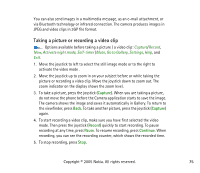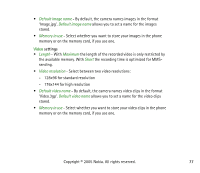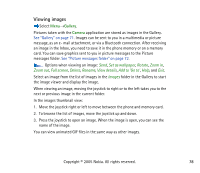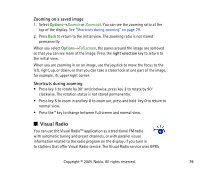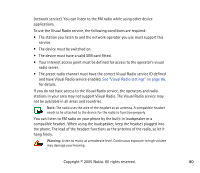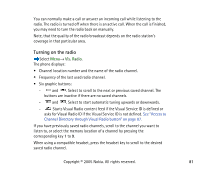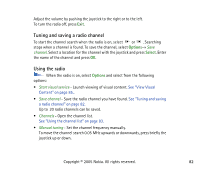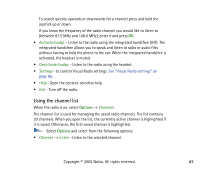Nokia 3230 User Guide - Page 79
Zooming on a saved image, Shortcuts during zooming, Visual Radio
 |
UPC - 194528763483
View all Nokia 3230 manuals
Add to My Manuals
Save this manual to your list of manuals |
Page 79 highlights
Zooming on a saved image 1. Select Options→Zoom in or Zoom out. You can see the zooming ratio at the top of the display. See "Shortcuts during zooming" on page 79. 2. Press Back to return to the initial view. The zooming ratio is not stored permanently. When you select Options→Full screen, the panes around the image are removed so that you can see more of the image. Press the right selection key to return to the initial view. When you are zooming in on an image, use the joystick to move the focus to the left, right, up, or down, so that you can take a closer look at one part of the image, for example, its upper right corner. Shortcuts during zooming • Press key 1 to rotate by 90° anticlockwise, press key 3 to rotate by 90° clockwise. The rotation status is not stored permanently. • Press key 5 to zoom in and key 0 to zoom out, press and hold key 0 to return to normal view. • Press the * key to change between full screen and normal view. ■ Visual Radio You can use the Visual RadioTM application as a traditional FM radio with automatic tuning and preset channels, or with parallel visual information related to the radio program on the display, if you tune in to stations that offer Visual Radio service. The Visual Radio service uses GPRS Copyright © 2005 Nokia. All rights reserved. 79