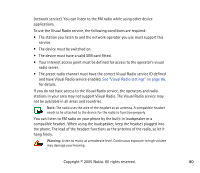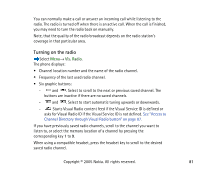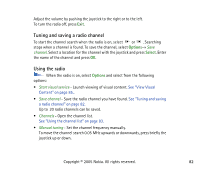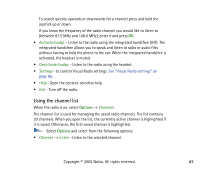Nokia 3230 User Guide - Page 85
View Visual Content, Options, Retrieve
 |
UPC - 194528763483
View all Nokia 3230 manuals
Add to My Manuals
Save this manual to your list of manuals |
Page 85 highlights
• Enable visual service - Select Options → Change to allow (Yes) or prevent (No) the viewing of visual content of the current radio channel. Press Back to return to the channel list. View Visual Content Visual Content can be viewed if the relating channel is saved in the channel list and Visual Service is enabled for this channel. See "Using the channel list" on page 83.. To check availability and costs, and to subscribe to the service, contact your network operator or service provider. To view Visual Content of the current channel select the Visual Radio button or select Options → Start visual service. If the Visual Service ID was not saved in the channel list, you are asked for the Visual Service ID. Enter the Visual Service ID and press OK. If you do not have the Visual Service ID, press Retrieve to access the Channel Directory (network service). See "Channel Directory" on page 86.. When the connection to the Visual Service is established, the display shows the current Visual Content and the GPRS signal icon . The Visual Content can consist of images, text, buttons and entry fields and is designed by the content provider. To navigate through the displayed content, push the joystick up or down. The focus will jump from item to item. Copyright © 2005 Nokia. All rights reserved. 85