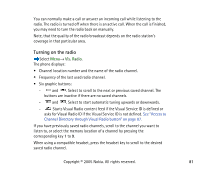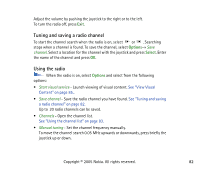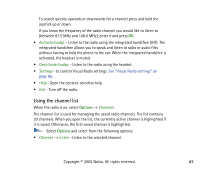Nokia 3230 User Guide - Page 86
Visual Radio settings, Channel Directory, Close, Options
 |
UPC - 194528763483
View all Nokia 3230 manuals
Add to My Manuals
Save this manual to your list of manuals |
Page 86 highlights
If no valid Visual Content is available from the service the radio station logo or the Visual Radio background is displayed. Options in the Visual Content view: Activate loudsp., Deactivate loudsp., Display settings, Help, and Exit. To terminate the Visual Content feed but not the FM radio press Close. To terminate both select Options → Exit. To set the mode of lights and the screensaver timeout select Options → Display settings. Visual Radio settings When the radio is on, select Options → Settings to control following Visual Radio settings: • Auto-start service - Select Options → Change to enable (Yes) or disable (No) the automatic start of Visual content. • Access point - Select Options → Change to edit the access point address. Channel Directory With the Channel Directory (network service) you can select Visual Radio enabled or traditional radio stations from a list, grouped in several folders. A folder may represent geographical locations, for example continents, countries, regions or cities and can contain other folders or data of radio stations. To check availability and costs, and to subscribe to the service, contact your network operator or service provider. Copyright © 2005 Nokia. All rights reserved. 86