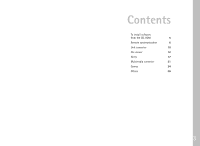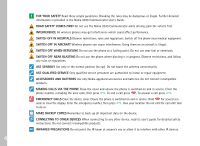Nokia 9290 Software on CD Rom Guide - Page 10
To synchronize data
 |
View all Nokia 9290 manuals
Add to My Manuals
Save this manual to your list of manuals |
Page 10 highlights
Data page Figure 2 On this page, you can select which application to synchronize with a server. 1 Select the application with the Arrow key and click Change to choose Yes or No. 2 To define the Calendar or Contacts settings, press Settings. A dialog opens. Define the following: Calendar file/Contacts file: Press Browse to select the correct database in your Nokia 9290 Communicator. Remote calendar/Remote contacts: Refer to your Internet service provider or system administrator. Note: Before you can synchronize calendar data, a calendar file must exist in your Nokia 9290 Communicator. Use the Calendar application to create a calendar file. To synchronize data 1 In the main view, check that you have selected the correct profile. Press Sync. The status of the synchronization is displayed at the bottom of the screen. 2 To cancel the synchronization before it is finished, press Cancel. 3 You are notified when the synchronization has been completed. Press View Log to open a log file or Close to return to the main view. 8