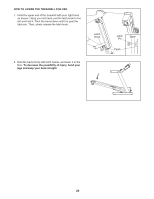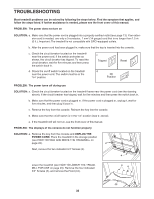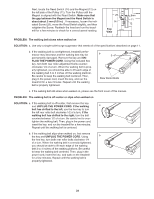NordicTrack Ex3600 User Manual - Page 26
How To Use The Tv Settings Mode
 |
View all NordicTrack Ex3600 manuals
Add to My Manuals
Save this manual to your list of manuals |
Page 26 highlights
HOW TO OPERATE THE PERSONAL TELEVISION HOW TO USE THE TV SETTINGS MODE IMPORTANT: Before operating the television, you must connect an antenna, a 75 ohm CATV cable, or a VCR to the 75 ohm antenna terminal on the treadmill, or plug a DVD Player or VCR into the audio/video RCA jacks on the back of the console. See page 11 for instructions. Follow the steps below to operate the television. 1 Insert the key into the console. See HOW TO TURN ON THE POWER on page 15. The console features a TV settings mode that allows you to adjust the settings of the television and to save channels into the television's memory. Follow the steps below to use the TV settings mode. 1 Select the TV settings mode. To select the TV settings mode, first select the settings mode by holding down the Stop button while inserting the key into the console. (The TV settings mode will be selected when you press the Power button in step 2.) 2 Press the Power button to select a television source. 2 Press the Power button to adjust display settings. When the key is inserted, the television will automatically turn on. If you have plugged a DVD player or VCR into the audio/video RCA jacks on the back of the console, or if you have plugged a CD player or MP3 player into the IN jack on the side of the console, select the Input source by pressing the Power button once or twice. 3 Press the Channel buttons to select the desired channel. To select a channel, press the Channel buttons. The selected channel number will appear on the screen for a few seconds. Note: The television is equipped with a channel memorizing function that allows you to go directly from the current channel to the next channel saved in memory. Before channels can be selected in this way, they must be saved in the television's memory. See HOW TO USE THE TV SETTINGS MODE on this page. 4 Press the Volume buttons to adjust the volume. When either Volume button is pressed, the volume level indicator will appear on the screen for a few seconds. Note: When the iFIT mode is selected, the Volume buttons will control the volume of the audio of the iFIT program. To use earphones or headphones (not included), plug them into the headphone jack on the console. A few seconds after the Power button is pressed, the brightness level indicator will appear on the television screen. Press the Volume buttons repeatedly to adjust the brightness setting if desired. Next, press the Channel buttons repeatedly until the contrast, color, sharpness, or hue level indicator appears. Adjust each setting, if desired, by pressing the Volume buttons. 3 Press the Power button to add or delete channels. To add or delete a channel, first press the Channel buttons until the desired channel number appears on the screen. Then, press the Volume increase button to add the channel, or the Volume decrease button to delete the channel. Continue this process until you have added all desired channels and deleted all unwanted channels. 4 Press the Power button again and select a video broadcast system for a single channel. To select a video broadcast system for a single channel, first press the Channel buttons until the desired channel number appears on the screen. Then, press the Volume buttons until the desired video broadcast system for the channel appears on the screen. 26