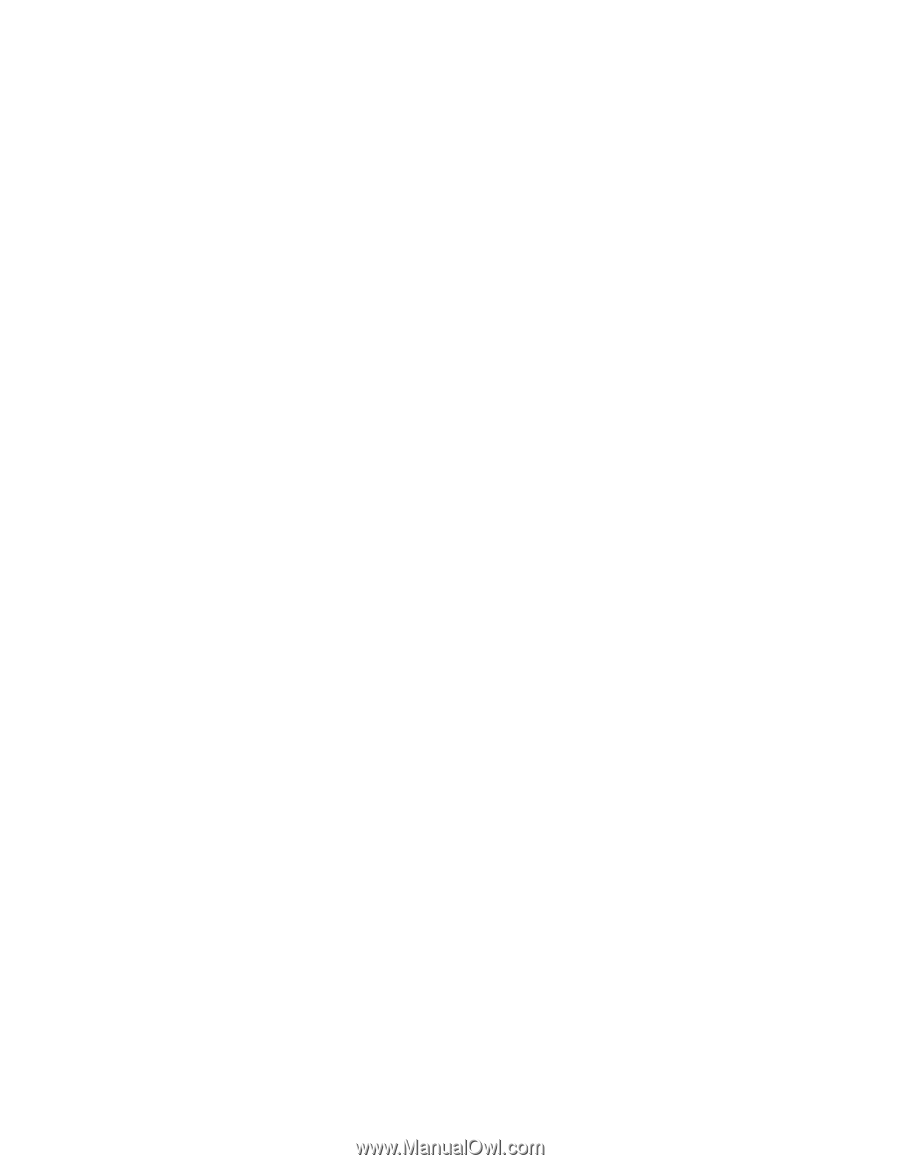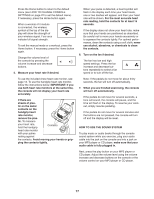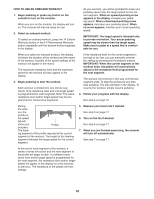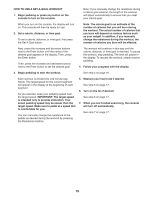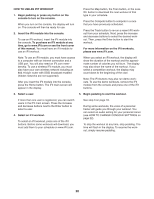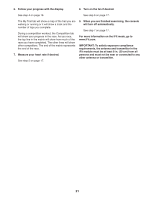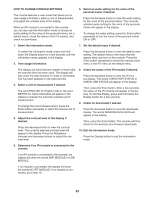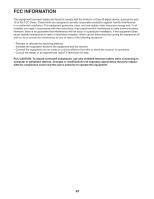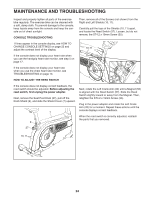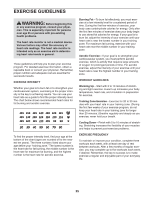NordicTrack Gx 4.2 Pro Bike English Manual - Page 22
How To Change Console Settings
 |
View all NordicTrack Gx 4.2 Pro Bike manuals
Add to My Manuals
Save this manual to your list of manuals |
Page 22 highlights
HOW TO CHANGE CONSOLE SETTINGS The console features a user mode that allows you to view usage information, select a unit of measurement, and adjust the contrast level of the display. When an iFit module is connected to the console, you can also use the information mode to choose an audio setting for the voice of the personal trainer, set a default menu, check the status of the iFit module, and check for downloads. 6. Select an audio setting for the voice of the personal trainer if desired. Press the decrease button to view the audio setting for the voice of the personal trainer. The currently selected audio setting for the voice of the personal trainer will appear in the display. To change the audio setting, press the Enter button repeatedly to turn the voice of the personal trainer ON or OFF. 1. Select the information mode. 7. Set the default menu if desired. To select the information mode, press and hold down the Display button for a few seconds until the information mode appears in the display. 2. View usage information. Press the decrease button to view the default menu setting. The default menu is the menu that will appear when you turn on the console. Press the Enter button repeatedly to select the manual mode menu or the iFit menu as the default menu. The display will show the total number of hours that the exercise bike has been used. The display will also show the total distance (in miles or kilometers) that has been pedaled on the exercise bike. 3. Select a unit of measurement if desired. The word ENGLISH for English miles or the word METRIC for metric kilometers will appear in the display to indicate the currently selected unit of measurement. To change the unit of measurement, press the Enter button repeatedly to select the desired unit of measurement. 4. Adjust the contrast level of the display if desired. Press the decrease button to view the contrast level. The currently selected contrast level will appear in the display. Press the Resistance increase and decrease buttons to adjust the contrast level. 8 Check the status of the iFit module if desired. Press the decrease button to view the iFit status display. The words CHECK WIFI STATUS or CHECK USB STATUS will appear in the display. Then, press the Enter button. After a few seconds, the status of the iFit module will appear in the display. To exit this display, press and hold down the Display button for a few seconds. 9. Check for downloads if desired. Press the decrease button to view the downloads display. The words SEND/RECEIVE DATA will appear in the display. Then, press the Enter button. The console will then check for iFit workouts and firmware downloads. 10. Exit the information mode. Press the Display button to exit the information mode. 5. Determine if an iFit module is connected to the console. If an iFit module is connected to the console, the display will show the words WIFI MODULE or USB MODULE. If no module is connected, the display will show the words NO IFIT MODULE. If no module is connected, go to step 10. 22