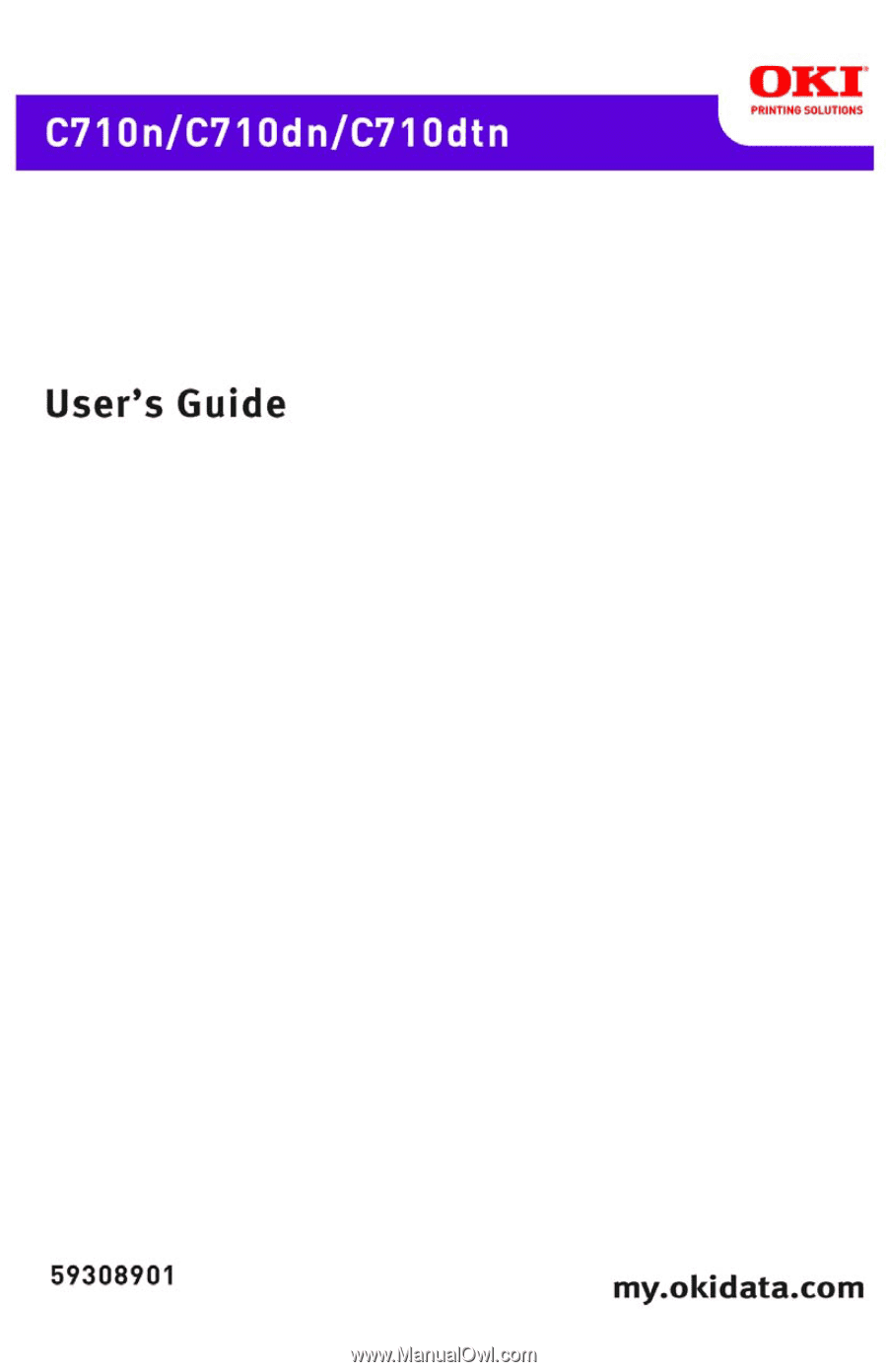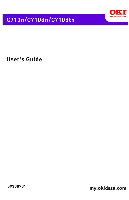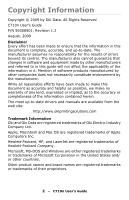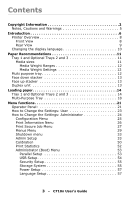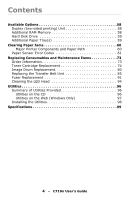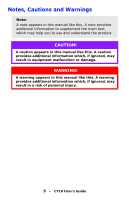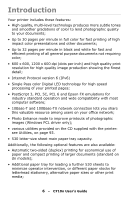Oki C710n C710 User's Guide, English
Oki C710n Manual
 |
View all Oki C710n manuals
Add to My Manuals
Save this manual to your list of manuals |
Oki C710n manual content summary:
- Oki C710n | C710 User's Guide, English - Page 1
- Oki C710n | C710 User's Guide, English - Page 2
Copyright Information Copyright © 2009 by Oki Data. All Rights Reserved C710n User's Guide P/N 59308901, Revision 1.2 August, 2009 drivers and manuals are available from the web site: http://www.okiprintingsolutions.com Trademark Information Oki and Oki Data are registered trademarks of Oki Electric - Oki C710n | C710 User's Guide, English - Page 3
Contents Copyright Information 2 Notes, Cautions and Warnings 5 Introduction 6 Printer Overview 8 Front View 8 Rear View 9 Changing the display language 10 Paper Recommendations 11 Tray Security Setup 55 Storage System 55 Power Setup 57 Language Setup 57 3 - C710n User's Guide - Oki C710n | C710 User's Guide, English - Page 4
Additional Paper Tray(s 59 Clearing Paper Jams 60 Major Printer Components and Paper Path 60 Paper Sensor Error Codes 61 Replacing Consumables and Maintenance Items 73 Order Information 73 Toner Cartridge Replacement 74 Image Drum Replacement 80 Replacing the Transfer Belt Unit 85 Fuser - Oki C710n | C710 User's Guide, English - Page 5
like this. A caution provides additional information which, if ignored, may result in equipment malfunction or damage. WARNING! A warning appears in this manual like this. A warning provides additional information which, if ignored, may result in a risk of personal injury. 5 - C710 User's Guide - Oki C710n | C710 User's Guide, English - Page 6
white for fast and efficient printing of all general purpose documents not requiring color; • 600 x 600, 1200 x 600 dpi (dots per inch) of photographic images (Windows PCL driver only); • various utilities provided on the CD supplied with the printer: see Utilities, on page 6 - C710n User's Guide - Oki C710n | C710 User's Guide, English - Page 7
disk drive for storage of overlays, macros and downloadable fonts, and automatic collation of multiple copies of multipage documents and the download of ICC Profiles. 7 - C710n User's Guide - Oki C710n | C710 User's Guide, English - Page 8
8. Top cover release button. 9. LED heads. 10. Fuser release levers. 11. Toner cartridges (C,M,Y,K). 12. ID units (C,M,Y,K). 13. Duplex unit (when fitted). *The LCD display language can be changed to show different languages. (see "Changing the display language" on page 10). 8 - C710n User's Guide - Oki C710n | C710 User's Guide, English - Page 9
When the rear paper stacker is folded down paper exits the printer through the rear of the printer and is stacked here face up. This is mainly used for the multi purpose feed tray, the paper path through the printer is essentially straight. This avoids bending the paper around curves in the paper - Oki C710n | C710 User's Guide, English - Page 10
Changing the display language _____ The default language used by your printer for display messages and for report printing is English. If required, this can be changed to: • French • Spanish • Portuguese 10 - C710n User's Guide - Oki C710n | C710 User's Guide, English - Page 11
obtained when using standard 20-lb. (75 g/m²) paper designed for use in copiers and laser printers. Use of heavily embossed or very rough textured paper is not recommended. Pre-printed to 8.5 inches wide x 8.3" to 14" long. Custom sizes must be predefined in the driver. 11 - C710n User's Guide - Oki C710n | C710 User's Guide, English - Page 12
and 3: 17-54 lb. US Bond (64-203 g/m²) Media Weight Settings These settings can be made in the printer menu or in the printer driver. Settings made in the drive override settings made in the menu. • Light: 17-19 lb. US Bond ( Up to 50 sheets of transparencies or 10 envelopes 12 - C710n User's Guide - Oki C710n | C710 User's Guide, English - Page 13
Face up stacker The face up stacker at the rear of the printer should be opened and the tray extension pulled out when required for use. In this condition paper will exit via this path, regardless of driver settings. The face up stacker can hold up to 100 sheets of 13 - C710n User's Guide - Oki C710n | C710 User's Guide, English - Page 14
Loading paper Tray 1 and Optional Trays 2 and 3___ 1. Remove the paper tray from the printer. 2. Fan the paper to be loaded at the edges (1) and in the middle (2) to ensure that all sheets are properly separated, then tap the edges - Oki C710n | C710 User's Guide, English - Page 15
3. Load paper (letter headed paper face down and top edge towards the front of the printer), as shown. b a b c 15 - C710n User's Guide - Oki C710n | C710 User's Guide, English - Page 16
leave space between the paper and the guides and rear stopper. • Do not (a) is closed (the paper exits from the top of the printer). Stacking capacity is approximately 350 sheets of 20-lb. US up (rear) stacker (a) is open and the paper support (b) is extended. Paper is stacked in reverse order and - Oki C710n | C710 User's Guide, English - Page 17
• Always use the face up (rear) stacker for heavy paper (card stock etc.). a b CAUTION! Do not open or close the rear paper exit while printing as it may result in a paper jam. 17 - C710n User's Guide - Oki C710n | C710 User's Guide, English - Page 18
Multi-Purpose Tray a c d b d 1. Open the multi purpose tray (a). 2. Fold out the paper supports (b). 18 - C710n User's Guide - Oki C710n | C710 User's Guide, English - Page 19
down. 4. Load the paper and adjust the paper guides (d) to the size of paper being used. • printed side up and top edge into the printer. • For two-sided (duplex) printing on letterhead paper load with top edge to the left and short edge into the printer. Do not select duplex printing on envelopes. • Do not - Oki C710n | C710 User's Guide, English - Page 20
5. Press the tray latch button inwards to release the paper platform, so that the paper is lifted and gripped in place. Set the correct paper size for the multi purpose tray in the Media Menu (see "Menu functions" on page 21). 20 - C710n User's Guide - Oki C710n | C710 User's Guide, English - Page 21
printer status and any error messages. Switches between ONLINE and OFFLINE. Exits the menu and goes ONLINE when pressed in the Menu mode. Scrolls the HELP screen. Forces printing on the paper currently loaded when pressed with "WRONG PAPER" or "WRONG PAPER SIZE" displayed. 21 - C710n User's Guide - Oki C710n | C710 User's Guide, English - Page 22
toner empty). OFF: Normal condition. 6. Back Button Returns to the previous higher level menu item. 7. Enter Button In the ONLINE or OFFLINE mode: enters the Menu mode. 8. Cancel Button In the Menu mode: determines the setting selected. Deletes the data machine damage 22 - C710n User's Guide - Oki C710n | C710 User's Guide, English - Page 23
by settings in the Windows printer drivers. However, several of the driver settings can be left at "Printer Setting", which will then default to the settings entered in these printer menus. Where applicable, factory Cancel to exit from the menu system and return to standby. 23 - C710n User's Guide - Oki C710n | C710 User's Guide, English - Page 24
in the User's menu. Only a system administrator can change these settings. 1. Turn OFF the printer. Turn ON the printer while pressing the Enter button. When Boot Menu appears, take your finger off the button. to switch to online. The machine will automatically re-boot. 24 - C710n User's Guide - Oki C710n | C710 User's Guide, English - Page 25
Cyan Drum Magenta Drum Yellow Drum Black Drum Belt Fuser Cyan Toner Magenta Toner Yellow Toner Black Toner Network Printer Name Short Printer Name of the printer. Displays the Network firmware revision. Displays the Web remote version. Displays information for these items. 25 - C710n User's Guide - Oki C710n | C710 User's Guide, English - Page 26
provides a quick method of listing various items stored within the printer. ITEM ACTION EXPLANATION Configuration Execute Select execute to print out this parameter and select execute to print out a list of color and mono pages printed. Error Log Execute Scroll down to this parameter and select execute - Oki C710n | C710 User's Guide, English - Page 27
. (Searching time increases in proportion to the number of jobs stored in HDD, and the printer may take up to 20 sec.) The search can be cancelled by holding down the Cancel button a delete method specified by the driver after printing or a delete instruction from the menu. 27 - C710n User's Guide - Oki C710n | C710 User's Guide, English - Page 28
Sure? Yes No If No is selected, the display will return to the previous menu. If Yes is selected, all jobs will be deleted. 28 - C710n User's Guide - Oki C710n | C710 User's Guide, English - Page 29
Weight. Defines default condition (indicated by *) Select by scroll and Enter button. *User type 1 to 5 are displayed only if registered in the host PC. 29 - C710n User's Guide - Oki C710n | C710 User's Guide, English - Page 30
Not Use: sets MPTray unavailable both in Auto Tray Select and Auto Tray Switch. Same as Tray 1 Config. *Note: only present if option installed 30 - C710n User's Guide - Oki C710n | C710 User's Guide, English - Page 31
Off Select from On/Off. Select by scroll and Enter button. Manual Timeout Default: 60 Select fro Off/30 seconds/60 seconds. Select scroll and Enter button. Low Toner Default: Continue Select action to take when toner sensor indicates low toner. Select from Continue/Stop ( 31 - C710n User's Guide - Oki C710n | C710 User's Guide, English - Page 32
Paper color Settings-2/-1/0/ +1/+2 Default: 0 Used for fine adjustment of the color print dark. Drum Cleaning Default:Off Sets whether to rotate the drum in data received from the host PC in the hexadecimal Dump. Turning off the power supply switch restores Normal Mode. 32 - C710n User's Guide - Oki C710n | C710 User's Guide, English - Page 33
be selected before switching the printer off, to ensure that no hard disk data is lost. ITEM SETTINGS Shutdown Execute Start EXPLANATION Performs controlled shutdown of the printer, ensuring that all files on both IPv4 and IPv6 Sets Enable/Disable of NETBEUI Protocol. 33 - C710n User's Guide - Oki C710n | C710 User's Guide, English - Page 34
Auto 802.2 802.3 Ethernet II SNAP Sets the frame type. Netware should be enabled. TypeIP Address Set Auto Manual Sets the IP Address setting method. TCP/IP should be enabled. IP Address xxx.xxx.xxx.xx Sets the . Disable: Telnet is not available. TCP/IP should be enabled. 34 - C710n User's Guide - Oki C710n | C710 User's Guide, English - Page 35
work effectively even when it is connected to a HUB that has a spanning tree feature. However, printer start up time gets longer when computers are connected with two or three small LANs. When Small whether to initialize the network factory default settings for the Network. 35 - C710n User's Guide - Oki C710n | C710 User's Guide, English - Page 36
Short Edge Enable Disable 600dpi 600x1200dpi 600dpi multilevel. Selects a printer language. Selects the default number of copies. Specifies Duplex print Duplex unit is installed and enabled) Sets whether the printer checks the matching of printed data size and that of the tray. Only standard sizes - Oki C710n | C710 User's Guide, English - Page 37
ITEM Print Setup (cont.) Toner Save Mode MonoPrint Speed Default Orientatio n SETTINGS On/Off Auto Color Speed Normal Speed High Quality Portrait Landscape EXPLANATION This function works effectively only if the data input is color RGB data. This setting is valid in PS and PCL, but does not take - Oki C710n | C710 User's Guide, English - Page 38
valid for PS - only for PCL). Trapping, or spreading and choking, is a prepress technique consisting of creating small overlaps between abutting colors in order to mask registration issues in the graphical production. Sets the horizontal dimension of the trapping area. Sets the vertical dimension of - Oki C710n | C710 User's Guide, English - Page 39
in the same direction as the paper run direction. Specifies PS communication protocol mode of data from NIC port. (In RAW mode, Ctrl-T is invalid). PS models only. Specifies PS communication protocol mode maximum value is equal to the number of fonts installed in FONT SOURCE. 39 - C710n User's Guide - Oki C710n | C710 User's Guide, English - Page 40
characters). 80 characters set at A4 Print Width widen the right and left margins. A PCL command selects or selects/deselects Auto CR/LF mode. 40 - C710n User's Guide - Oki C710n | C710 User's Guide, English - Page 41
1/5 inch 1/6 inch True Black On/Off EXPLANATION Sets whether to eject a page without any data to print (blank page) upon reception of FF command (OCH) in PCL Mode. OFF: for the black (100%) in image data. OFF: Mode using Composite Black ON: Mode using Pure Black (PCL only) 41 - C710n User's Guide - Oki C710n | C710 User's Guide, English - Page 42
IBM PPR emulation. Font Condense 12CPI to 20CPI 12CPI to 12CPI Specifies 12CPI pitch for Condense Mode. Character Set SET-2 SET-1 Sets a character set. 42 - C710n User's Guide - Oki C710n | C710 User's Guide, English - Page 43
top edge of paper. Sets the amount to shift the horizontal print start position to the right. Sets the printing mode that can fit print data, equivalent to 11 inches (66 lines), in the LETTER-size printable area. Sets height of a character. SAME: Regardless of CPI, same height DIFF: According to - Oki C710n | C710 User's Guide, English - Page 44
top edge of paper. Sets the amount to shift the horizontal print start position to the right. Sets the printing mode that can fit print data, equivalent to 11 inches (66 lines), in the LETTER-size printable area. 44 - C710n User's Guide - Oki C710n | C710 User's Guide, English - Page 45
/Diff Color Setup Ink colors in the printer. This function is available only with PS language jobs. Selects limitation to the toner enable 100% output in any individual color. The actual print, including the color reduction in PS. Setting to "OFF" will simplify the conversion process of CMYK data - Oki C710n | C710 User's Guide, English - Page 46
be executed at the next power cycle. If Yes is selected, shutdown takes place, and the HDD is initialized at power Off/On cycle. 46 - C710n User's Guide - Oki C710n | C710 User's Guide, English - Page 47
executed at Power Off/On cycle. In Non-PS machines, PS is replaced by COMMON, so the message is displayed as "PCL/ COMMON/COMMON". 47 - C710n User's Guide - Oki C710n | C710 User's Guide, English - Page 48
as "PCL/ Common/Common". Controls the settings of the Attention LED when near end of life warning of toner, drum, fuser, or belt occurs. Attention LED is lit when enabled, not lit if disabled. (Displays LCD message to zero. If Execute is selected, exits from the menu. 48 - C710n User's Guide - Oki C710n | C710 User's Guide, English - Page 49
appears. Are You Sure? Yes/No No = the preceding menus are restored. Yes =, the current menu settings are saved and this menu is exited. 49 - C710n User's Guide - Oki C710n | C710 User's Guide, English - Page 50
any other state. Execute When this menu is selected, the printer performs AutoAdjust Registration. This adjustment must be executed when the printer is idling. Execute Prints the pattern for the user to the corrections through the Adjust Density/TRC Compensation function. 50 - C710n User's Guide - Oki C710n | C710 User's Guide, English - Page 51
. The Darkness settings for each of CMYK will be reflected as offset values (addition) to the corrections through the Adjust Density/TRC Compensation function. 51 - C710n User's Guide - Oki C710n | C710 User's Guide, English - Page 52
Print Statistics" category is not shown when Print Statistics function is not supported. Enable/ Disable Specifies if the section counter is displayed in Usage Report of the Usage Report. When changing a setting value, the printer is rebooted. Changes the password. Enable must be selected in Functions/ - Oki C710n | C710 User's Guide, English - Page 53
order to gain access to this menu, follow the instructions in "How to Change the Settings: Administrator" on page Setup This menu controls the operation of the printer's Parallel data interface. ITEM SETTINGS EXPLANATION Enter Password xxxxxxxxxxxx Enter 1.0µs = 3.0µs 53 - C710n User's Guide - Oki C710n | C710 User's Guide, English - Page 54
only when the receive buffer is full or a service call occurs. USB Setup This menu controls the operation of the printer's USB data interface. ITEM SETTINGS EXPLANATION Usb Speed Enable / Disable changed any settings in the USB MENU, turn the printer OFF, then ON again. 54 - C710n User's Guide - Oki C710n | C710 User's Guide, English - Page 55
encrypted hard disk. When this processing is done, all data stored on the hard disk cannot be restored. After execution display returns to the previous menu. Yes =, the printer automatically reboots and the cipher key reset is executed system. Performs administration data (FAT information) recovery - Oki C710n | C710 User's Guide, English - Page 56
is regarded as not attached. After setting change and exit from the menu, the printer will restart. Deletion of all data stored in the hard disk. DoD 5220.22-M sanitizing formula is used for clearing a setting change accompanying initialization of Block Device (HDD,FLASH). 56 - C710n User's Guide - Oki C710n | C710 User's Guide, English - Page 57
You Sure? Yes / No NO = return to the source menu. The procedure for clearing the disk will start immediately after the menu and rebooting. 57 - C710n User's Guide - Oki C710n | C710 User's Guide, English - Page 58
printer model comes equipped with 256MB of main memory. This can be upgraded with an additional memory board of 256MB or 512MB, giving a maximum total memory capacity of 768MB. Installation takes a few minutes, and requires a medium size cross-head (philips type) screwdriver. 58 - C710n User's Guide - Oki C710n | C710 User's Guide, English - Page 59
Hard Disk Drive Oki P/N 41376046 The optional internal hard disk drive (HDD) enables collating a few minutes, and requires a medium size cross-head (philips type) screwdriver. Additional Paper Tray(s) __________ Oki P/N 3855101 The paper trays hold 530 sheets of 20-lb. US Bond (75 g/m2) paper and - Oki C710n | C710 User's Guide, English - Page 60
guide on the use of print media, and you keep the media in good condition prior to use, your printer should give years of reliable service along the path. These must also be removed in order to restore normal operation. Major Printer Components and Paper Path 4 5 3 6 2 7 8 1 9 1. Duplex unit - Oki C710n | C710 User's Guide, English - Page 61
Paper feed 392 2nd Paper tray * 381 Paper path 400 Paper size * (if fitted). 1. If a sheet is well advanced out of the top of the printer, simply grip it and pull gently to draw it fully out. If it does not remove easily, do not use excessive force. It can be - Oki C710n | C710 User's Guide, English - Page 62
will be hot. This area is clearly labelled. Do not touch. 3. Note the positions of the four toner cartridges (a) and image drums (b). It is essential that they go back in the same order. a b It will be necessary to remove the four image drums to gain access to the paper path. 62 - C710n User's Guide - Oki C710n | C710 User's Guide, English - Page 63
4. Holding it by its top centre, lift the cyan image drum, complete with its toner cartridge, up and out of the printer. 63 - C710n User's Guide - Oki C710n | C710 User's Guide, English - Page 64
and cover. CAUTION! The green image drum surface at the base of the Image Drum is very delicate and light sensitive. Do not touch it and do not expose it to normal room light for more than 5 minutes. 6. Repeat this removal procedure for each of the remaining image drum units. 64 - C710n User's Guide - Oki C710n | C710 User's Guide, English - Page 65
7. Look into the printer to check whether any sheets of paper are visible on any part of the belt unit. 3 4 2 1 CAUTION! Do not use any sharp or (a) To remove a sheet with its leading edge at the front of the belt (1), carefully lift the sheet from the belt and pull it 65 - C710n User's Guide - Oki C710n | C710 User's Guide, English - Page 66
forwards into the internal drum cavity and withdraw the sheet. (b) To remove a sheet from the central area of the belt (2), carefully separate the sheet from fuser pressure release lever (4) towards the front and down to release the fuser's grip on the sheet, and withdraw the 66 - C710n User's Guide - Oki C710n | C710 User's Guide, English - Page 67
sheet through the drum cavity area. Then allow the pressure release lever to rise steps. (d) To remove a sheet in the fuser; push the two retaining levers (a) towards the rear of the printer to release the fuser. Withdraw the fuser unit using the handle (b). a b a Press release lever (c) and pull - Oki C710n | C710 User's Guide, English - Page 68
(e) Replace fuser unit into the machine and move locking levers (a) toward the rear of the machine. b 68 - C710n User's Guide - Oki C710n | C710 User's Guide, English - Page 69
fuser, replace the four image drums into the drum cavity, making sure to locate them in the correct order. Holding the complete assembly by its top centre, lower it into place in the printer, locating the pegs at each end into their slots in the sides of the printer cavity. 69 - C710n User's Guide - Oki C710n | C710 User's Guide, English - Page 70
Lower the top cover but do not press down to latch it closed yet. This will protect the drums from excessive exposure to room lighting while you check the remaining areas for jammed sheets. 10. Open the rear exit tray, close it once any paper has been removed from this area. 70 - C710n User's Guide - Oki C710n | C710 User's Guide, English - Page 71
12. If a duplex unit is fitted, lift lever (a) and lower the duplex unit cover and pull out any sheets found in this area. Close the duplex unit cover a 13. Pull down the MP Tray using the depressions (b). Lift the front cover release lever and lower the front cover. 71 - C710n User's Guide - Oki C710n | C710 User's Guide, English - Page 72
tray and ensure that all paper is stacked properly, is undamaged, and that the paper guides are properly positioned against the edges of the paper stack. When satisfied, replace the tray Configuration Menu, the printer will attempt to reprint any pages lost due to paper jams. 72 - C710n User's Guide - Oki C710n | C710 User's Guide, English - Page 73
affect your printer's performance and invalidate your warranty. ITEM LIFE ORDER NO. Toner, black 10,000 Letter @ 5% 43866104 Toner, cyan 10,000 Letter @ 5% 43866103 Toner, magenta 10,000 Letter @ 5% 43866102 Toner, yellow 10,000 Letter @ 5% 43866101 Image drum, black Image drum, cyan - Oki C710n | C710 User's Guide, English - Page 74
toner cartridge. CAUTION! To avoid toner wastage and possible toner sensor errors, do not change the toner cartridge(s) until "TONER EMPTY" is displayed. Have a sheet of paper handy so that you have somewhere to place the used cartridge any toner or printer's top cover fully. WARNING If the printer has - Oki C710n | C710 User's Guide, English - Page 75
toner release lever on the cartridge to be replaced fully towards the front of the printer. 2b 2a (b) Lift the right-hand end of the cartridge and then draw the cartridge to the right to release the left-hand end as shown, and withdraw the toner cartridge out of the printer. 75 - C710n User's Guide - Oki C710n | C710 User's Guide, English - Page 76
to prevent toner from marking your furniture. 5. Remove the new cartridge from its box but leave its wrapping material in place for the moment. 6. Gently shake the new cartridge from end to end several times to loosen and distribute the toner evenly inside the cartridge. 76 - C710n User's Guide - Oki C710n | C710 User's Guide, English - Page 77
by its top centre with the colored lever to the right, lower it into the printer over the image drum unit from which the old cartridge was removed. 9. Insert the left end of the cartridge into the top of the image drum unit first, pushing it against the spring on the drum 77 - C710n User's Guide - Oki C710n | C710 User's Guide, English - Page 78
end of the cartridge down onto the image drum unit. 9 8 10 10. Pressing gently down on the cartridge to ensure that it is firmly seated, push the colored lever towards the rear of the printer. This will lock the cartridge into place and release toner into the image drum unit. 78 - C710n User's Guide - Oki C710n | C710 User's Guide, English - Page 79
11. Gently wipe the LED head surface with soft tissue. 11 12 CAUTION! To avoid toner wastage and possible toner sensor errors, do not change the toner cartridge(s) until "TONER EMPTY" is displayed. 12. Finally, close the top cover and press down firmly at both sides so that the cover latches closed. - Oki C710n | C710 User's Guide, English - Page 80
, handle with care. The printer contains four image drums: cyan, magenta, yellow and black. 1. Press the cover release and open the printer's top cover fully. WARNING! If the printer has been powered on, the fuser will be hot. This area is clearly labelled. Do not touch. 80 - C710n User's Guide - Oki C710n | C710 User's Guide, English - Page 81
2. Note the positions of the four toner cartridges (a) and image drums (b). It is essential that they go back in the same order. a b 81 - C710n User's Guide - Oki C710n | C710 User's Guide, English - Page 82
it to normal room light for more than 5 minutes. If the drum unit needs to be out of the printer for longer than this, please wrap the cartridge inside a black plastic bag to keep it away from light. Never expose the drum to direct sunlight or very bright room lighting. 82 - C710n User's Guide - Oki C710n | C710 User's Guide, English - Page 83
the old cartridge was placed. Keep it the same way round as the old unit. Pack the old cartridge inside the packaging material for disposal. Note: Follow instructions that come with the new image drum for additional information such as the removal of packaging material etc. 83 - C710n User's Guide - Oki C710n | C710 User's Guide, English - Page 84
then lower the right end in. (It is not necessary to fit a new toner cartridge at this time unless the remaining toner level is very low.) 1 2 9. Push the colored release lever away from you to lock the toner cartridge onto the new image drum unit and release toner into it. 84 - C710n User's Guide - Oki C710n | C710 User's Guide, English - Page 85
avoid toner spillage. Replacing the Transfer Belt Unit ____ The belt unit is located under the four image drums. This unit requires replacement approximately every 60,000 pages. Switch off the printer and allow the fuser to cool for about 10 minutes before opening the cover. 85 - C710n User's Guide - Oki C710n | C710 User's Guide, English - Page 86
the printer's top cover fully. WARNING! If the printer has been powered on, the fuser will be hot. This area is clearly labelled. Do not touch. 2. Note the positions of the four toner cartridges (a) and image drums (b). It is essential that they go back in the same order. a b 86 - C710n User's Guide - Oki C710n | C710 User's Guide, English - Page 87
it to normal room light for more than 5 minutes. If the drum unit needs to be out of the printer for longer than this, please wrap the cartridge inside a black plastic bag to keep it away from light. Never expose the drum to direct sunlight or very bright room lighting. 87 - C710n User's Guide - Oki C710n | C710 User's Guide, English - Page 88
the belt tilts up towards the front, and withdraw the belt unit (c) from the printer. 7. Lower the new belt unit into place, with the lifting bar at the front and the drive gear towards the rear of the printer. Locate the drive gear into the gear inside the printer by the 88 - C710n User's Guide - Oki C710n | C710 User's Guide, English - Page 89
rear left corner of the unit, and lower the belt unit flat inside the printer. 89 - C710n User's Guide - Oki C710n | C710 User's Guide, English - Page 90
two fasteners (a) 90° to the right until they lock. This will secure the belt unit in place. a a 9. Replace the four image drums, complete with their toner cartridges, into the printer in the same sequence as they came out: cyan (nearest the rear), magenta, yellow and black (nearest the front). 10 - Oki C710n | C710 User's Guide, English - Page 91
indicates the area. If in doubt, switch the printer off and wait at least 10 minutes for the fuser to cool before opening the printer cover. 1. Press the cover release and open the printer's top cover fully. 2. Identify the fuser handle (a) on the top of the fuser unit. b a b 91 - C710n User's Guide - Oki C710n | C710 User's Guide, English - Page 92
round. The retaining levers (a) should be fully upright, and the two locating lugs (b) should be towards you. b a a 7. Lower the fuser into the printer, locating the two lugs (b) into their slots in the metal partition which separates the fuser area from the image drums. 92 - C710n User's Guide - Oki C710n | C710 User's Guide, English - Page 93
8. Push the two retaining levers (a) towards the rear of the printer to lock the fuser in place. a 9. Finally, close the top cover and press down firmly at both sides so that the cover latches closed. 93 - C710n User's Guide - Oki C710n | C710 User's Guide, English - Page 94
Cleaning the LED Head ___________ Clean the LED heads when printing does not come out clearly, has white lines or when text is blurred. 1. Switch off the printer. 2. Open the top cover. 94 - C710n User's Guide - Oki C710n | C710 User's Guide, English - Page 95
3. Gently wipe the LED head surface with a soft tissue CAUTION! Do not use methyl alcohol or other solvents on the LED head as damage to the lens surface will occur. 4. Close the top cover. 95 - C710n User's Guide - Oki C710n | C710 User's Guide, English - Page 96
Language Utility Use to change the language of the printer's display. • Profile Assistant Helps you to load and manage color profiles. • NIC Setup Utility Use to set up the [printer network card. • Storage Device Manager Requires the hard disk drive, optional on some models. 96 - C710n User's Guide - Oki C710n | C710 User's Guide, English - Page 97
color(s) of your choice in your graphics/design software application. • PS Gamma Adjuster Customize the CMYK data curves used with your printer driver. the real-time status of printers, monitor and report printer usage, manage consumables, check on the status of printers in the same department, the - Oki C710n | C710 User's Guide, English - Page 98
Postscript mode. Installing the Utilities Utilities on the CD Load the utilities from the Menu Installer located on the CD supplied with your printer. Download Utilities (Windows only) Download the utilities from the internet, accessed through the Menu Installer on the CD. 98 - C710n User's Guide - Oki C710n | C710 User's Guide, English - Page 99
method Print speeds 30 pages per minute color 32 pages per minute monochrome Resolution 600 PCL XL, PCL 6e Epson FX IBM Pro Printer III XL Auto Features Auto registration Auto density 64 bit. * x86-64 processors only. Itanium is not supported. Mac OS X (10.2.8 - 10.5 on PPC; C710n User's Guide - Oki C710n | C710 User's Guide, English - Page 100
sheets in face up (rear) stacker @ 20 lb. US Bond (75 g/m²) Paper tray, manual feed, optional additional paper tray(s) Letter, Legal 13/13.5/14 inch, , Executive, A4, A5 % maximum) Network > 10 Base T, 100 Base T Printer life Parallel > IEEE 1284 600,000 pages or 5 years 100 - C710n User's Guide - Oki C710n | C710 User's Guide, English - Page 101
max. 6,000 pages per month average Replacement toner life CMYK: 10,000 pages at 5% coverage Image drum life 20,000 pages (18,000 at 89.6°F (10 to 32 °C) @ 30% RH 50 to 80.6°F (10 to 27 °C) @ 80% RH Color Printing: 62.6 to 80.6°F (17 to 27°C) @ 50 to 0% RH Noise (Sound pressure level) Operating