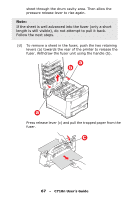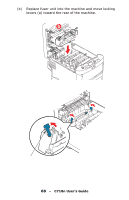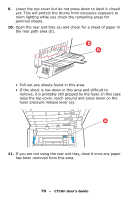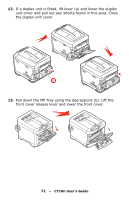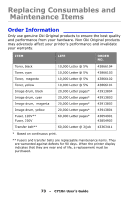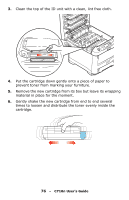Oki C710n C710 User's Guide, English - Page 72
cover latches closed., Finally, close the top cover and press down firmly so that
 |
View all Oki C710n manuals
Add to My Manuals
Save this manual to your list of manuals |
Page 72 highlights
14. Check inside the cover for sheets in this area and remove any that you find, then close the cover. 15. Pull out the paper tray and ensure that all paper is stacked properly, is undamaged, and that the paper guides are properly positioned against the edges of the paper stack. When satisfied, replace the tray. 16. Finally, close the top cover and press down firmly so that the cover latches closed. When the jam has been cleared, if Jam Recovery is set to ON in the System Configuration Menu, the printer will attempt to reprint any pages lost due to paper jams. 72 - C710n User's Guide

72
– C710n User’s Guide
14.
Check inside the cover for sheets in this area and remove any
that you find, then close the cover.
15.
Pull out the paper tray and ensure that all paper is stacked
properly, is undamaged, and that the paper guides are
properly positioned against the edges of the paper stack.
When satisfied, replace the tray.
16.
Finally, close the top cover and press down firmly so that the
cover latches closed.
When the jam has been cleared, if Jam Recovery is set to ON in
the System Configuration Menu, the printer will attempt to reprint
any pages lost due to paper jams.